Tool execution on the whole data
How to apply a Tool to all entries in a dataset
Every Tool can be applied to single entries (i.e. Single run) or on all entries in a dataset (i.e. Bulk run). Single run helps you understand the Tool, its input and output and credit cost. Therefore, it is recommended to use the Single run option first before a [Bulk run].
On this page, we will explain different ways of accessing Bulk run for a Tool.
If the Tool output is different from what you desire, use Clone
to create a copy of the Template in your account and modify the Tool.
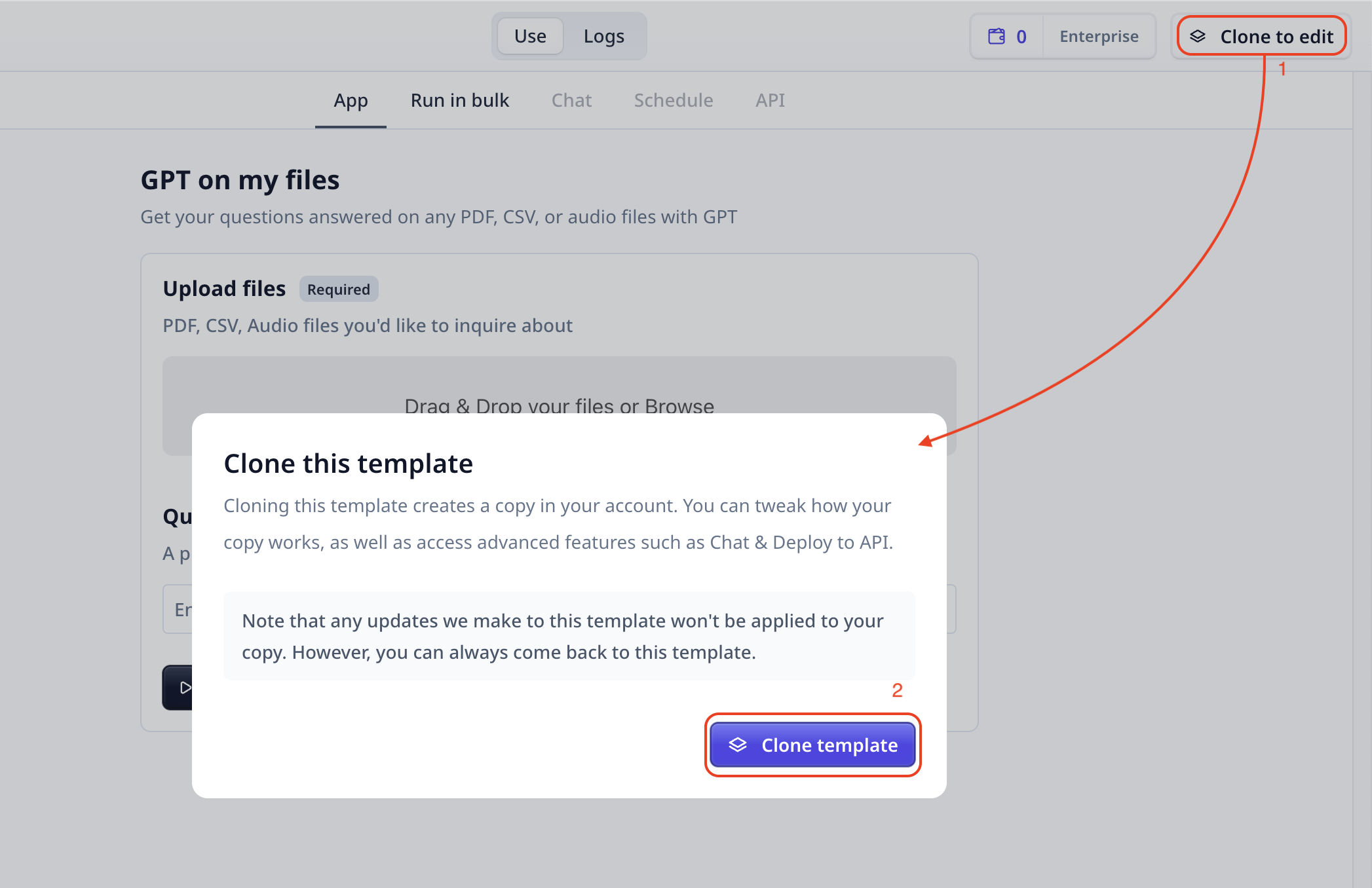
On the Data table page
On the Data page, you can create new datasets.
Select your target dataset and once the data table is opened, you can "Enrich" your data using any of the analysis Tools.
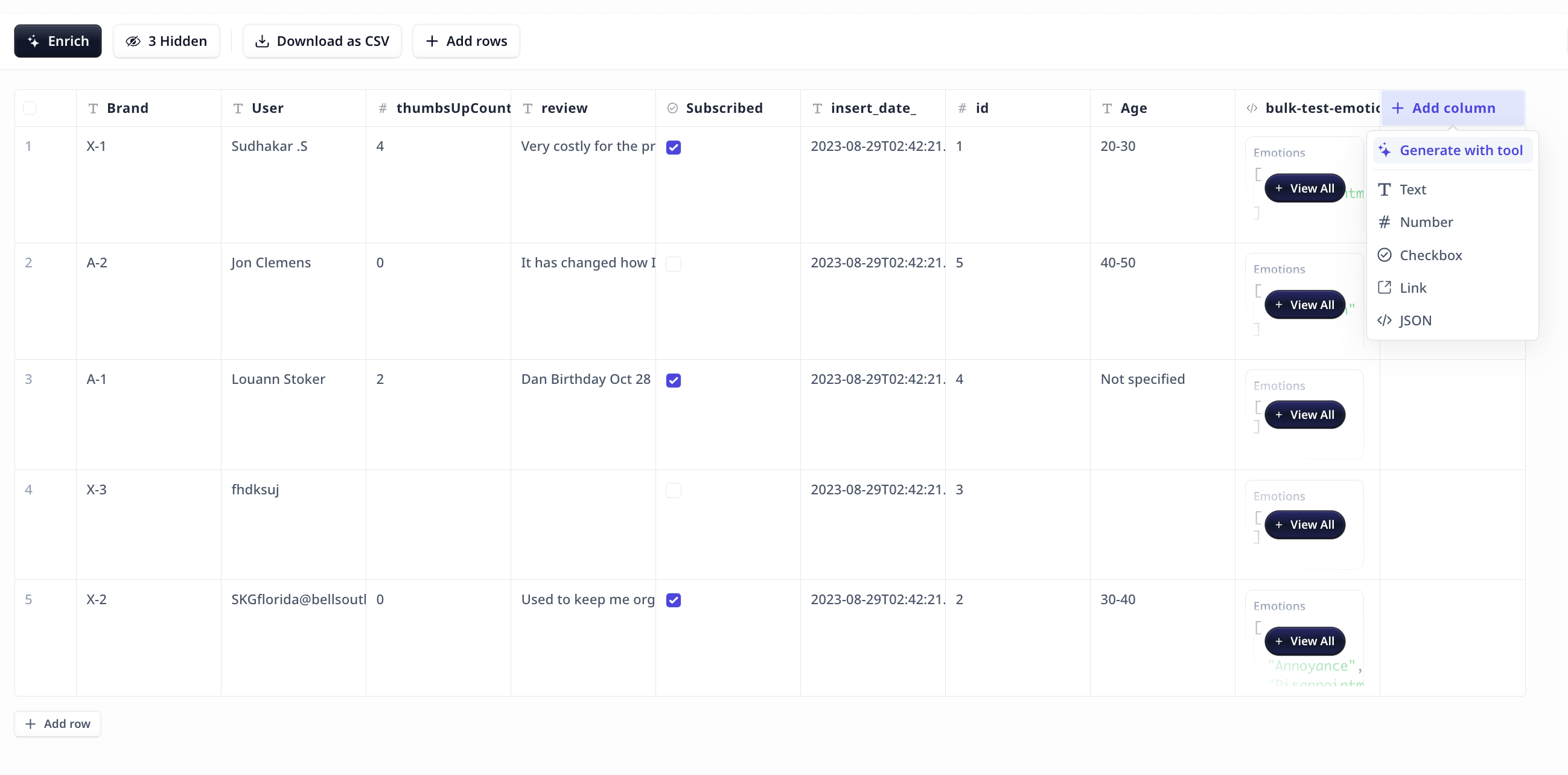
"Enrich" will add a new column to your dataset including the analysis results per rows.
-
Select the desired Tool
-
Fill in the form
- Use
Manually type datawhen the input is not available in the dataset - Select the column where the input data can be fetched from the dataset
- You can switch between the two modes (i.e. fetch from dataset and manually entering values) by clicking on
Manually type data. - To fetch data from data table, simply click on the corresponding header name that is.

- Use
-
Click on
Confirmto finalize the enrichment setup -
Once the enrichment is setup, you will see a new column added to your table. This column allows you to run the enrichment on one individual row (i.e. Single run), or on the whole table (i.e. Bulk run) as shown in the image below.

It is highly recommended to try a Tool on individual entries before a bulk run.
On the Use page
On the "Use" tab, you have access to "Run in bulk" which is located next to "App".
 Click on
Click on Run on my data button on the "Run in bulk" page.
This button directs you to the Data page where you
have access to "Enrich" (i.e. Bulk run on the data table) as explained above.
Was this page helpful?

