Get started
Get started
Relevance AI is the home of your AI Workforce.
Relevance AI is a low/no-code platform where you can build AI agents and multi-agent teams that autonomously complete tasks, much like human employees.
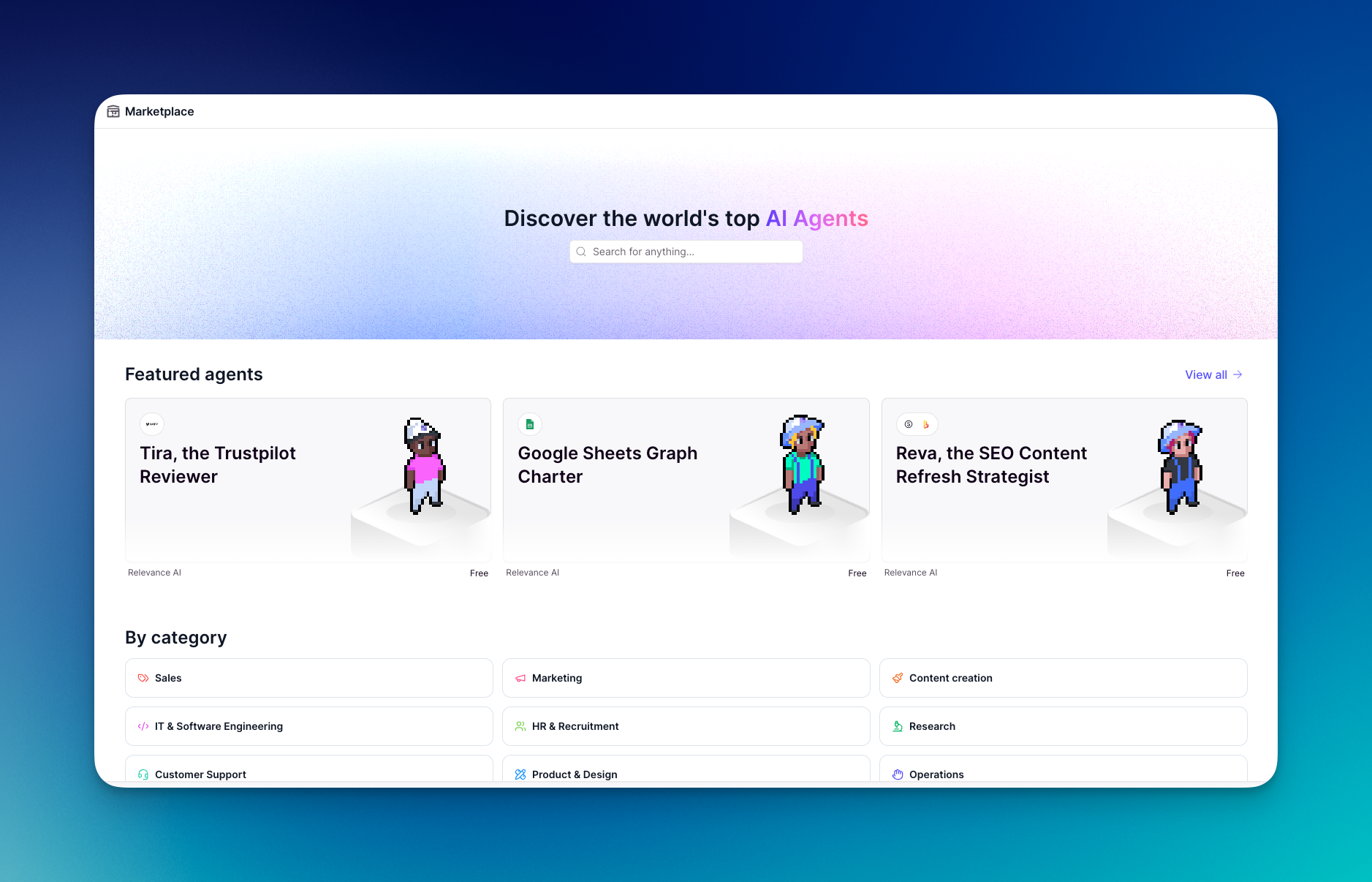
Find an Agent in the Marketplace
Get started using one of our pre-built Agents in the Marketplace. You can customise every single setting and behaviour so that they work for your specific operating procedures.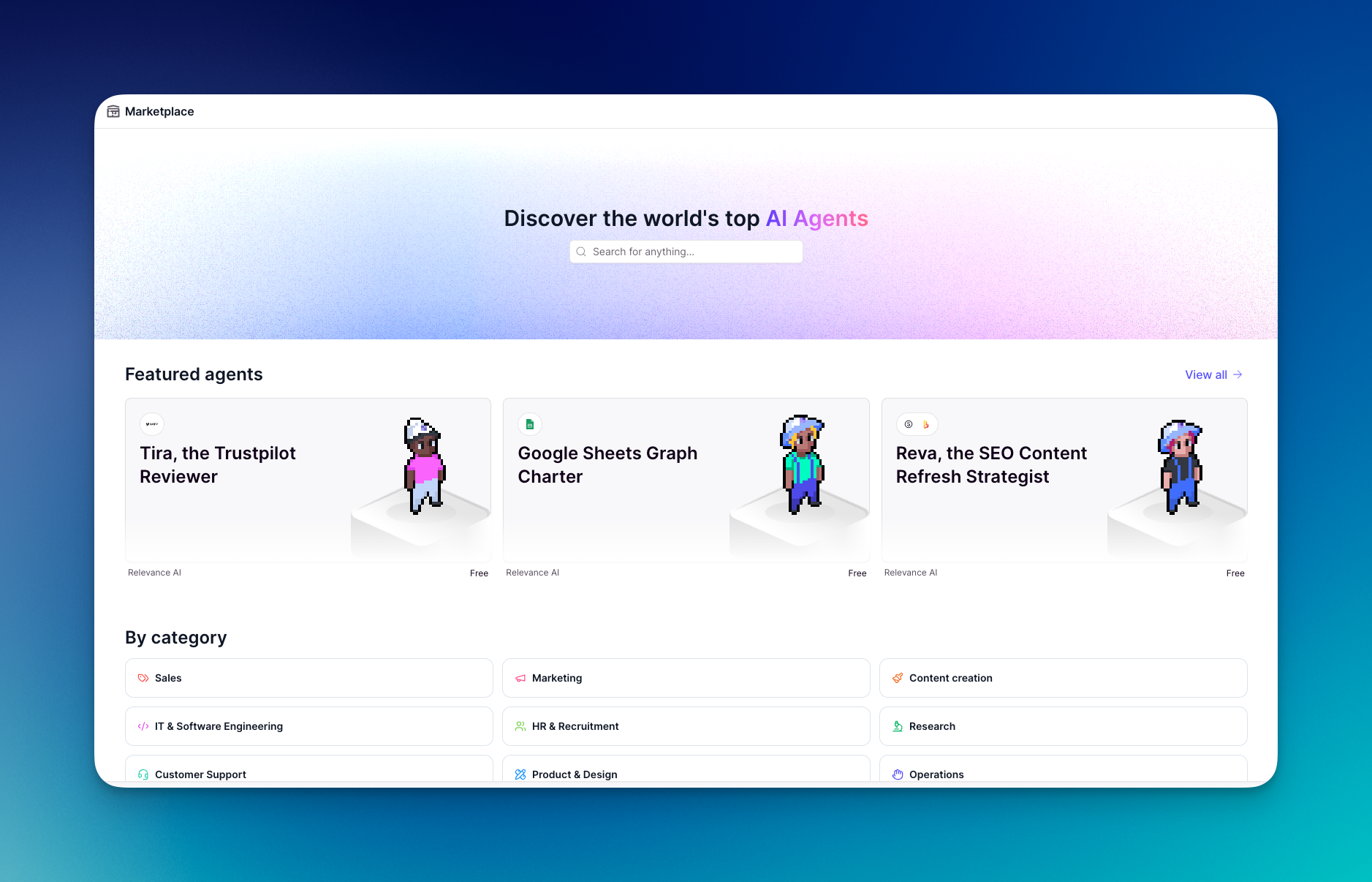
Learn more about the Marketplace here.
Equip your agent with tools
Tools are how you build integrations, LLM prompt chains or other step by step automations. You can build them in our no code tool builder and give them to your agents to help them complete work.- Click on the agent you want to equip with tools on the Agents page.
- Click
Edit Agentin the top right of your screen to open the edit agent interface. - Click
Toolsunder “Connected Resources” in the side bar. - Click
+ Add tool. Choose from your tools or select a template. You can also search to find a tool. - Click
+ Addon the tool. - Click on the tool and select the approval mode.
- Click
Save changes.
Scale your AI Workforce
You can build agents to mirror and enhance the strengths of your team, replicating their workflows, tool usage, response style, and domain expertise. With multi-agent teams, you have the flexibility to scale up or down based on demand. Many of our customers face seasonal fluctuations, where certain periods or regions require more support than others. Agents help you adapt seamlessly, ensuring efficiency without compromising quality. Start building your AI Workforce!Frequently asked questions (FAQs)
How customizable are AI agents?
How customizable are AI agents?
Relevance AI agents are fully customizable. You can configure them to align perfectly with your standard operating procedures.
When should you use an agent vs a tool?
When should you use an agent vs a tool?
AI tools and AI agents serve different purposes, and choosing the right one depends on your task. AI tools are best for structured, predictable workflows where every step is clearly defined. They follow exact processes, ensuring precision, consistency, and full control over individual steps. Use them for tasks like automated report generation or processing standardized forms. AI agents excel in dynamic, unpredictable scenarios. They can interpret nuanced information, adjust their strategy on the fly, and engage in human-like conversations. Choose agents when flexibility and real-time decision-making are needed.
Who should build agents?
Who should build agents?
The best people to build AI agent team members are the domain experts already performing the tasks you want to delegate. The goal is to free them from repetitive, time-consuming work so they can focus on what they do best. For example, a seasoned sales rep is the ideal person to design an agent for lead qualification — leveraging the same tools and processes they use daily. Once the agent meets their expert standards, they can shift their focus to higher-value tasks, like closing deals and providing more responsive customer engagement.
How can I get help?
How can I get help?
You can get help using Relevance AI by reaching out to the Relevance AI Community or by reaching out to our support team.

