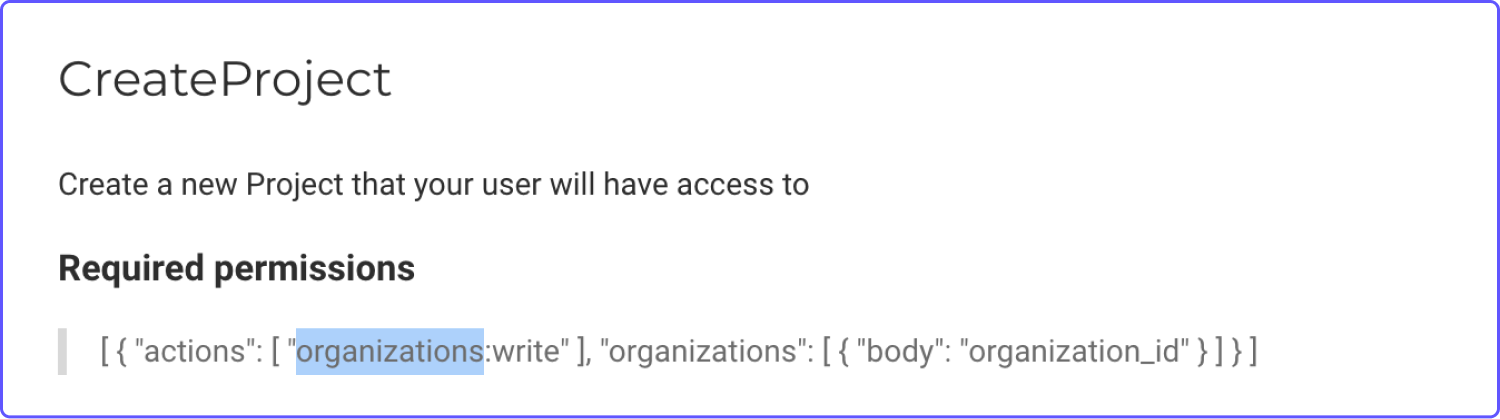API authorization set up
When on API keys page, scroll down and you will see the Region code and your Project Id.
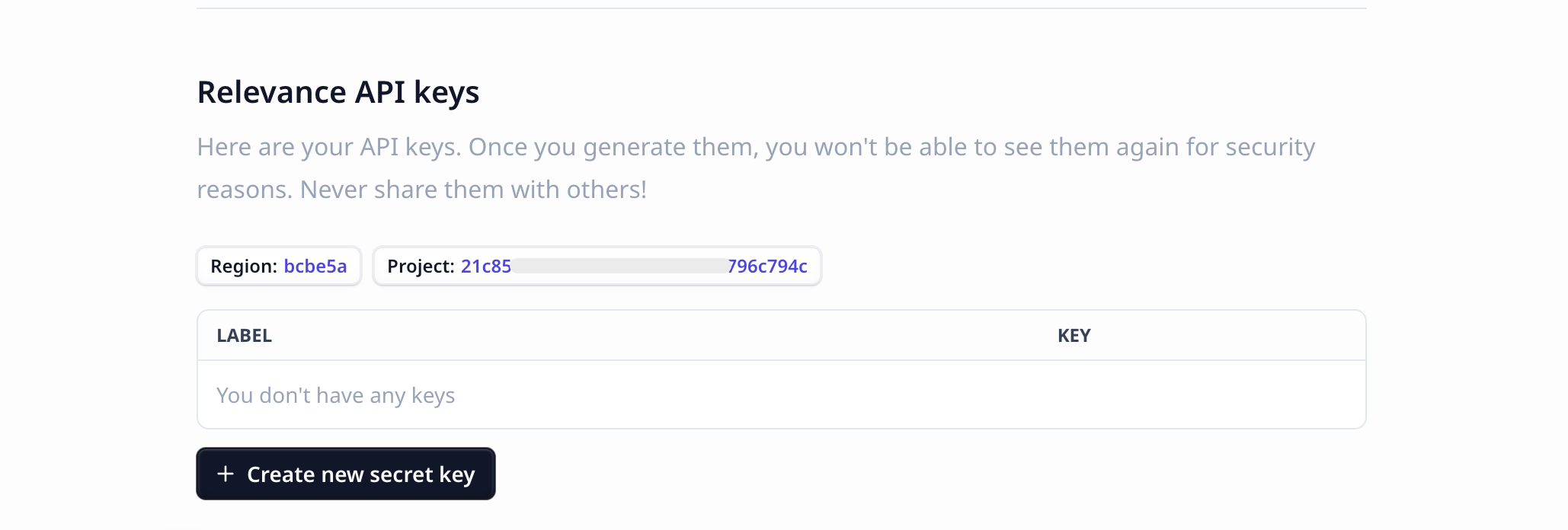 To generate your Relevance API key, click on "Create new secret key", with the role "Admin".
Click on "Generate API key".
Copy the values shown on the modal.
To generate your Relevance API key, click on "Create new secret key", with the role "Admin".
Click on "Generate API key".
Copy the values shown on the modal.
- Authorization token
- API key
- Region
- Project
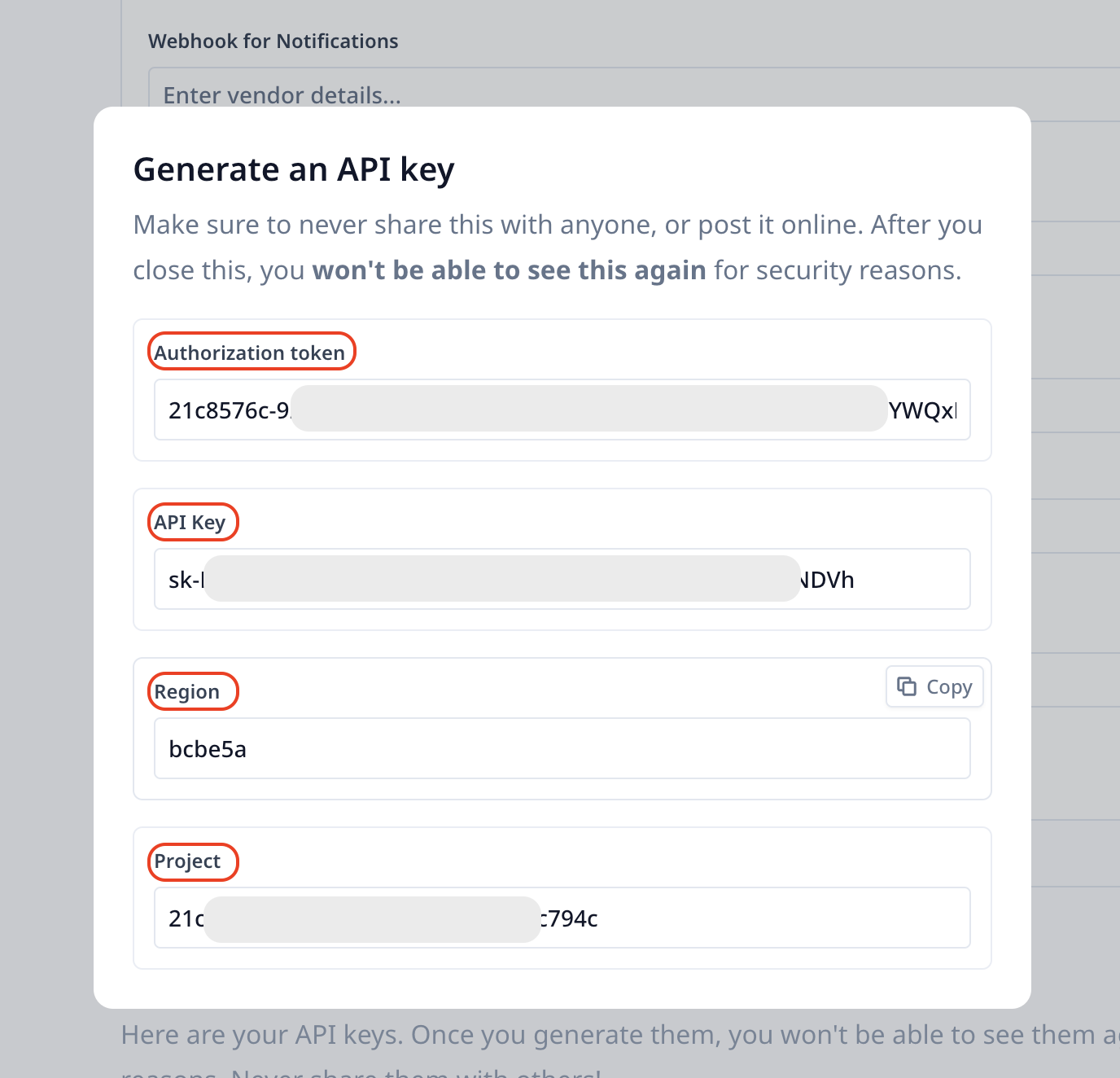
Authorization tokens are formed by combining Project Id:API Key.
Authorization token from the API page or use the
Project id and API key combination as shown in the snippet below:
project_id = "YOUR_PROJECT_ID" # Can be found in the API Keys page
authorization_token = f"{YOUR_PROJECT_ID}:{YOUR_API_KEY}" # Both values can be found in the API Keys page
region = "YOUR_REGION" # Can be found in the API Keys page
base_url = f"https://api-{region}.stack.tryrelevance.com/latest"
headers = {
"Authorization": authorization_token,
}
use/app and after project ID is the tool ID. The string
below shows the URL structure:
https://app.relevanceai.com/notebook/{region}/{project_id}/{tool_id}/use/app
Provide tool_id in the code below to trigger a task and check the progress:
import requests
body = {
"params":{
"blog_request":"hello"
},
"project":project_id
}
response = requests.post(
base_url + f"studios/{tool_id}/trigger_async",
headers=headers,
json=body
)
# Extract the tools job id, so we can check its progress
job = response.json()
job_id = job['job_id']
poll_url = base_url + f"/studios/{tool_id}/async_poll/{job_id}?ending_update_only=true"
done = False
# Every 3 seconds, check if the tool had finished by calling the poll endpoint
while not done:
poll_response = requests.get(poll_url, headers=headers).json()
if poll_response['type'] == "complete" or poll_response['type'] == 'failed':
done = True
break
time.sleep(3)
poll_response
Which Relevance AI Endpoints can we use?
This is our API documentation which shows all Relevance AI Endpoints. You can make requests to any endpoint that doesn’t require organization level permissions. The endpoints that require org level permissions will mention the word “Organization” somewhere in the Required permissions section, as shown in the screenshot below.
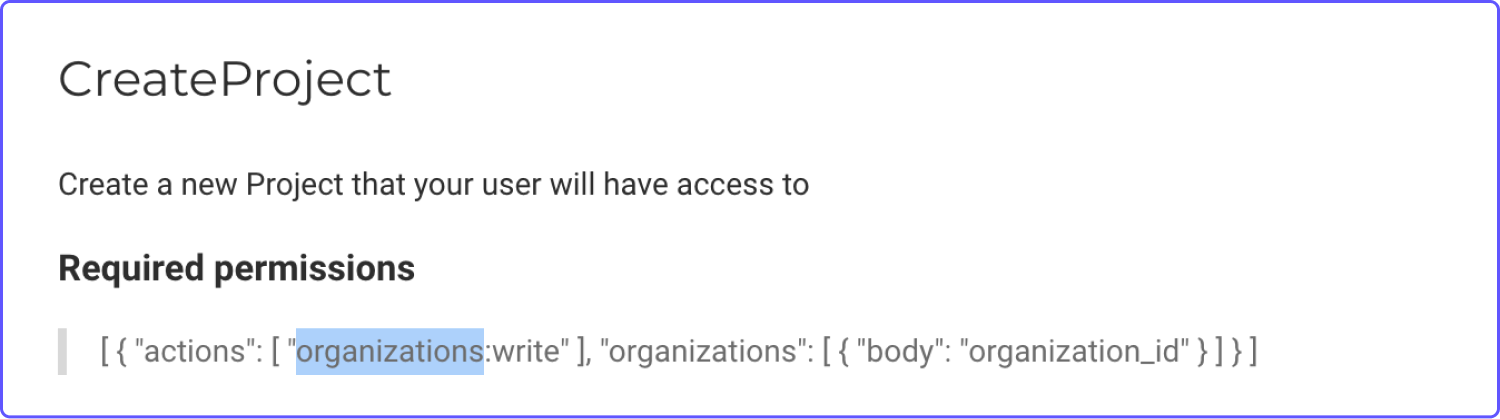
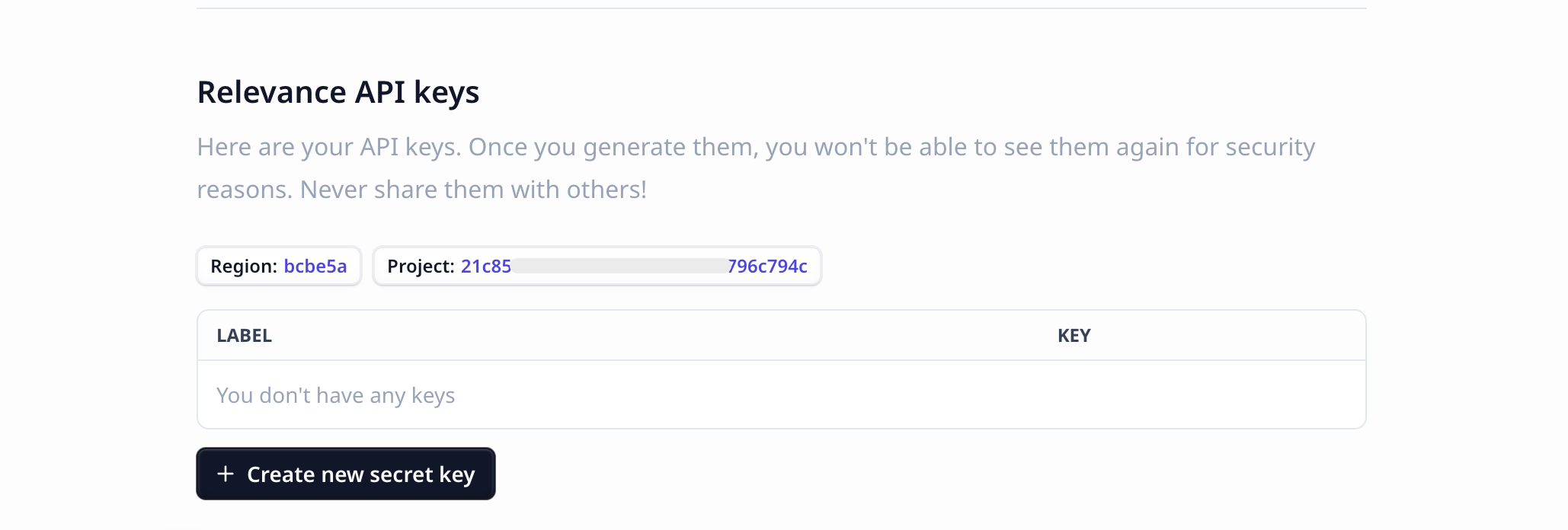 To generate your Relevance API key, click on "Create new secret key", with the role "Admin".
Click on "Generate API key".
Copy the values shown on the modal.
To generate your Relevance API key, click on "Create new secret key", with the role "Admin".
Click on "Generate API key".
Copy the values shown on the modal.
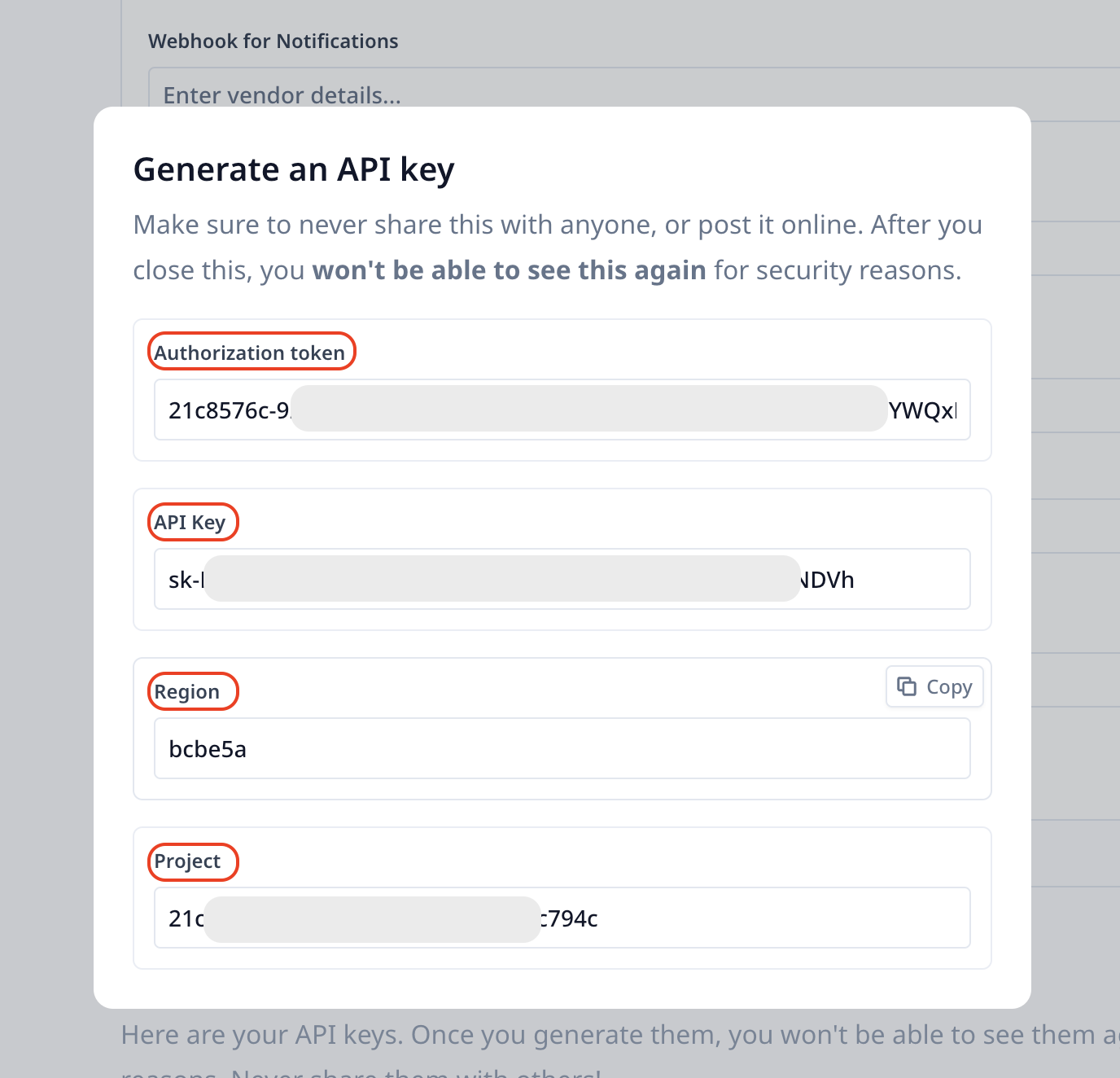 Either directly copy the
Either directly copy the