Export
You can export the results along with the original data as a CSV file.Export to CSV
Export to CSV creates a copy of all the columns in your table and exports it as a CSV file. Select the dataset from Data page and click on theDownload as CSV button.
Export type is set to "Standard" by default.
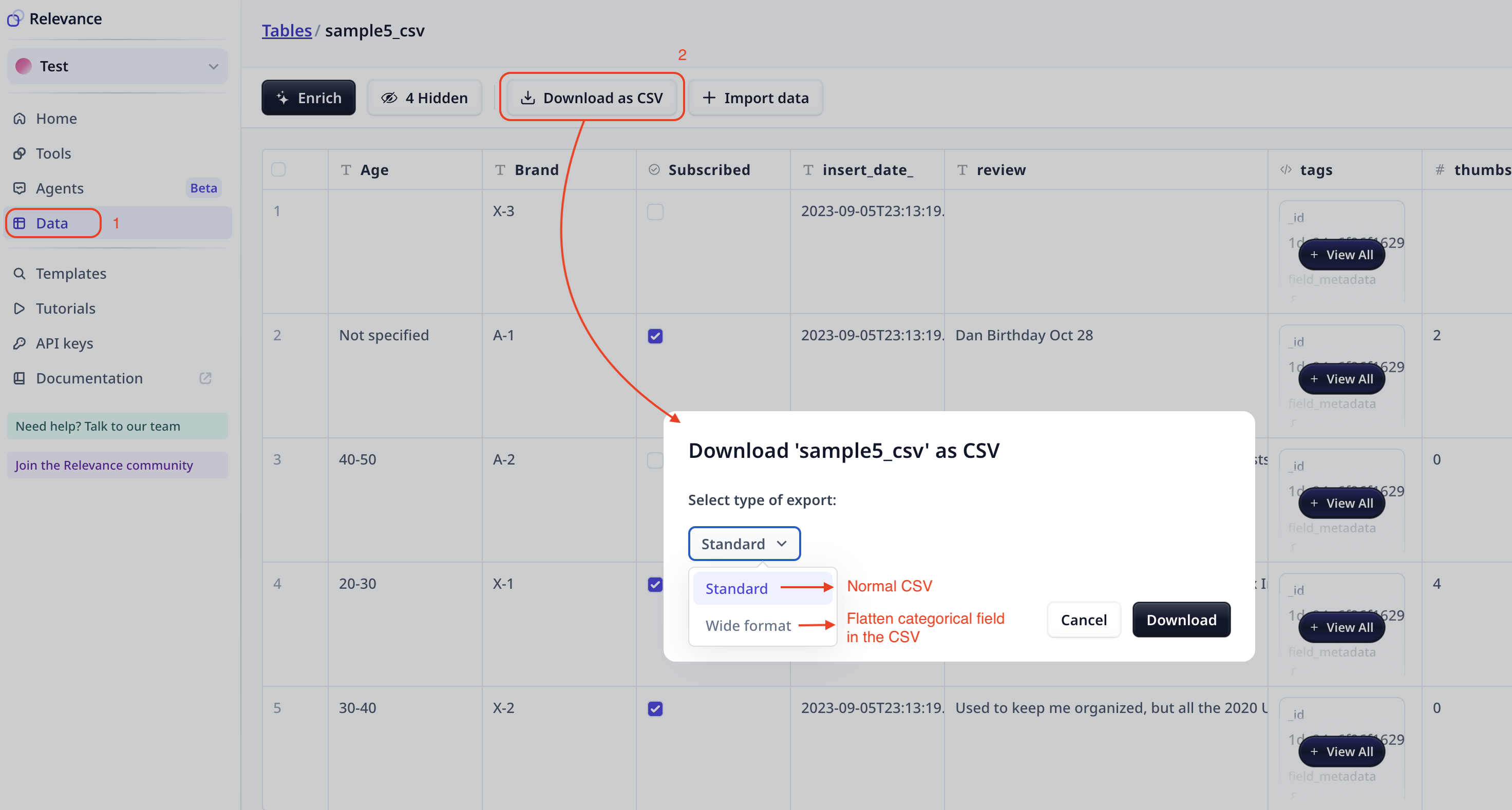 Clicking on
Clicking on Download will download a CSV file to your download folder.
Export wide format
-
What is wide/flatten format
Wide format or flatten format is to turn categorical fields into numeric.
An example is shown in the table below where the Categories column contains 3 unique categorical values
(
App crashes, Upgrade, Expensive).Below, we can see the wide format export for the table above. There are as many new columns as the existing unique categories, with zero/one values indicating if a category applies to the text response in the corresponding row.Text response Categories Apart from being too costly, the app keeps exiting after the update App crashes, Upgrade, Expensive It crashes after 10 seconds App crashes Love the latest update Upgrade Text response App crashes Upgrade Expensive Apart from being too costly, the app keeps exiting after the update 1 1 1 It crashes after 10 seconds 1 0 0 Love the latest update 0 1 0 -
Access to wide format export
Select the dataset from data table and click on the
Download as CSVbutton.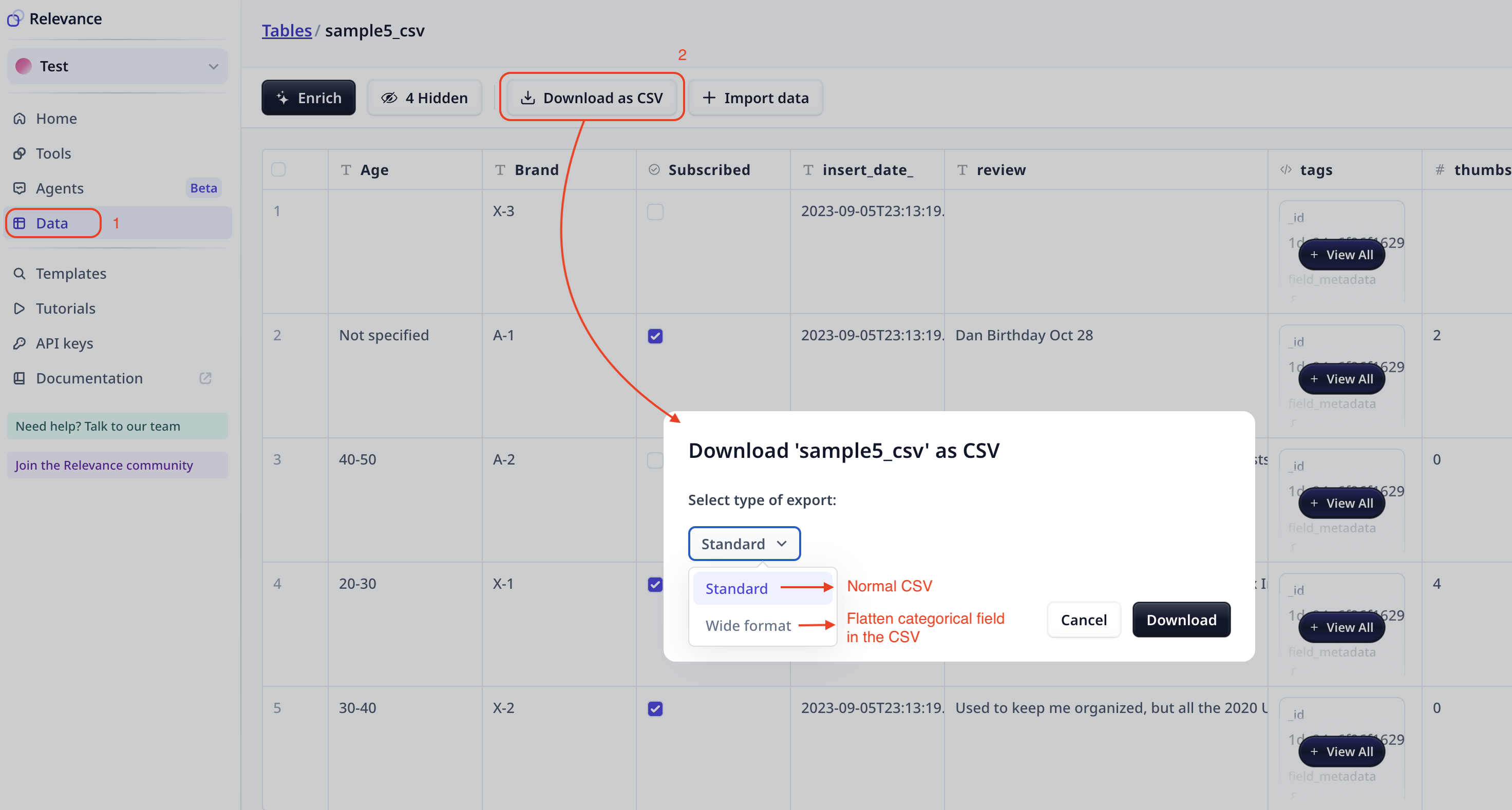 Export type is set to "Standard" by default, change it to "Wide format".
Enter the Categorical field name that you wish to flatten (e.g.
Export type is set to "Standard" by default, change it to "Wide format".
Enter the Categorical field name that you wish to flatten (e.g. Categoriesin the table above).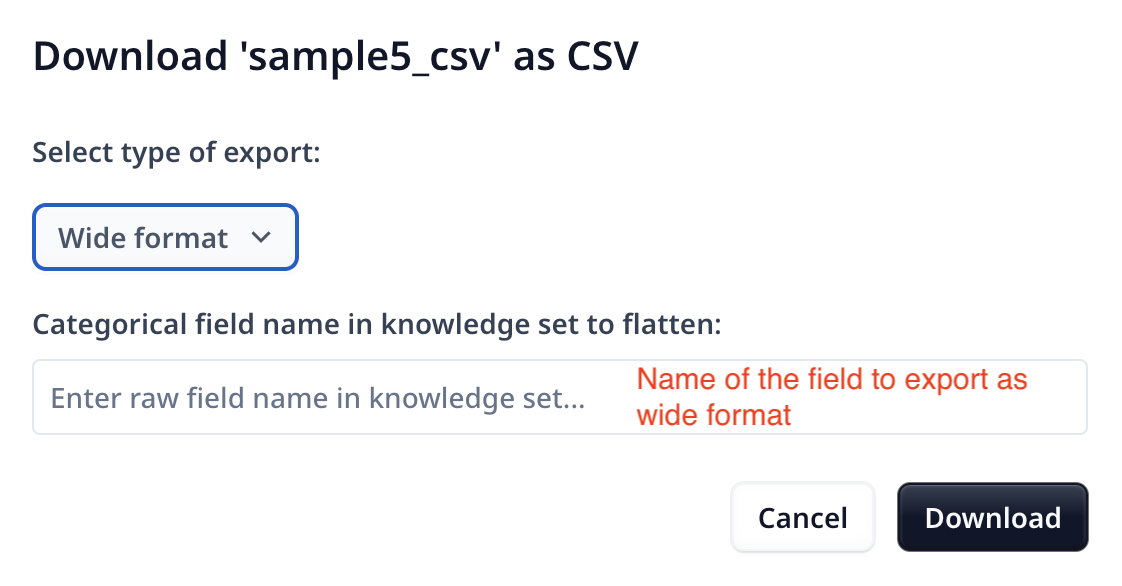 Clicking on
Clicking on Downloadwill download a CSV file to your download folder.

