Skip to main content
Drop-down input is an input component that allows you to enter a list of options, one of which can be selected by the user.
The Drop-down input component is suitable for situations when users needs to select an option. For example, when they wish
to perform “Basic analysis” and “Advanced analysis” in a Tool that provides two different analysis flow.
The Drop-down input component is listed under User inputs. You can add it to your Tool using the main section
or the side-bar.
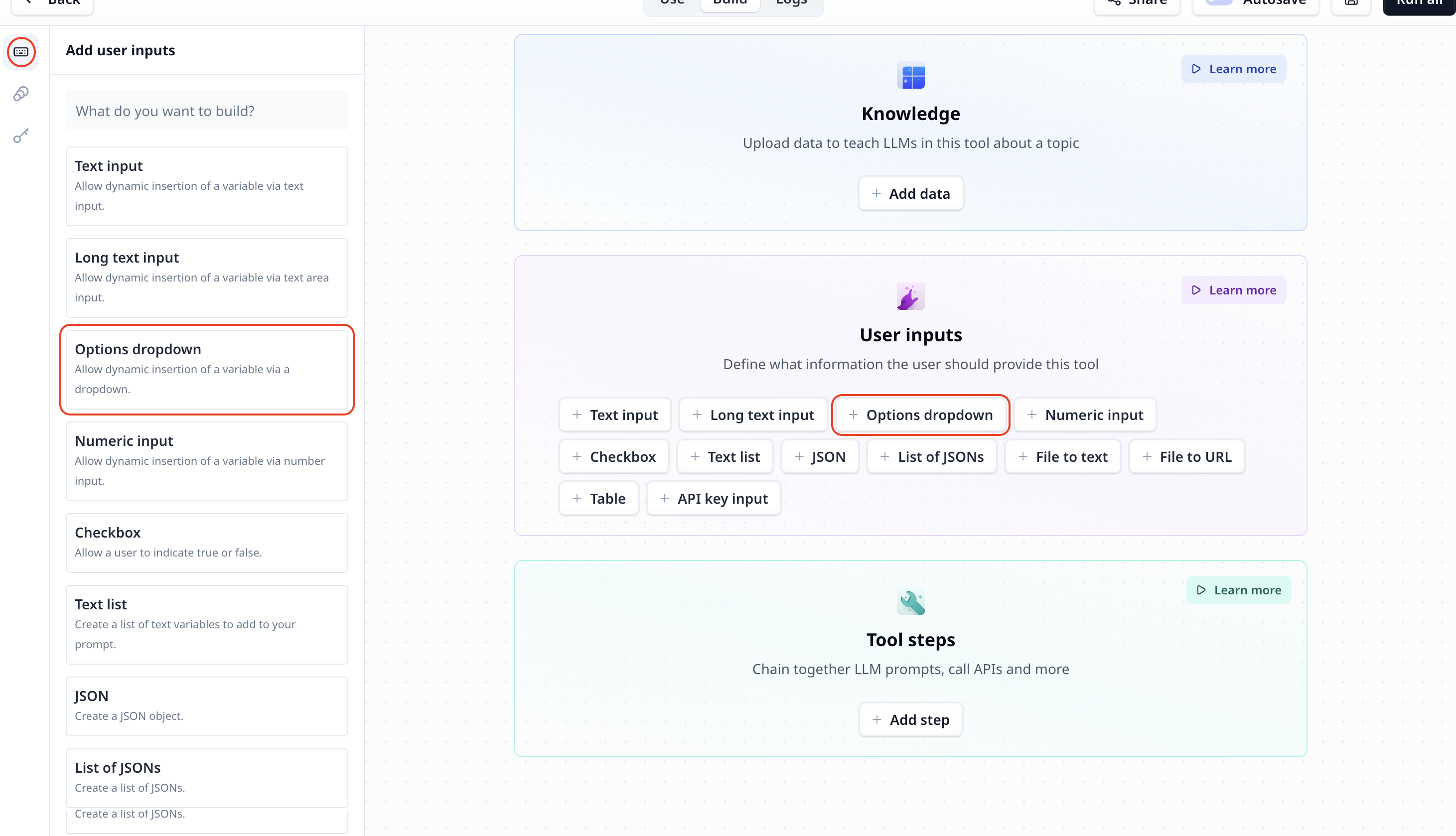
- Title: the title of your input component
- Description: To describe what this input is or will be used for, etc.
- Variable name: located on the bottom left and marked in green, you can rename the variable and use the name to access the
data in your Tool
- Optional/Required: located on the top right, as the name suggests, unlike an optional component, a required components
must be provided before your analysis starts.

Set a default valueTo set a default value for an input component, enter the value and click on the small setting icon on the bottom right. Next click on
Set current value.
Access the entered selected option in the drop-down
To access the entered text use the variable mode {{}} and the input step name. Under the default setting it is accessible
via {{options}} (or params.options in a JavaScript step). 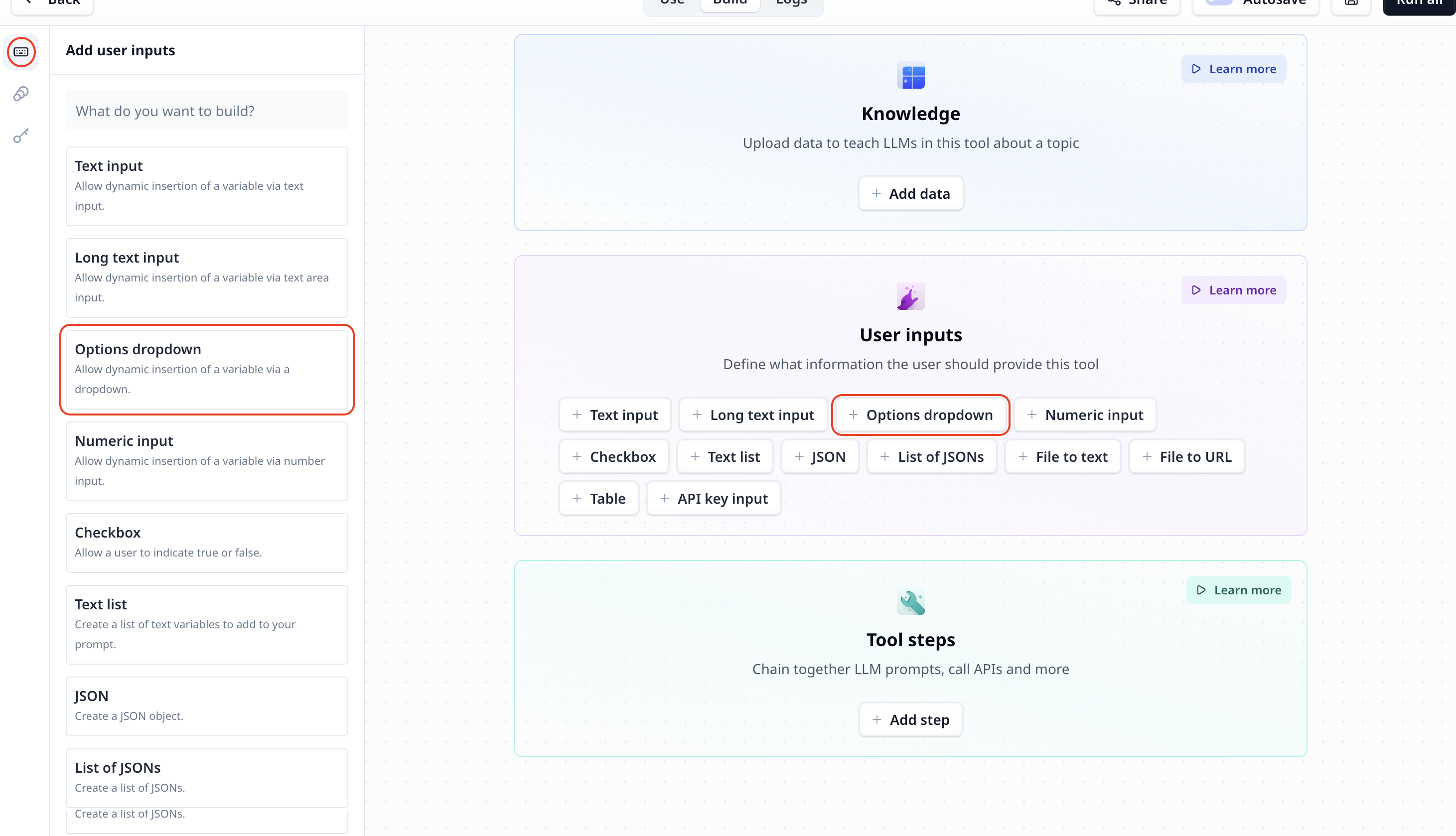
 After entering the options to be shown in the drop-down, do not forget to save the default values.
After entering the options to be shown in the drop-down, do not forget to save the default values.


