How to use a JavaScript step
You can add a JavaScript tool-step to any tool by creating a new tool, clicking on the “Add Step” button under the Tool steps sections, searching for “Javascript” and clicking on the “Javascript Code” tool step as shown below: Enter your code in the code section as you do in any other IDE (e.g. VS code, WebStorm)
Enter your code in the code section as you do in any other IDE (e.g. VS code, WebStorm)
Access to input variables, other steps’ output and api keys
You can access tool input variables, other tool step outputs, and api_keys you’ve created in Relevance using the following syntax: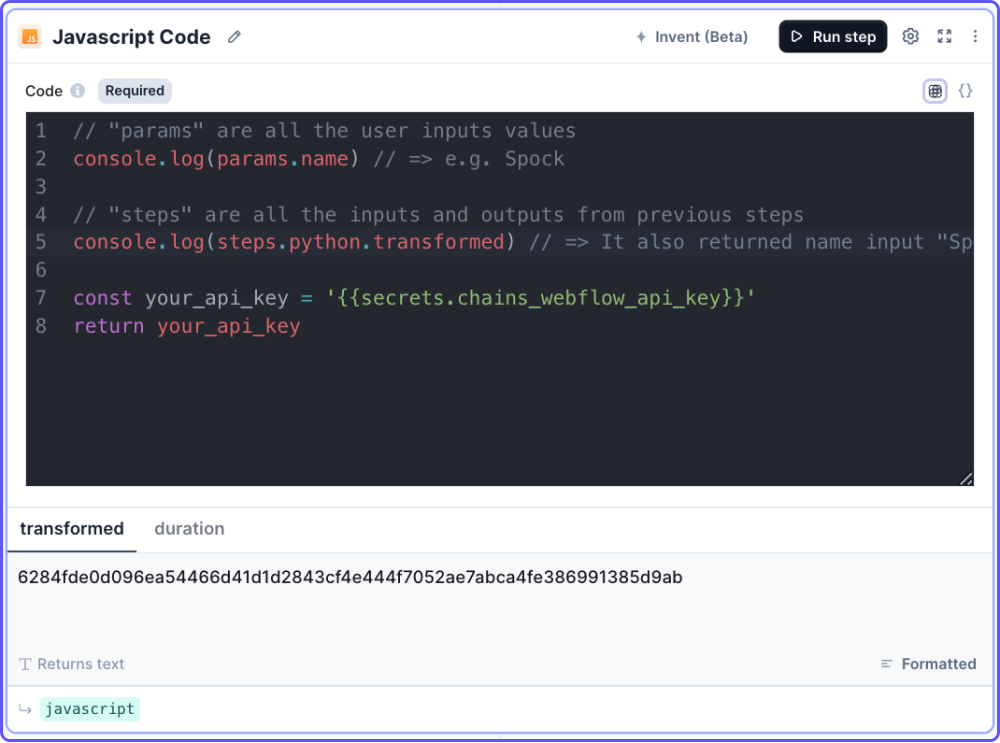
-
Access to input variables is via
params.paramsis a dictionary and names of variables are the dictionary keys. For example, if there is an input parameter named “name” you can access to title value usingparams.name -
Access to other steps’ output is via
steps.stepsis a dictionary and the names of steps are the dictionary keys. For example, if there is a step named “summary” you can access its produced value usingsteps.summary.output. Or if there is a code step, you can access its produced output usingsteps.python.transformed, where ‘python’ represents the default variable name for the python code step, which you can change. -
Access api keys: You can access api keys you have added to the platform via the integrations page, with
'{{secrets.chains_name_of_your_api_key}}'.
Installing & using packages
Deno runtime
When using theDeno runtime (the default), you can import packages using an import expression with a service like esm.sh. For example, to use the change-case package:
Note: you cannot use
import statements, or require.Node.js runtime
Packages are currently not supported in Node Follow the links below for more information about- How to run a step
- How to delete a step
- How to configure output
- How to configure a default value
- How to move a step in a Tool
- How to duplicate a step
- How to add condition to a step (i.e. execute only if a condition is met)
- How to loop a step (i.e. run one step multiple times)
Access the step output
If the name of a JavaScript step isjavascript, you can access the step output using javascript.transformed.
Note that a step name is different from the step title. Step titles can be found on the top left
of steps. A step name is shown on the bottom left, in smaller font and highlighted green.
Common errors
The most common errors seen in our logs are JavaScript coding related errors to which there are millions of resources available online. However, occasionally, users encounter theCode execution timed out error. Keep in mind that JavaScript snippet execution time
cannot exceed 15 minutes.
