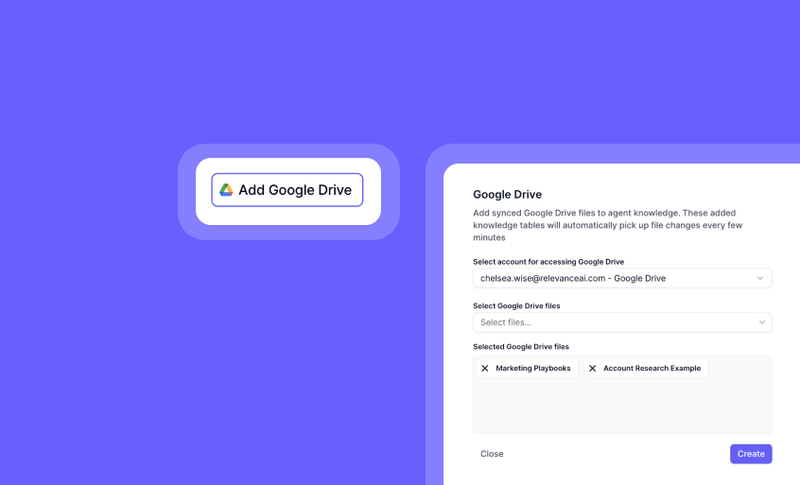
Set up Google Drive as a Knowledge source
- Click ‘Knowledge’
- Click ‘Add Google Drive’
- Select or add the Google Drive account you want to access
- Select the Google Drive files you wish to have the Agent read
- Once you’ve selected the files you want to add as Knowledge, click ‘Create’
- Choose how you want the Agent to use this Knowledge on the next screen
Frequently asked questions (FAQs)
Is there a file size limit for Google Drive files added to Knowledge?
Is there a file size limit for Google Drive files added to Knowledge?
Yes, there is a limit of 50MB. If you try to select a file that exceeds the 50mb limit, you’ll receive an error message indicating that the file is too large. To resolve this, you’ll need to either compress the file to meet the size requirement or select a different file that is within the limit.
How often do agents fetch data from Google Drive?
How often do agents fetch data from Google Drive?
Agents automatically fetch data from the selected Google Drive files every 15 minutes. This ensures that your agents have access to the most up-to-date information available, helping them make informed decisions in real-time.
What should I do if my agent fails to fetch data from Google Drive?
What should I do if my agent fails to fetch data from Google Drive?
If your agent fails to fetch data, you’ll see an error notification indicating the failed fetch. You can check the specific file that caused the issue and ensure it’s accessible and within the size limit. If the problem persists, try reconnecting your Google Drive or reach out for further assistance.

