Introduction
Welcome to the documentation for the “GPT on My File” Tool! This Tool is designed to provide you with answers to your questions on any PDF, CSV, or audio files using the power of GPT. Whether you are a researcher, analyst, or a professional in any field, this Tool will assist you in extracting valuable insights from your files in the matter of seconds.Overview
The “GPT on My File” Tool leverages the advanced capabilities of GPT to analyze and generate responses to your questions based on the content of files you provide. By inputting a file and a question, the Tool utilizes natural language processing and machine learning techniques to provide you with accurate and informative answers. By harnessing the power of AI and offering a user-friendly interface, this Tool transforms the way you extract knowledge from your files.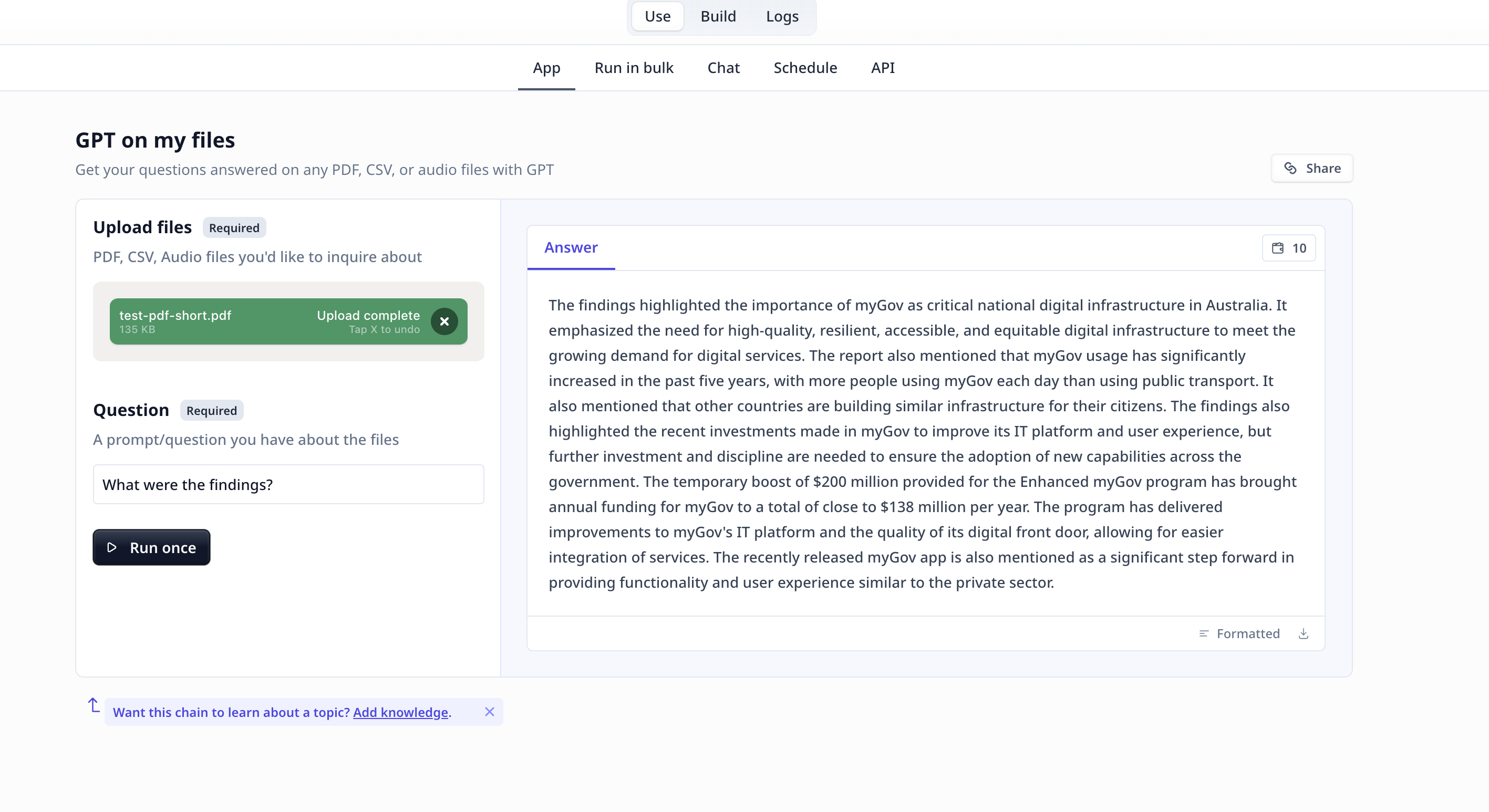
Key Features
- File Compatibility: The “GPT on My File” Tool supports a wide range of file formats, including PDF, CSV, and audio files. Whether you have research papers, data tables, or recorded interviews, this Tool can handle them all. Simply provide the Tool with the URL of your file, and it will extract the necessary information for analysis.
- Natural Language Processing and Machine Learning Capabilities: The Tool utilizes a large language model to understand the context and meaning of your questions. It analyzes the structure and content of your files to generate accurate and relevant responses.
- User-Friendly Interface: The “GPT on My File” Tool features a user-friendly and intuitive design. You can easily upload your files, input your questions, and receive prompt and informative responses. The Tool ensures a seamless and enjoyable user experience, allowing you to focus on the insights rather than the technicalities.
How to use the Tool
Locate the Tool in the template page and click onUse template.
You can use the Tool as is or
clone it.
Follow these steps to extract valuable insights from your files:
- Upload File: Upload the file you want to analyze. The Tool supports PDF, CSV, and audio file formats.
- Input Question: Enter your question or prompt in the designated field. Be clear and specific to receive accurate and relevant responses. You can even instruct the Tool to format the output in your desired way.
-
Run the Tool: Once you have uploaded the file and entered your question, click the “Run Tool” button (on the App page) or use
the run options on your data table (bulk/single run) to initiate the the analysis process. The Tool will process the file and generate
a response based on the content and context of the file.
Tool execution at Relevance
Tools and templates can be- tested on individually provided inputs:
- set to fetch the data from a dataset and apply the analysis on the whole dataset:
- View Answer: The Tool will provide you with a response to your question based on the information extracted from the file.
Deep dive in the Tool
Tool components
If you clone a template, or make a Tool from scratch, you will have access to the Build tab. Build is where one put together different components to build a Tool suitable for their needs.User inputs
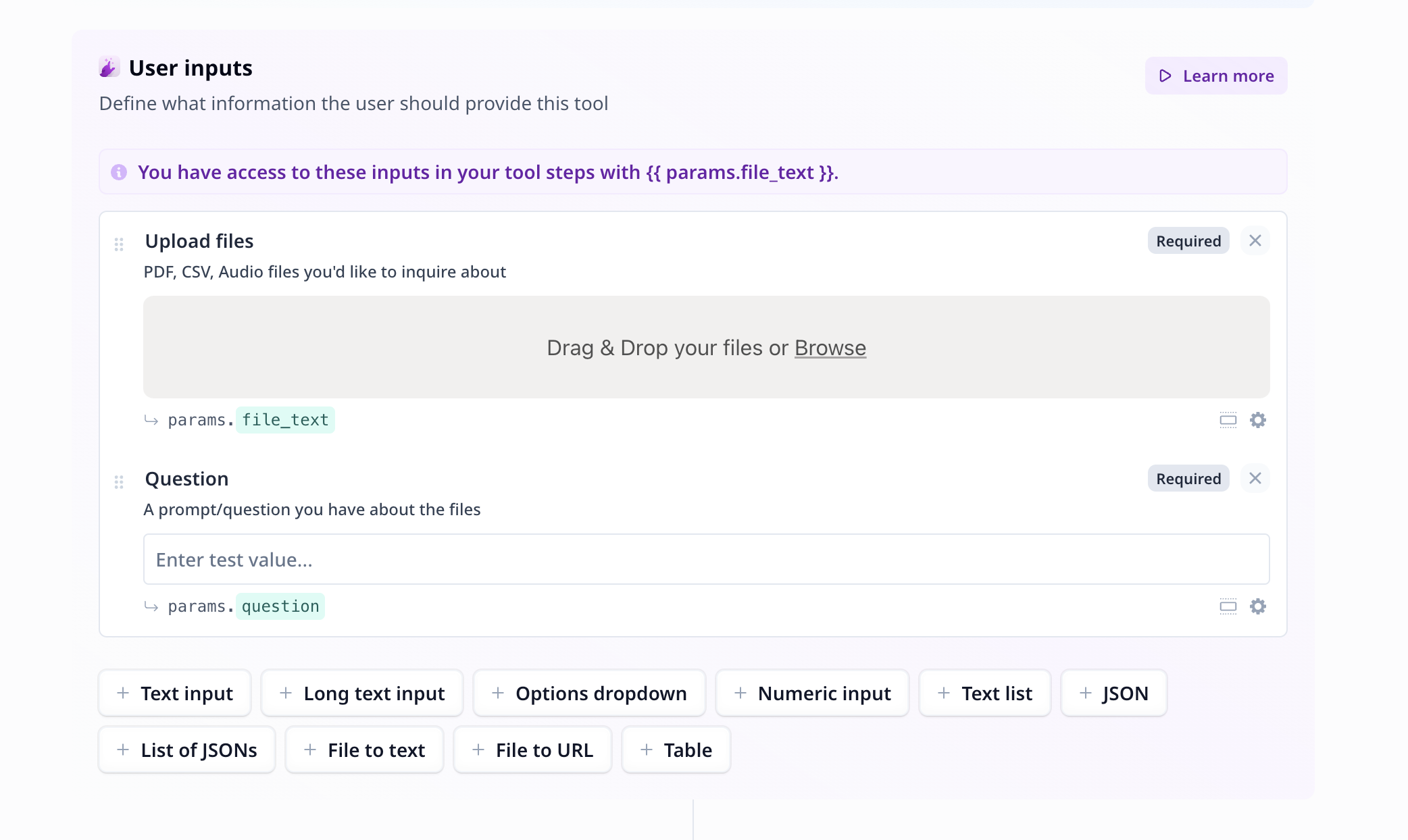
- File to text: An easy-to-use, one step component, which takes care of all you need when uploading a file and extracting text from it.
- Text input: An input text component suitable for short text pieces, such as name, topic, a question.
Tool steps
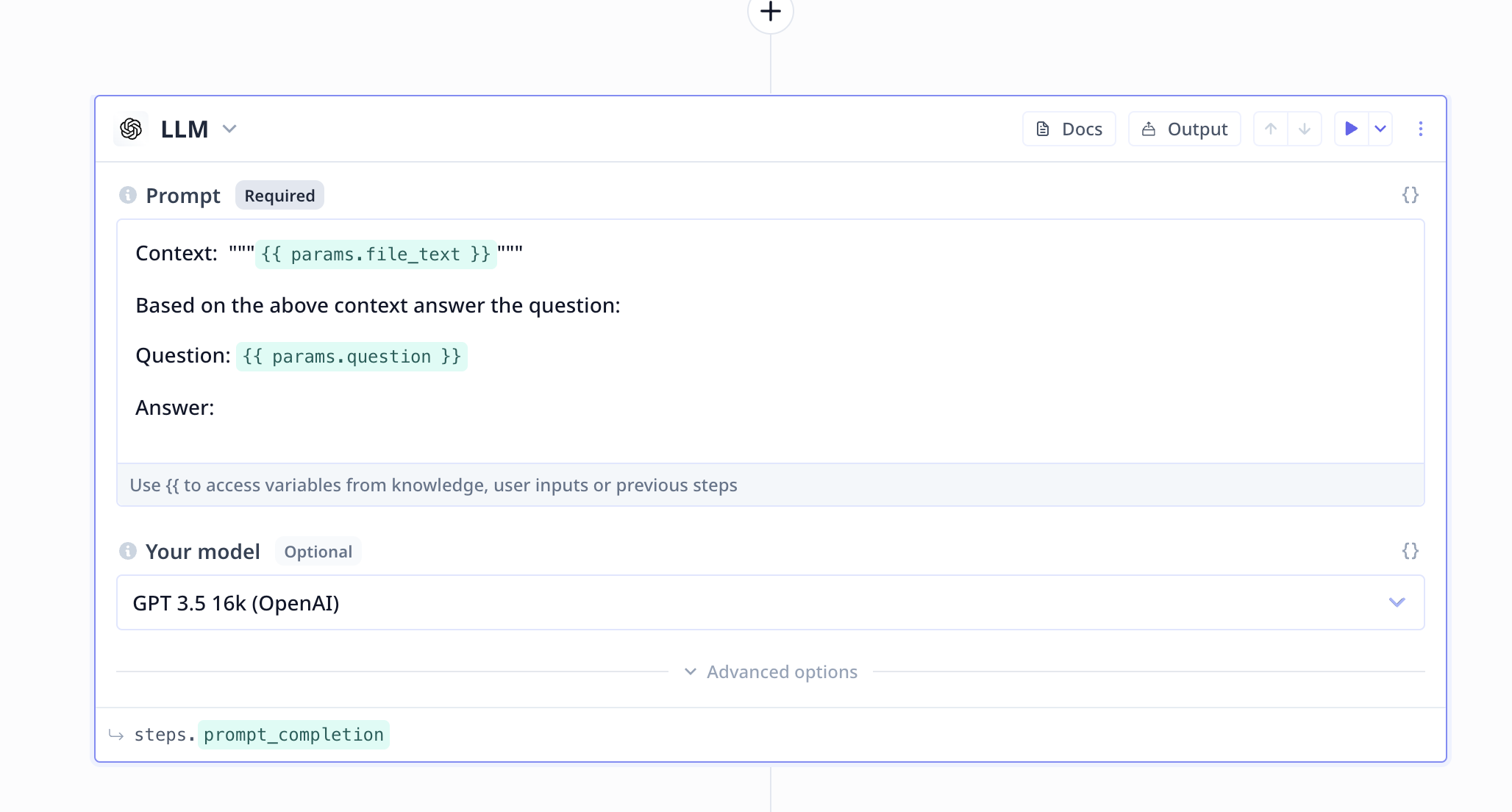
Large Language Model (LLM)
A large language model component is all set up to provide you access to GPT (and many other LLMs). In the prompt section, you will provide the required information as well as instructions to what is expected to be done. A Good Prompt- Provide the context at the top
- Be short and precise with your instruction/request from the LLM

