- write up a good prompt
- choose a model
How to use an LLM step
To use an LLM you need to add a “LLMs” step to your Tool (check how to get started with creating a tool).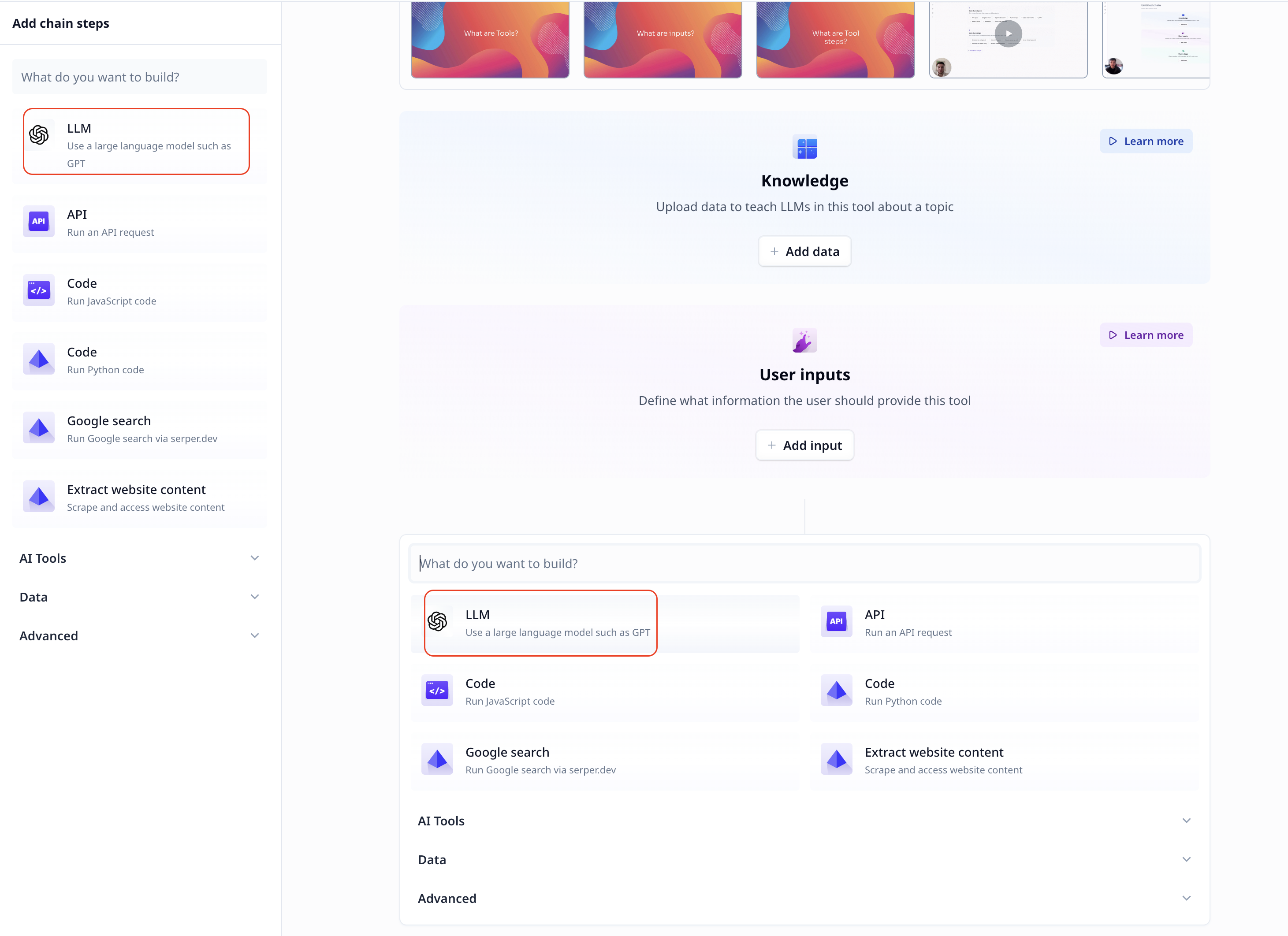
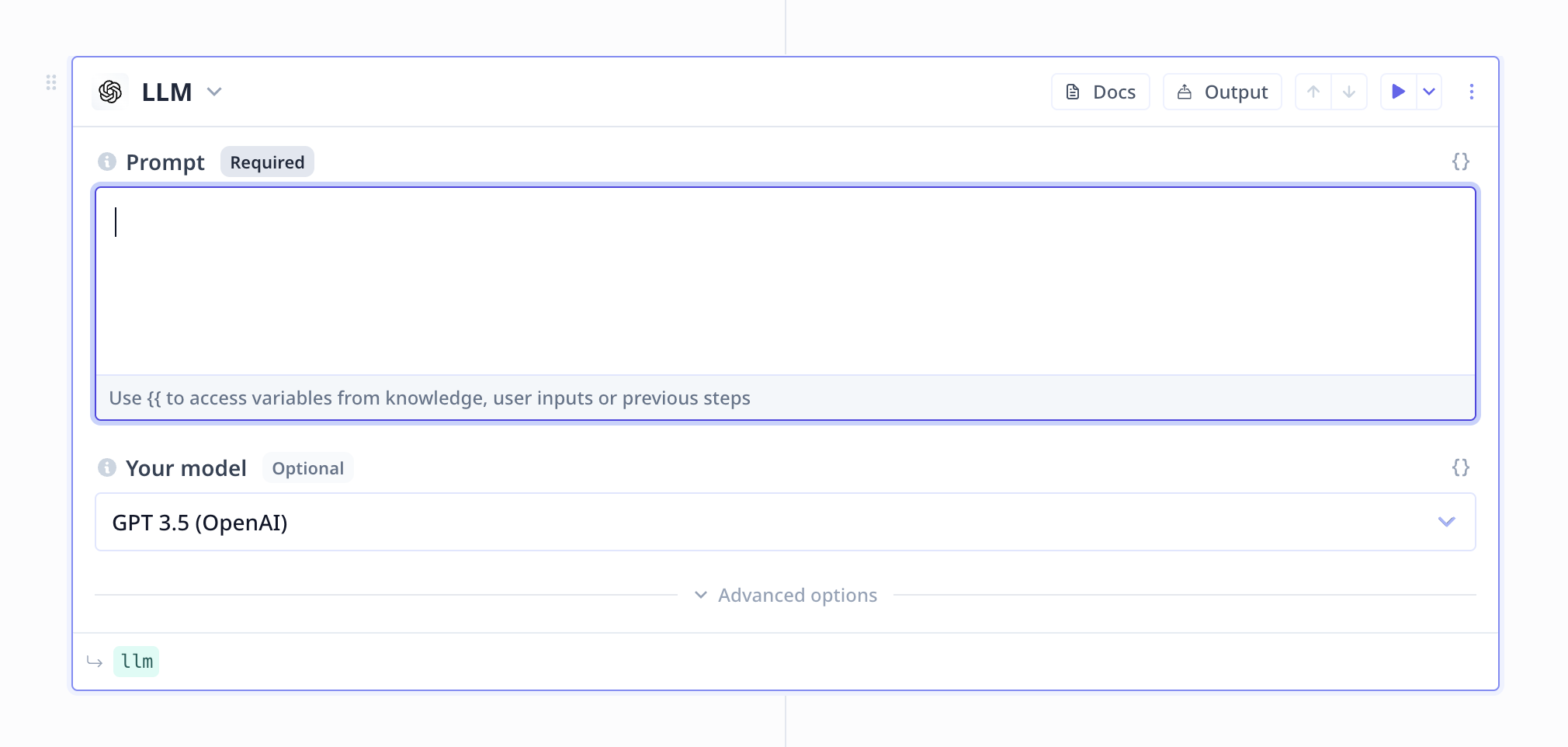
Prompt
A prompt is a written text that includes the information you want to provide to a language model as well as the instruction and expectation. It is important to be clear and explicit. Notes on prompt engineering with real samples are provided at How to write a good prompt.Access to input variables and other step outputs
The prompt input accepts both regular text and variable templating using{{}} syntax.
For instance is there is an input variable called “my_text”, you can included it in the prompt using {{my_text}}
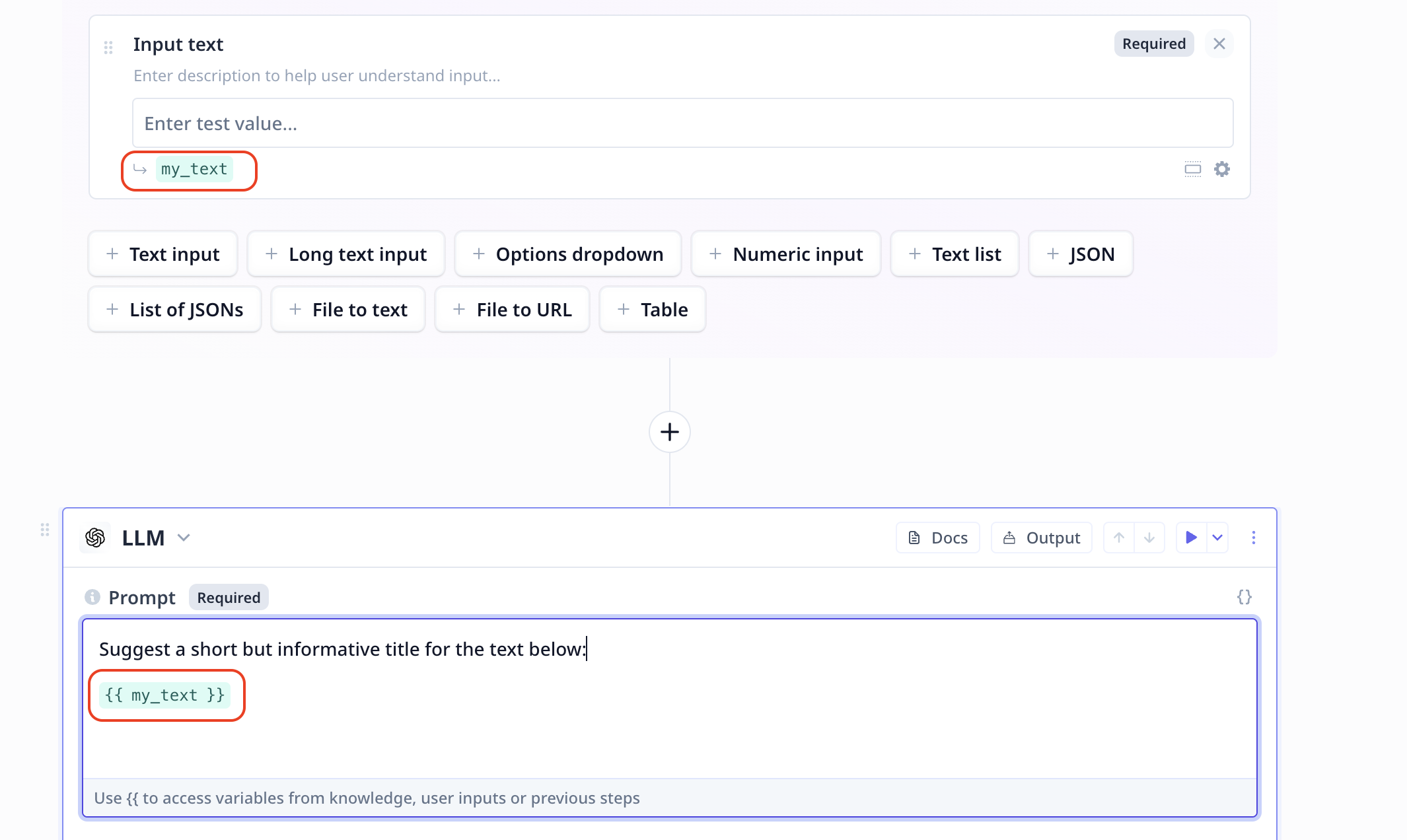
Model
To use a model to which you have subscribed, make sure to add your API key from the provider.
Otherwise you will be using
Relevance keys and it will be calculated in the used credit costs.| Model name | Model ID | Provider | Model specifics |
|---|---|---|---|
| GPT 4 | openai-gpt4 | OpenAI | English data, larger context (compared to GPT 3.5), Strong reasoning, Coding, Layout, 200+ output languages |
| GPT 4 NEW | openai-gpt4-0613 | OpenAI | GPT 3.5 new version (improved accuracy) |
| GPT 3.5 | openai-gpt35 | OpenAI | English data, Medium context, Simple reasoning, Coding, Layout |
| GPT 3.5 NEW | openai-gpt35-0613 | OpenAI | GPT 3.5 new version (improved accuracy) |
| GPT 3.5 16k | openai-gpt35-16k | OpenAI | GPT 3.5 with increased context window |
| Claude | anthropic-claude-v1 | Anthropic | Large context, Strong in parsing large texts and documents |
| Claude (100k) | anthropic-claude-v1-100k | Anthropic | Claude with increased context window |
| Claude Instant | anthropic-claude-instant-v1 | Anthropic | Anthropic’s fastest model |
| Claude Instant (100k) | anthropic-claude-instant-v1-100k | Anthropic | Anthropic’s fastest model with increased context window |
| Text Bison | palm-text-bison | Palm | PaLM 2 model, Fast, Strong in tasks such as sentiment analysis, entity extraction, and content creation |
| Chat Bison | palm-chat-bison | Palm | PaLM 2 model, Fast, Strong in tasks such as language understanding, language generation, and conversations |
| Command | cohere-command | Cohere | Cohere model, supports over 100 languages |
| Command Light | cohere-command-light | Cohere | Cohere model, easy to retrain |
- Conversation history
- System prompt
- Temperature
- Validators
- How to handle large amount of text/context
LLM cost with and without credits
You will not be charged credits for LLM steps that use your own LLM API keys (OpenAI API key for example). If you do not provide your own API key, then the LLM step will use Relevance’s model accounts instead. In the screenshots below, you can see the difference in credit usage for using your own API key or not. In this case, it cost 2 credits to retrieve a company profile using the LinkedIn step. The LLM step itself for this task cost 10 credits (it varies depending on input/output length), which were not accrued when using your own API key.Common errors
Prompt is too long. Please reduce prompt in length.
The error message below indicate that the provided prompt includes more tokens than what the choses model allows. To resolve the issue, you can use a model that supports higher number of tokens. For large text inputs, Relevance provides you with techniques to automatically keep the tokens withing the accepted range; more information is available at How to handle to much text.Validation
When there are output validations set for an LLM, Relevance automatically checks the output to confirm the validity. If the output does not match the required setup, the below error will raise. The best solution is to improve your prompt with more explanation or examples.Too large data
When using Relevance to handle large inputs by selecting the most relevant entries, if the input data is too large, you need to upload it as a dataset use it as a knowledge in your Tool. Maximun size for non-knowledge data is 131,072 tokens (~90kb).Rate limit
This error happens when the used API key is set to a different rate limit compared to what Relevance uses by default. Trying again with different intervals of pause helps with this issue.Negative credits
The following error indicates that the credits are below zero and you need to top up to be able to continue using the platform.LLM run rate
This error happens when the used API key is set to a different limit compared to what Relevance uses by default. Trying again with a longer pause between each run helps with this issue.Temperature
There is a temperature parameter under LLM advance setting. The below error occurs if the entered value is out of the accepted (0,1) range.History
This error occurs if History is set to an empty array. Either enter values, or use theX button on the right side of each row to remove the empty rows.

