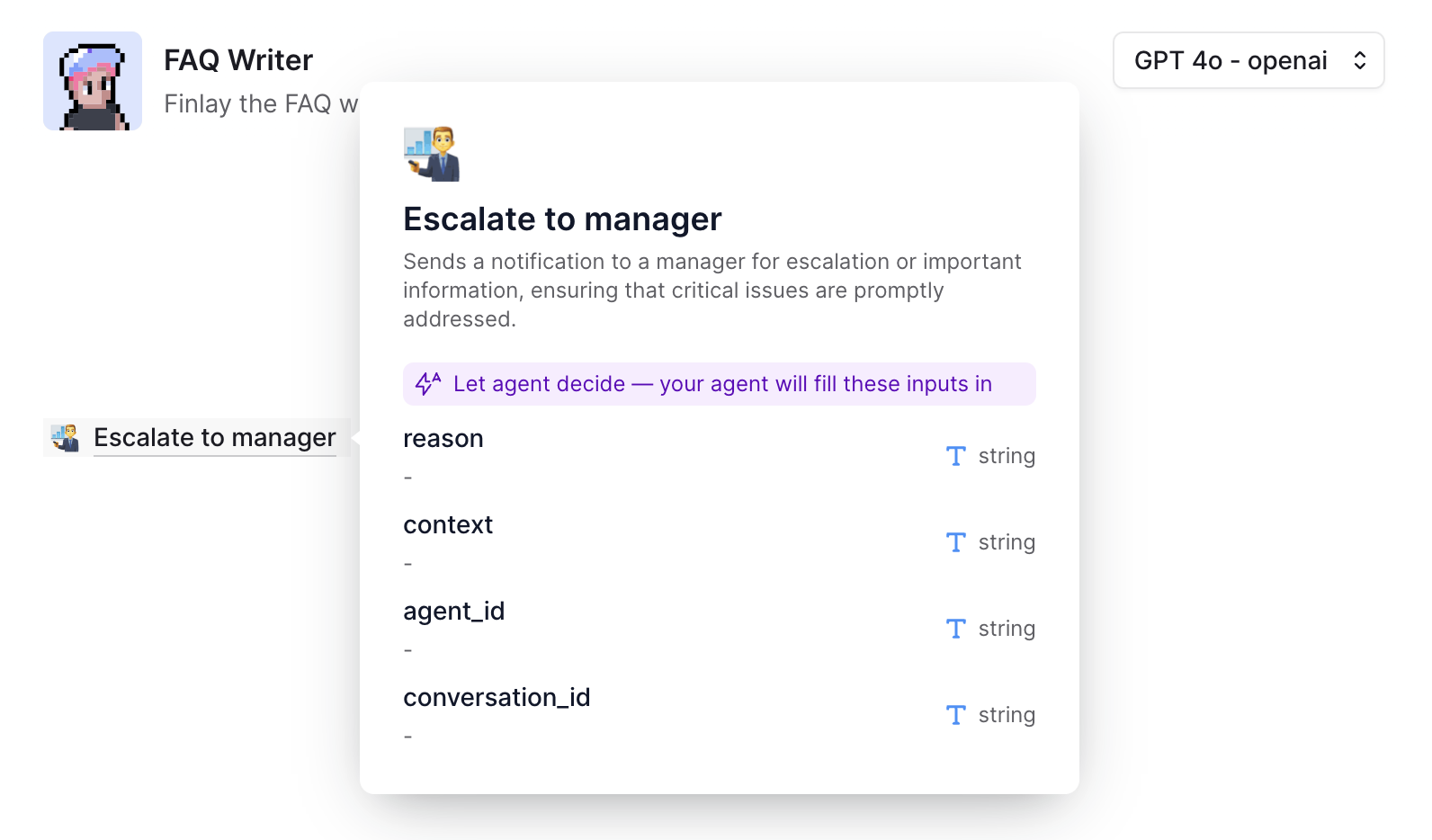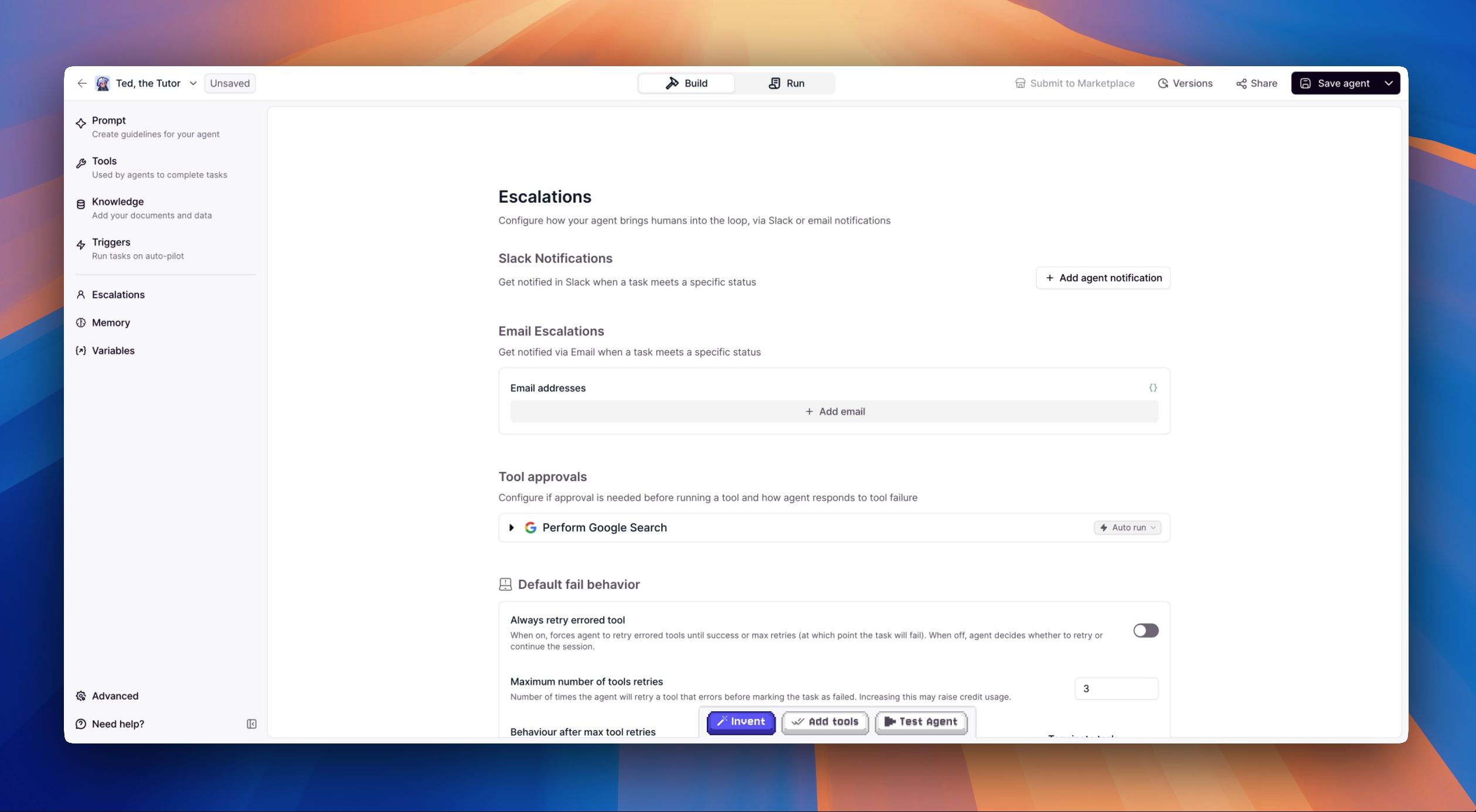
Notifications
If your Agent ever gets stuck or needs a decision it can’t make on its own, you can set up notifications to stay in the loop. Add your email address or connect a Slack channel, and the Agent will ping you when something needs human attention. This is especially helpful for Agents handling critical tasks where you don’t want silent failures.Key Benefits
Real-Time Team Alerts
Your team receives instant Slack or email notifications when the AI needs human expertise, ensuring urgent customer needs are addressed promptly.Seamless Customer Experience
Customers enjoy a smooth conversation flow even when human expertise is needed—the transition happens behind the scenes.Common Use Cases
- Complex technical support issues requiring specialized knowledge
- Sensitive customer service situations needing human empathy
- Detailed product feedback that should reach product managers
- High-value sales opportunities requiring personalized attention
Escalate to manager