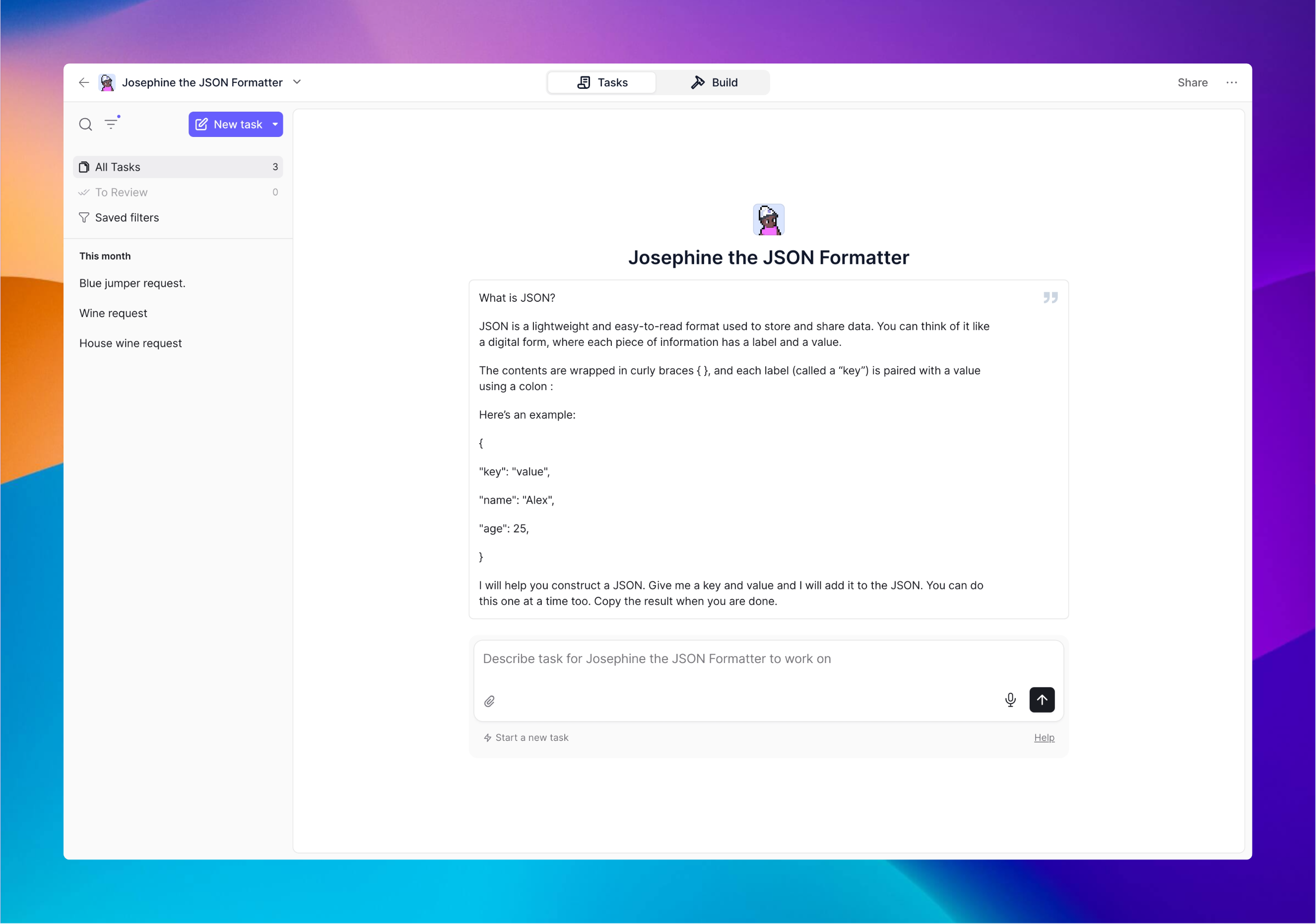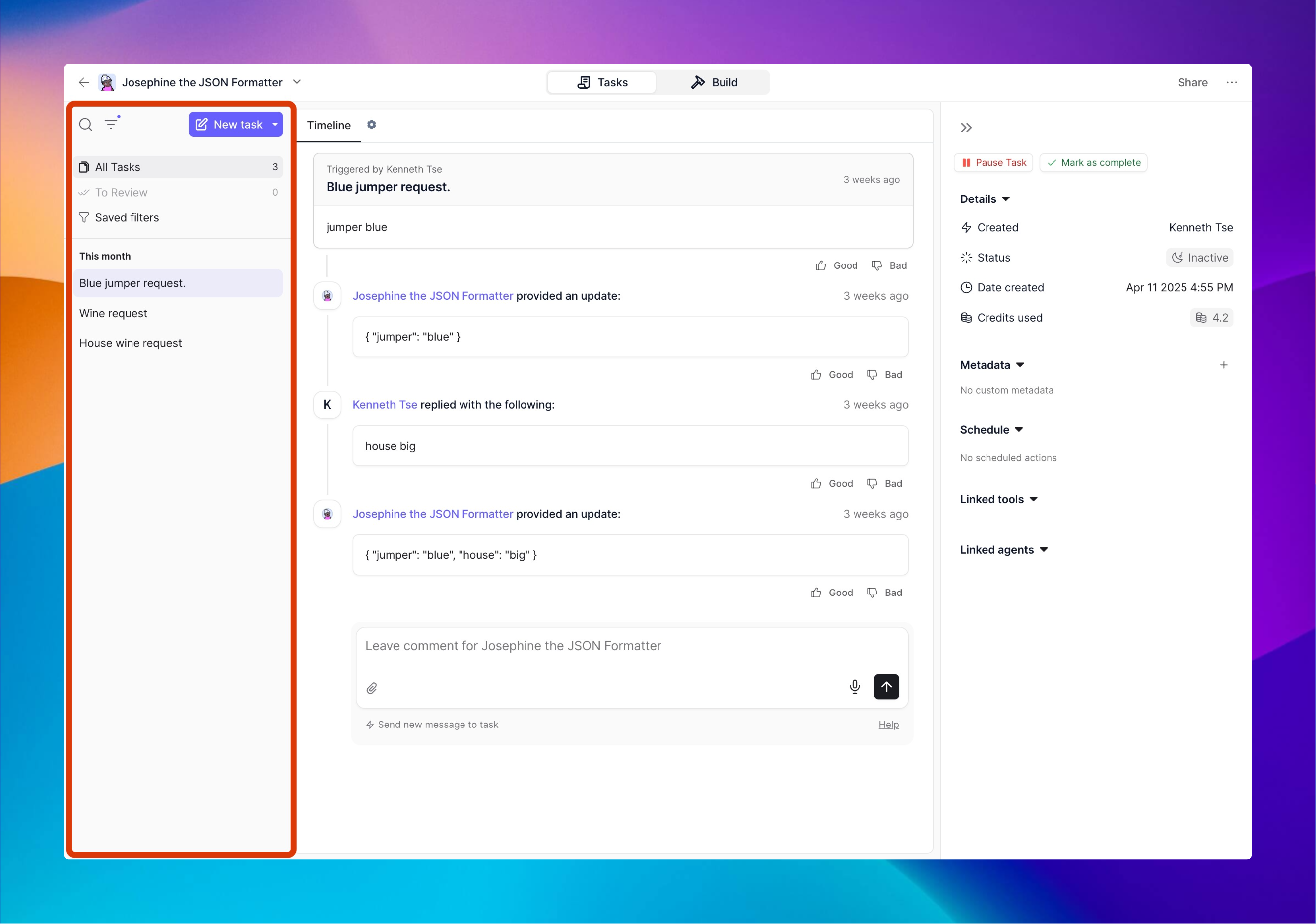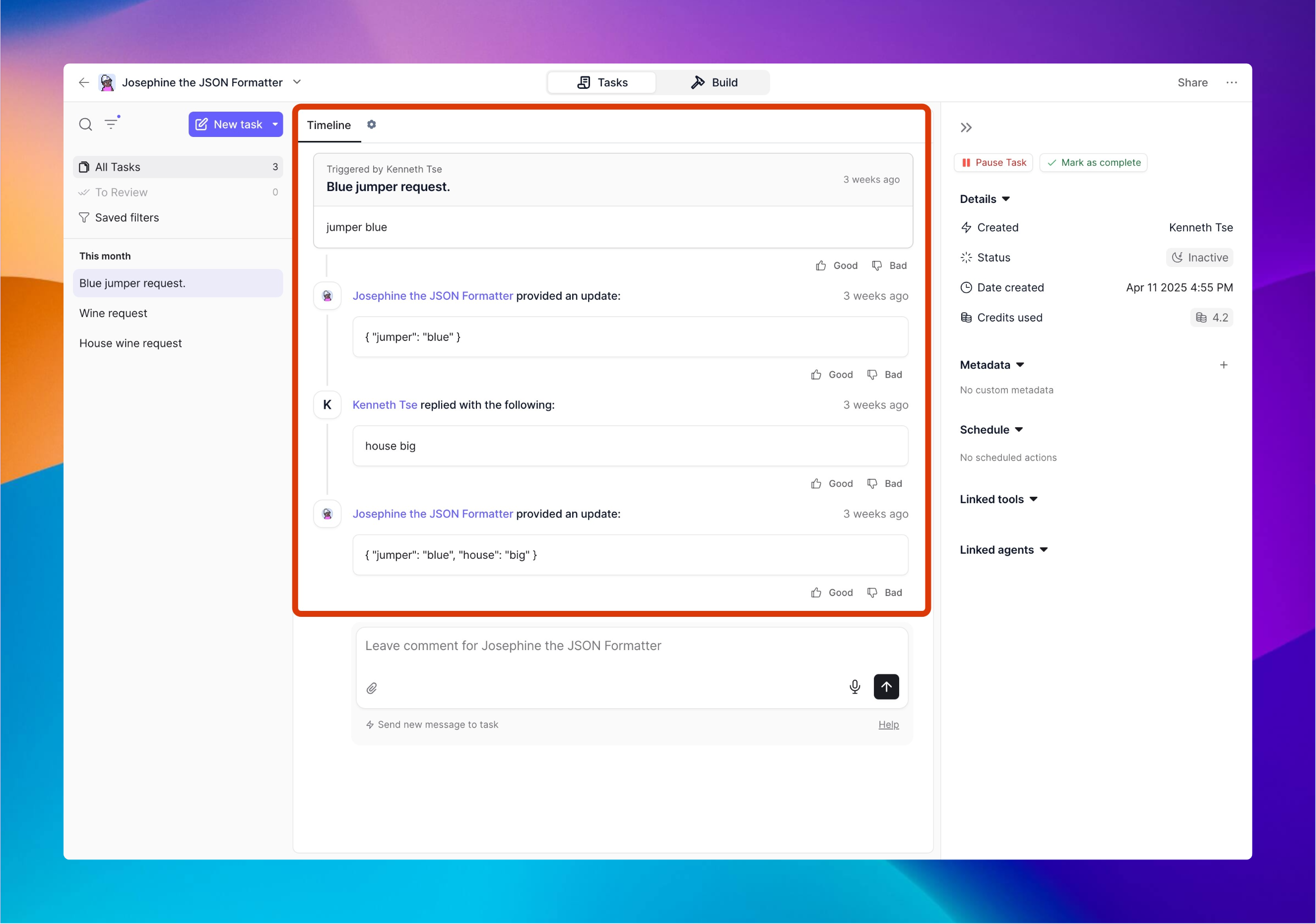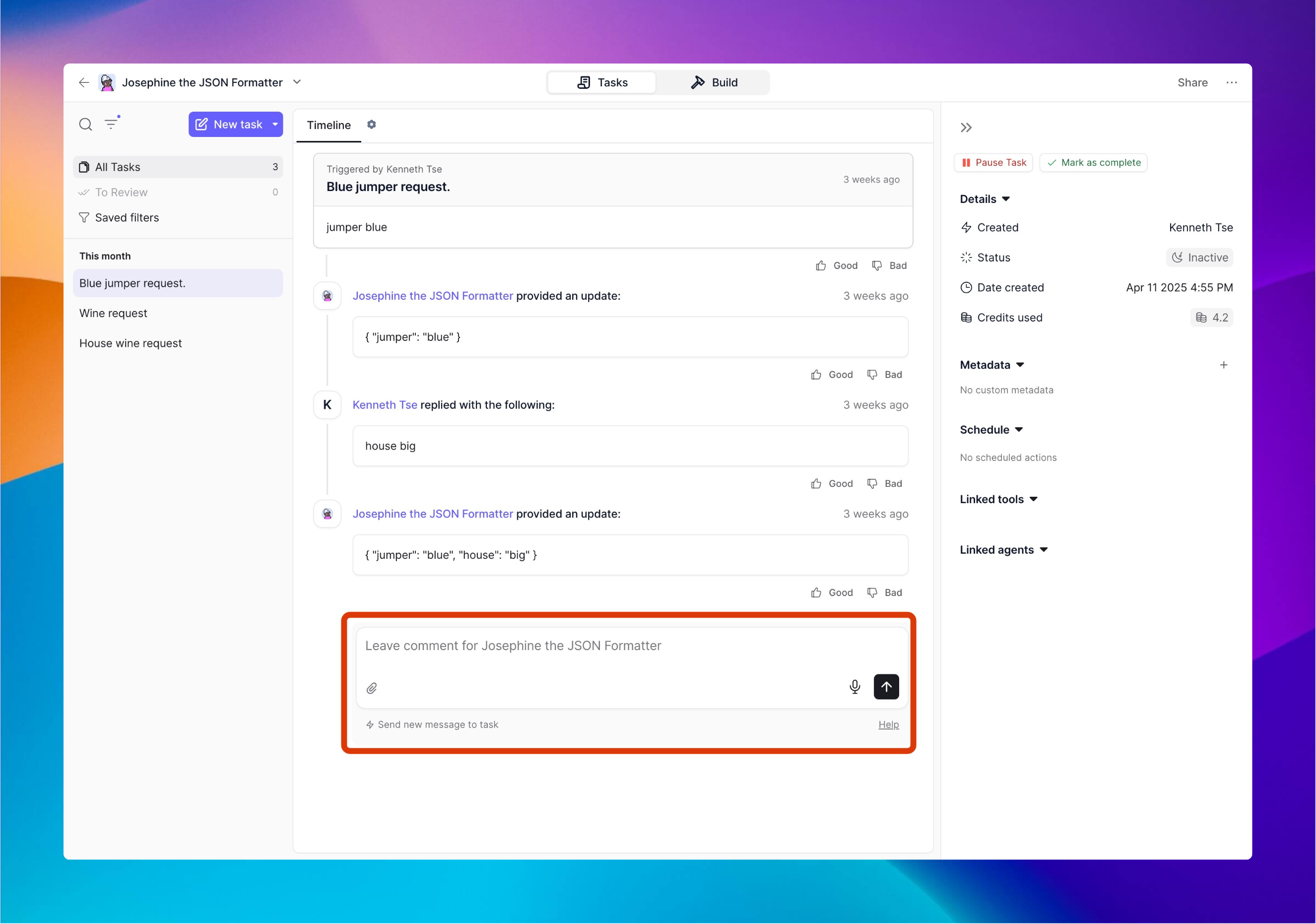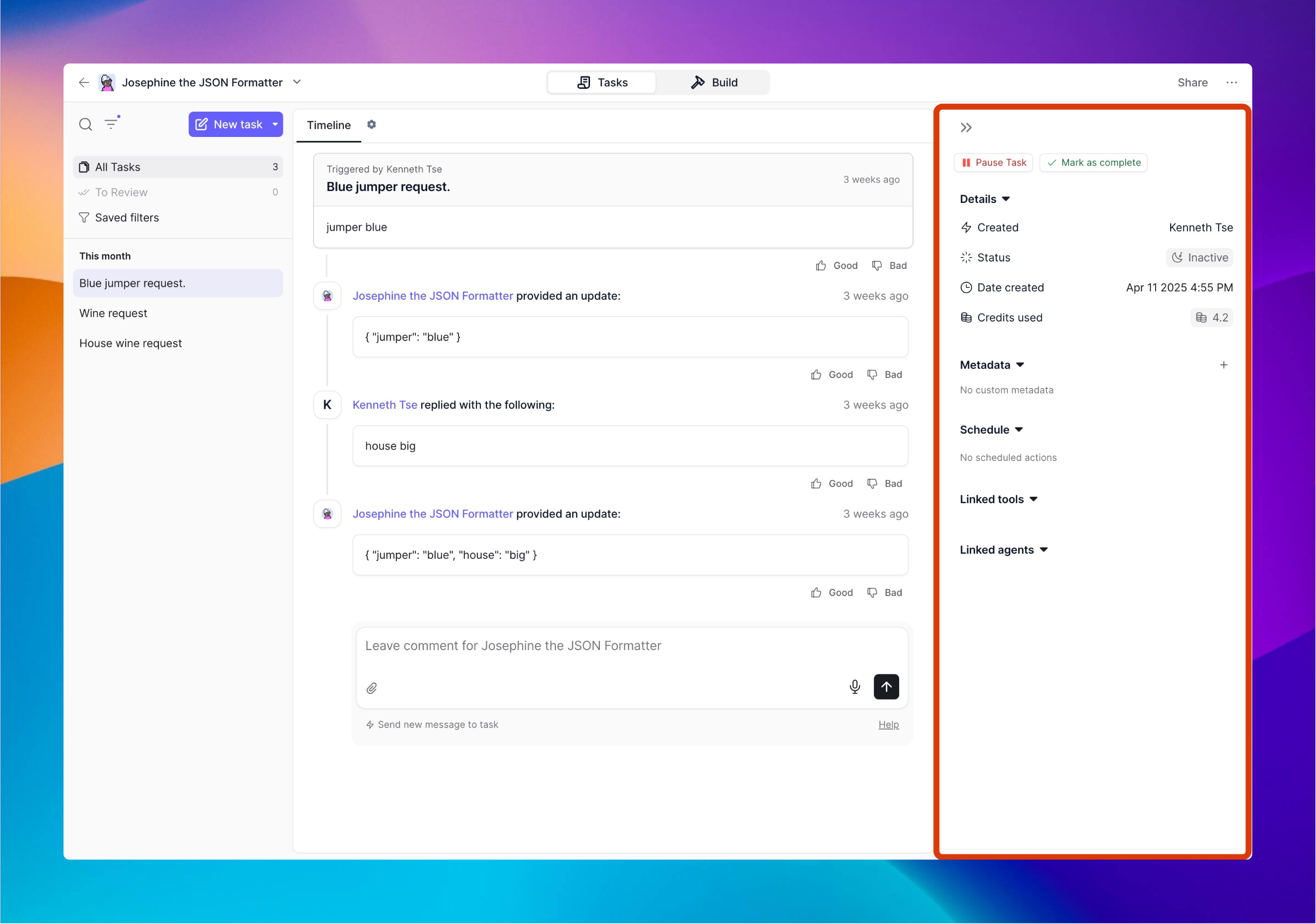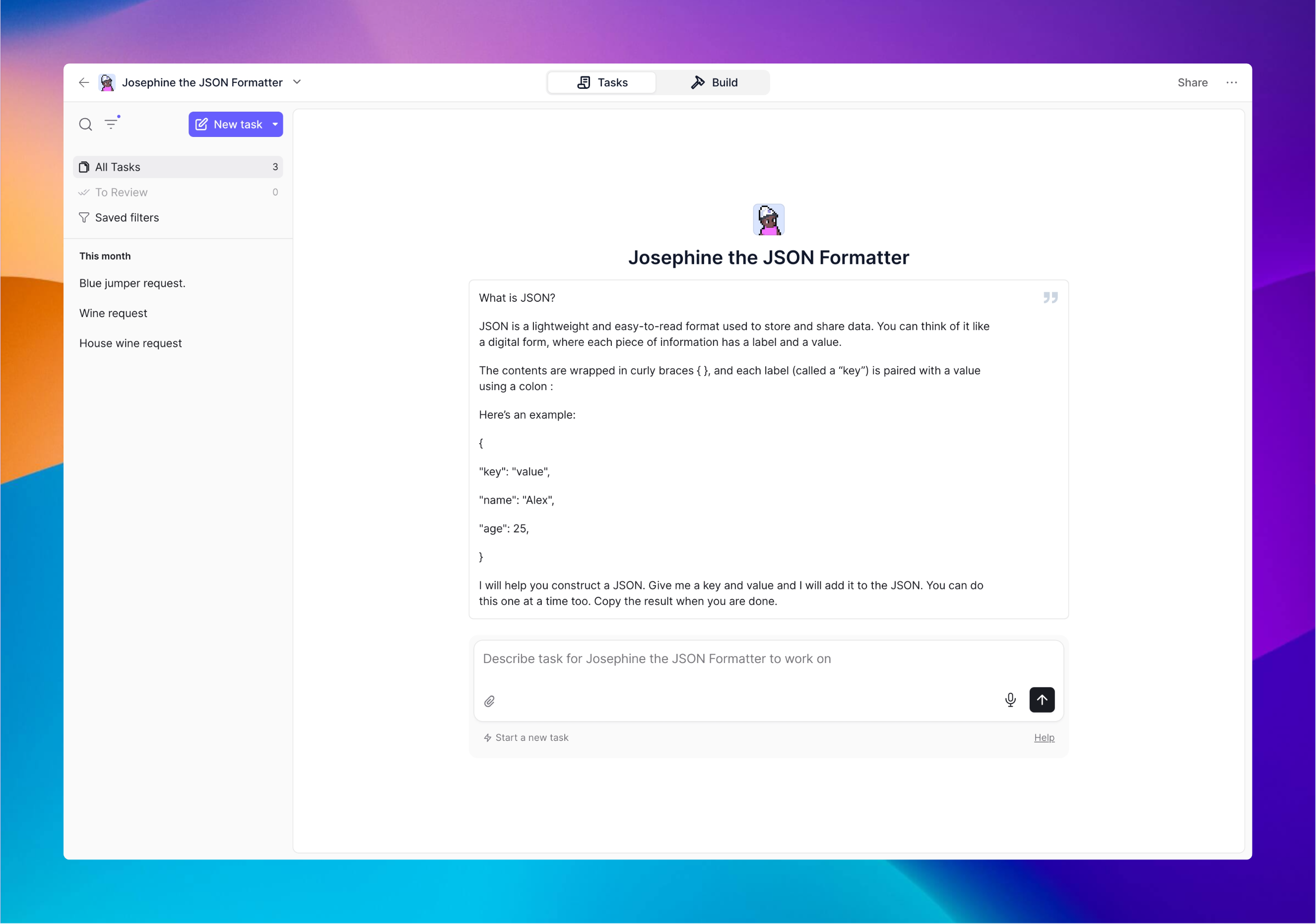
Tasks Page: Your Command Center for Agent Activity
The Tasks Page is your central dashboard for managing everything your AI agent does. Think of it as a mission control center where you can see, review, and interact with all your agent’s work in one place.
Your Workspace at a Glance
The Tasks Page is divided into four intuitive sections that work together to give you complete visibility and control:
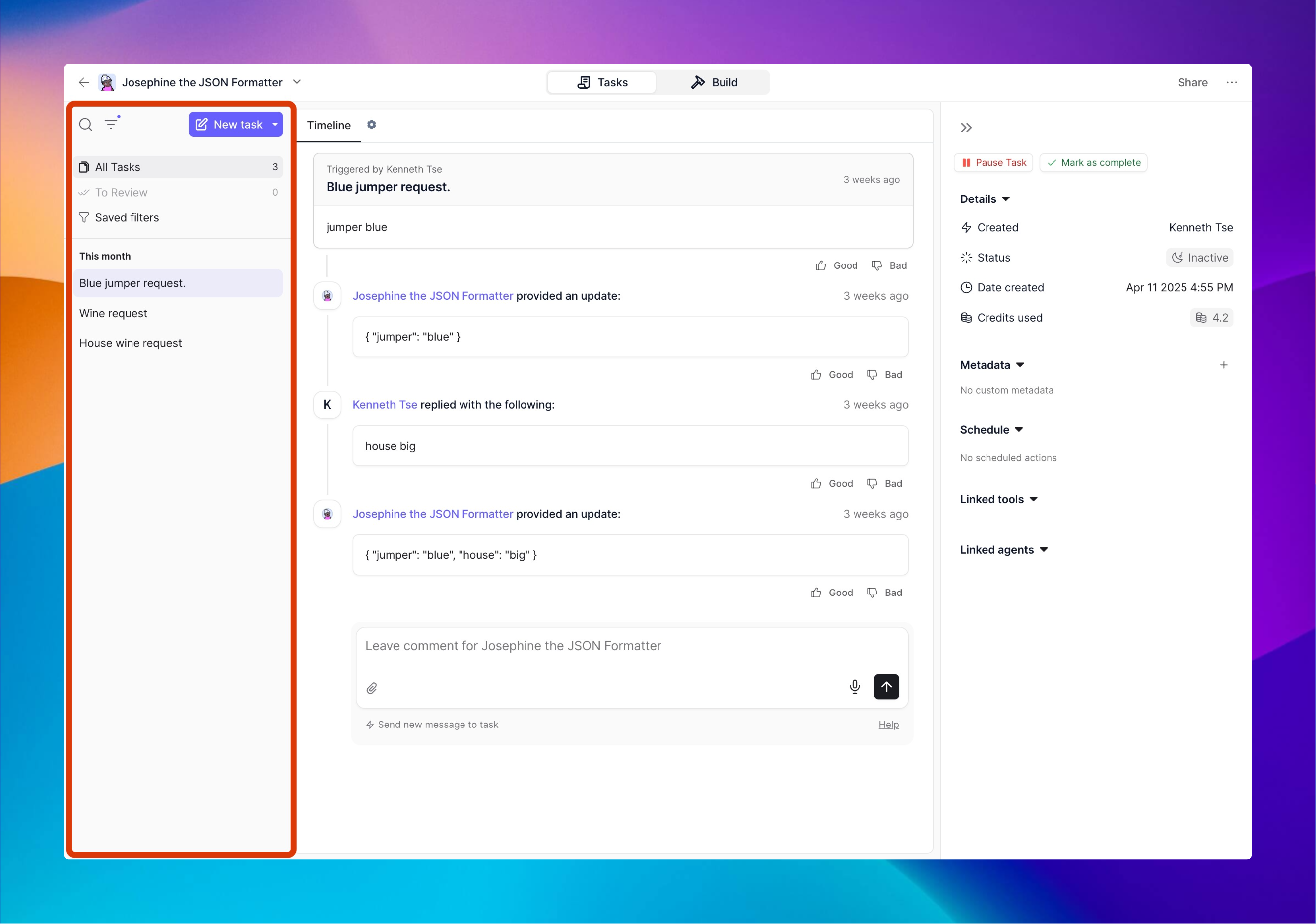 This works like your email inbox, showing all your agent’s activities:
This works like your email inbox, showing all your agent’s activities:
- All Tasks - Complete history of everything your agent has handled
- To Review - Tasks that need your attention or input
- Saved Filters - Your custom views (like “High Priority” or “Customer Support Tasks”)
Quick Tip: Use the search and filter options to quickly find specific tasks when your list grows.
2. Agent Output (Middle Section - Top)
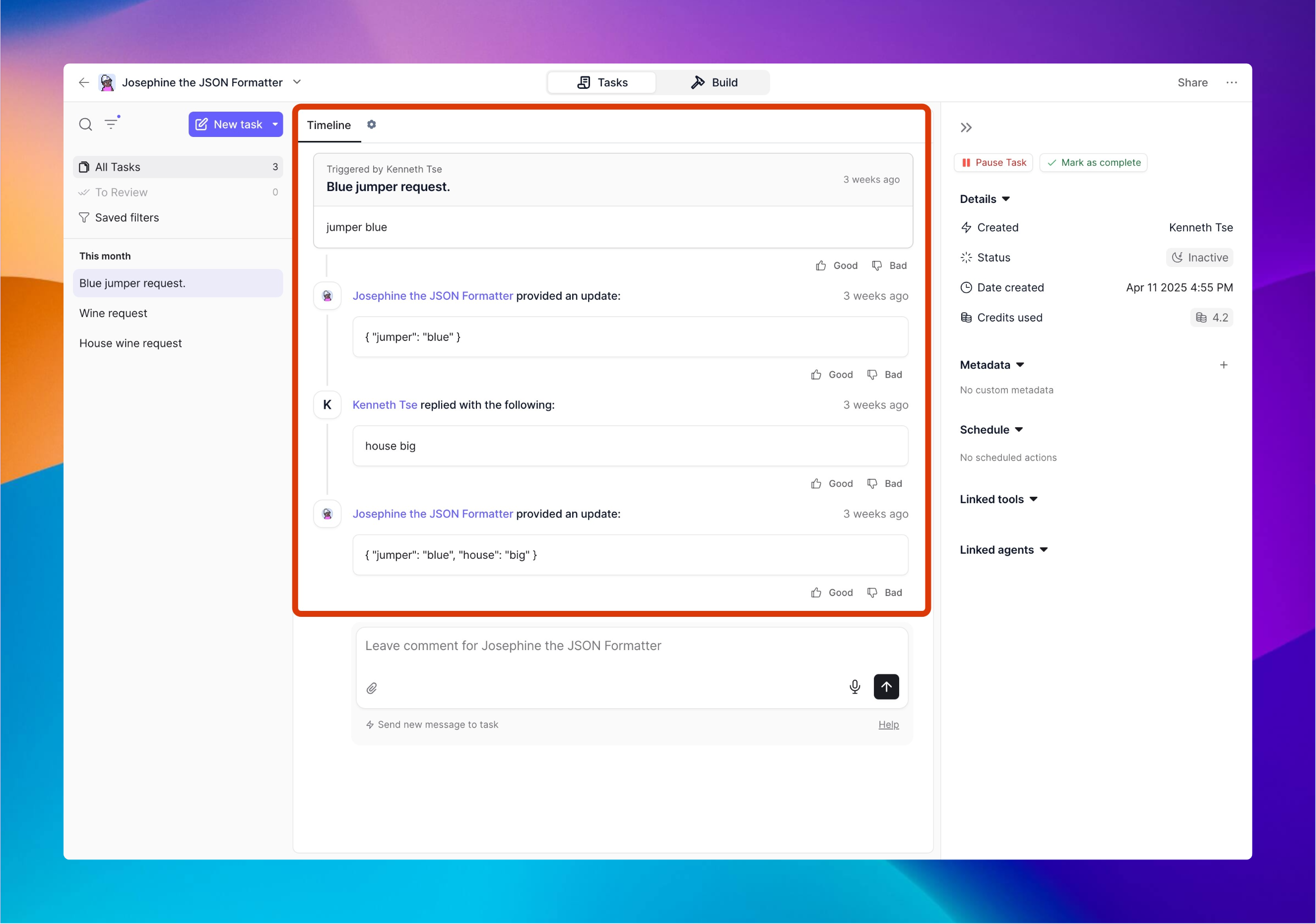 See exactly what your agent produced for any task you select:
See exactly what your agent produced for any task you select:
- Task title and where it came from
- The complete output your agent generated
- Summary of actions taken (like “Sent email to customer” or “Updated database”)
Quick Tip: This area shows you the “what happened” - perfect for quickly checking your agent’s work.
3. Agent Chat (Middle Section - Bottom)
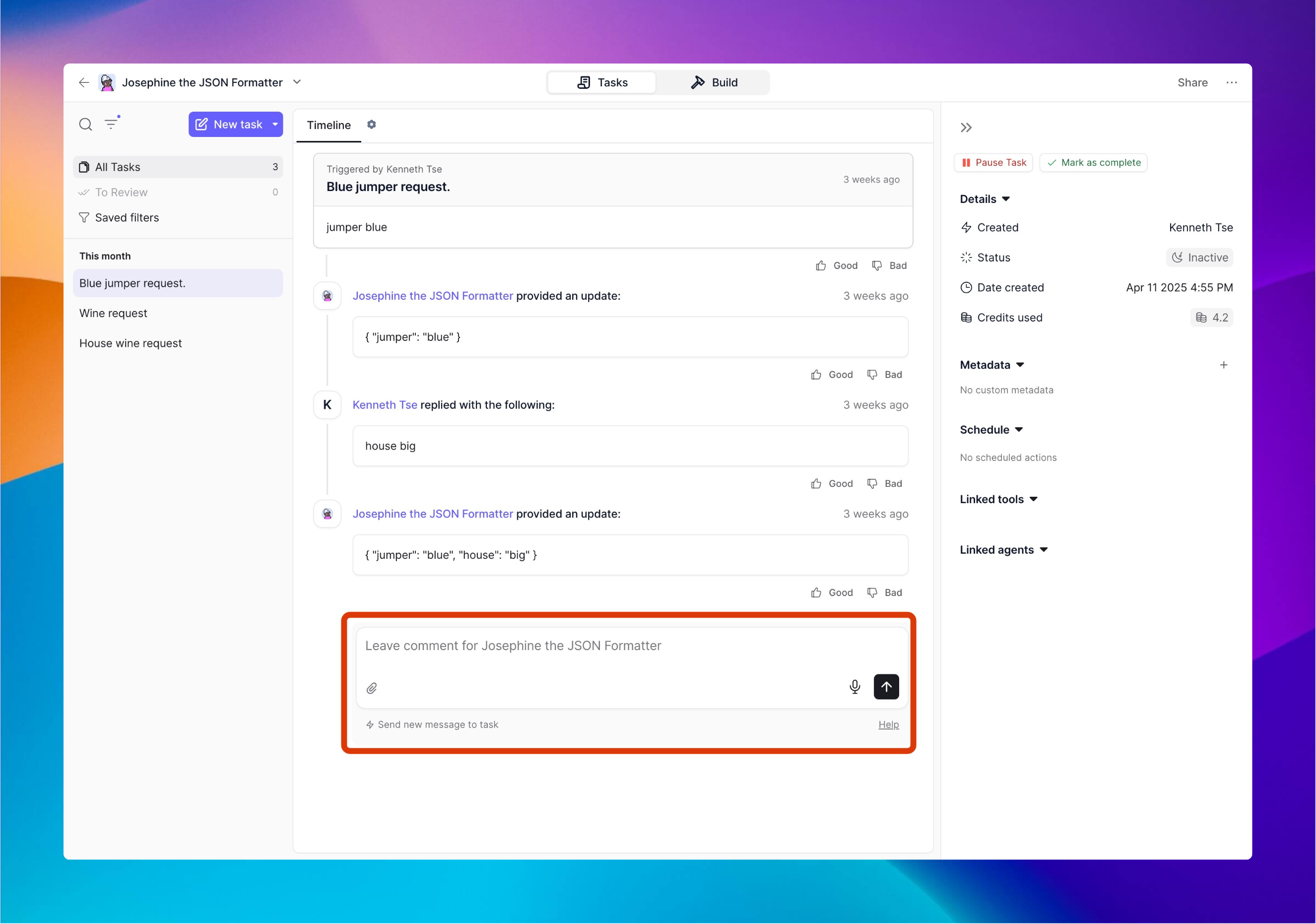 A chat interface where you can talk directly with your agent about the task:
A chat interface where you can talk directly with your agent about the task:
- Ask questions about what the agent did or why
- Provide additional information or instructions
- Guide your agent to improve its work in real-time
Quick Tip: Use this chat to refine outputs or teach your agent how to better meet your needs next time.
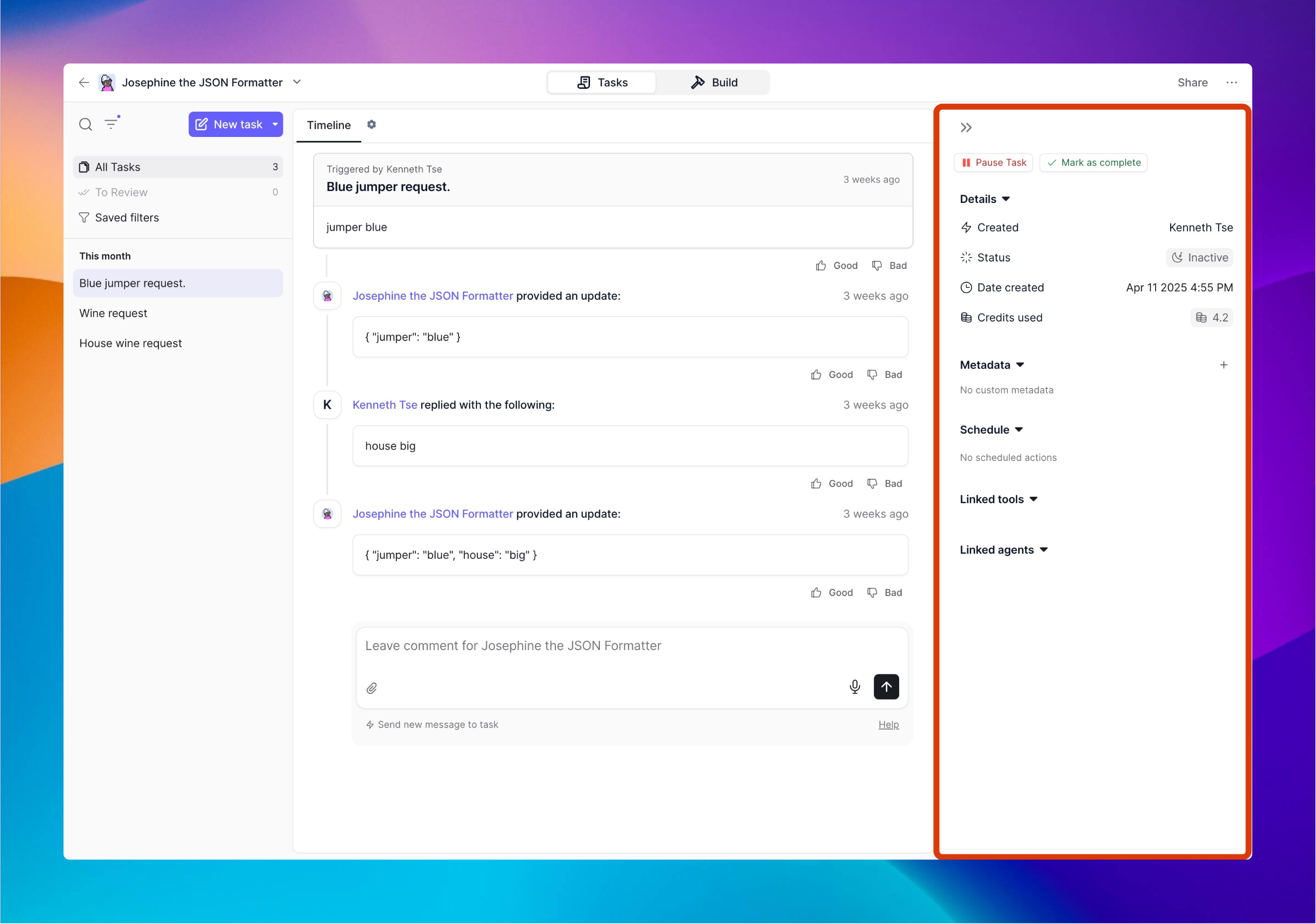 All the technical information and metadata about each task:
All the technical information and metadata about each task:
- Created: When the task started and who/what triggered it
- Status: Whether it’s active, paused, or complete
- Credits Used: How many Relevance AI credits this task consumed
- Metadata: Any custom tags you’ve added
- Schedule: Timing details for recurring tasks
- Linked Tools: What Tools your agent accessed/uses
- Linked Agents: Any other agents (subagents) that helped with this task
Quick Tip: This section is your audit trail - helpful for troubleshooting or understanding exactly how a task was processed.
How to Use Your Workspace Effectively
Think of the Tasks Page as your collaboration space with your AI assistant:
- Use the left sidebar to find and select tasks (like choosing emails in your inbox)
- Review your agent’s work in the middle section
- Chat with your agent about the task if needed
- Check the right sidebar for technical details and resource usage
This integrated view ensures you always know what your agent is doing, why it made certain decisions, and how you can work together to get better results.