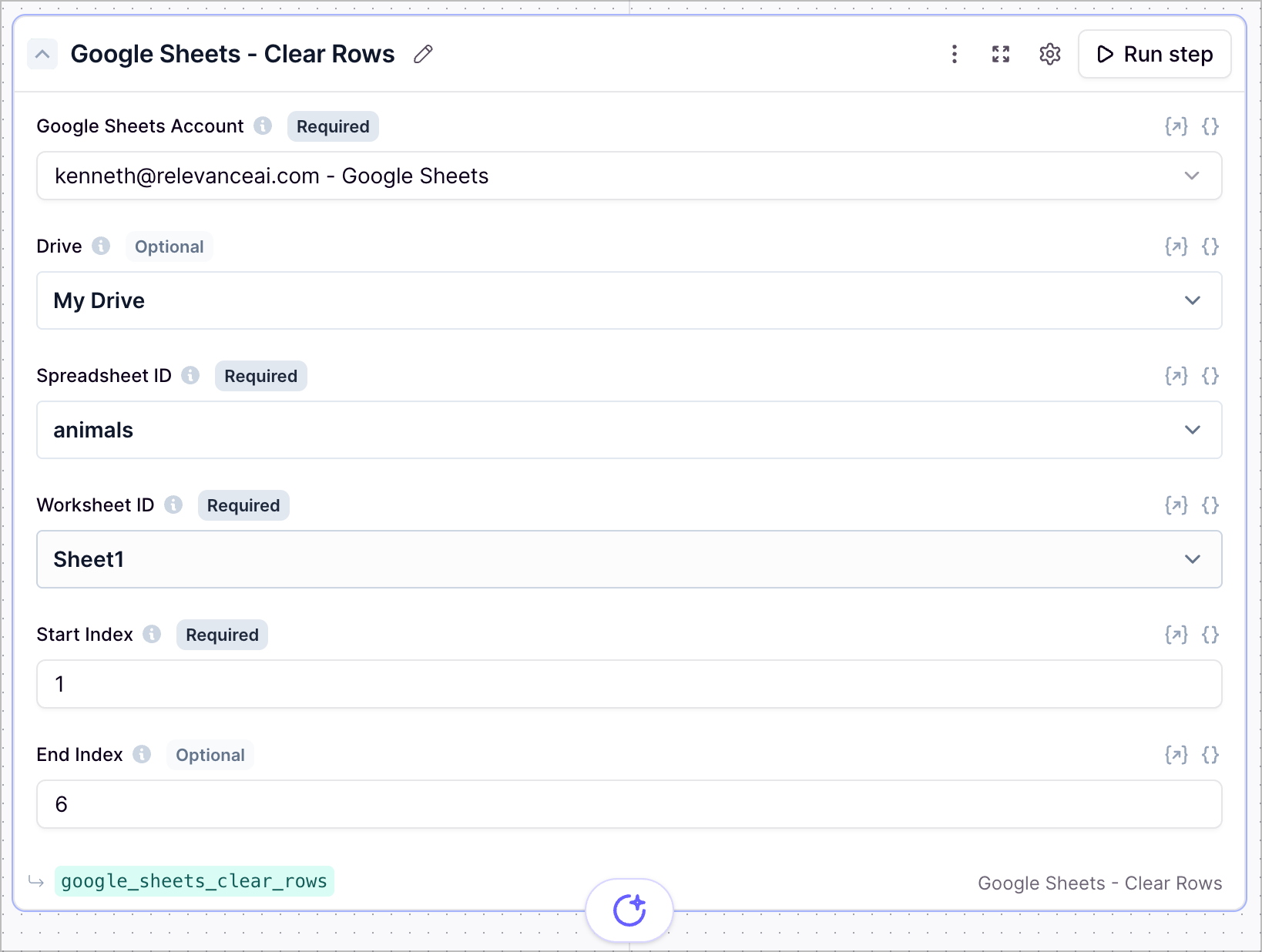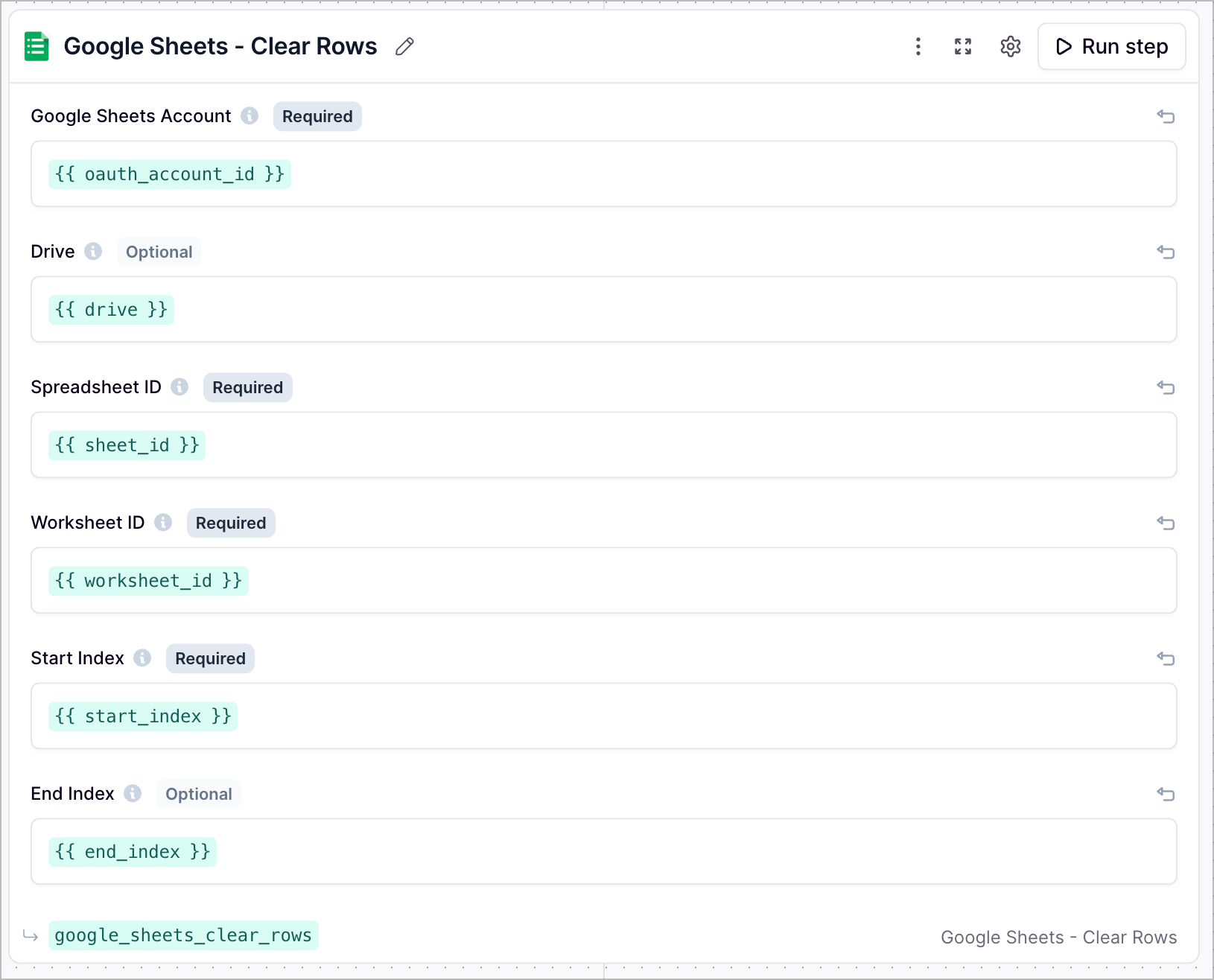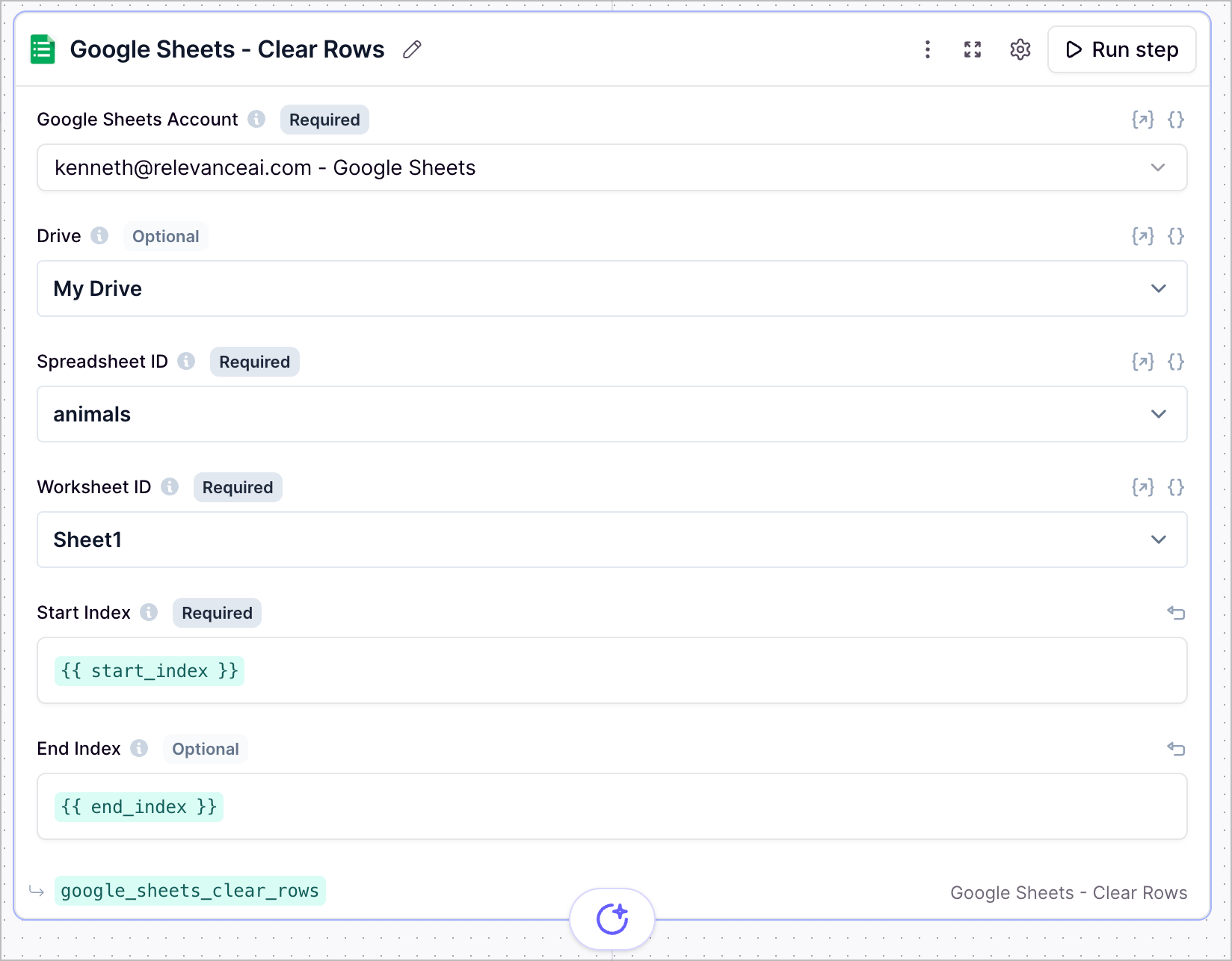Add the ‘Clear Rows’ Tool step to your Tool
- Creating a new Tool, then searching for the ‘Clear Rows’ Tool step
- Click ‘Expand’ to see the full Tool step
- Using the dropdown menu:
- Select the Google account you would like to use.
- Select the Drive you would like to use (defaults to “My Drive”).
- Select the Spreadsheet you would like to clear the rows in.
- Select the worksheet you would like to clear the rows in.
- Enter the row number you want to start clearing from.
- Enter the row number you want to stop clearing at.
- Click ‘Run step’ to test out the Tool
Using in an Agent
There are 3 ways to configure the tool step when using in an agentParameters
The Drive you want to use. By default, the tool uses “My Drive”.
To get the spreadsheet ID, navigate to your Google Sheet and copy the ID from the URL (the long string between
/d/ and /edit).
To get the worksheet ID, open the specific worksheet you want to use and copy the ID from the URL (appears after
#gid=).
The row number you want to start clearing from (inclusive).
The row number you want to stop clearing at (exclusive).
Frequently asked questions (FAQs)
What is the difference between using the green input variables and the dropdown menu?
What is the difference between using the green input variables and the dropdown menu?
Can I use a mix of both dropdown menu and green input variables?
Can I use a mix of both dropdown menu and green input variables?
What is the difference between the Google Sheets clear row and Delete rows tool step?
What is the difference between the Google Sheets clear row and Delete rows tool step?
When you use Delete Rows, the remaining rows shift up to fill the gap. When you use Clear row, the rows are cleared in place (the data is removed, but the rows themselves remain the same).