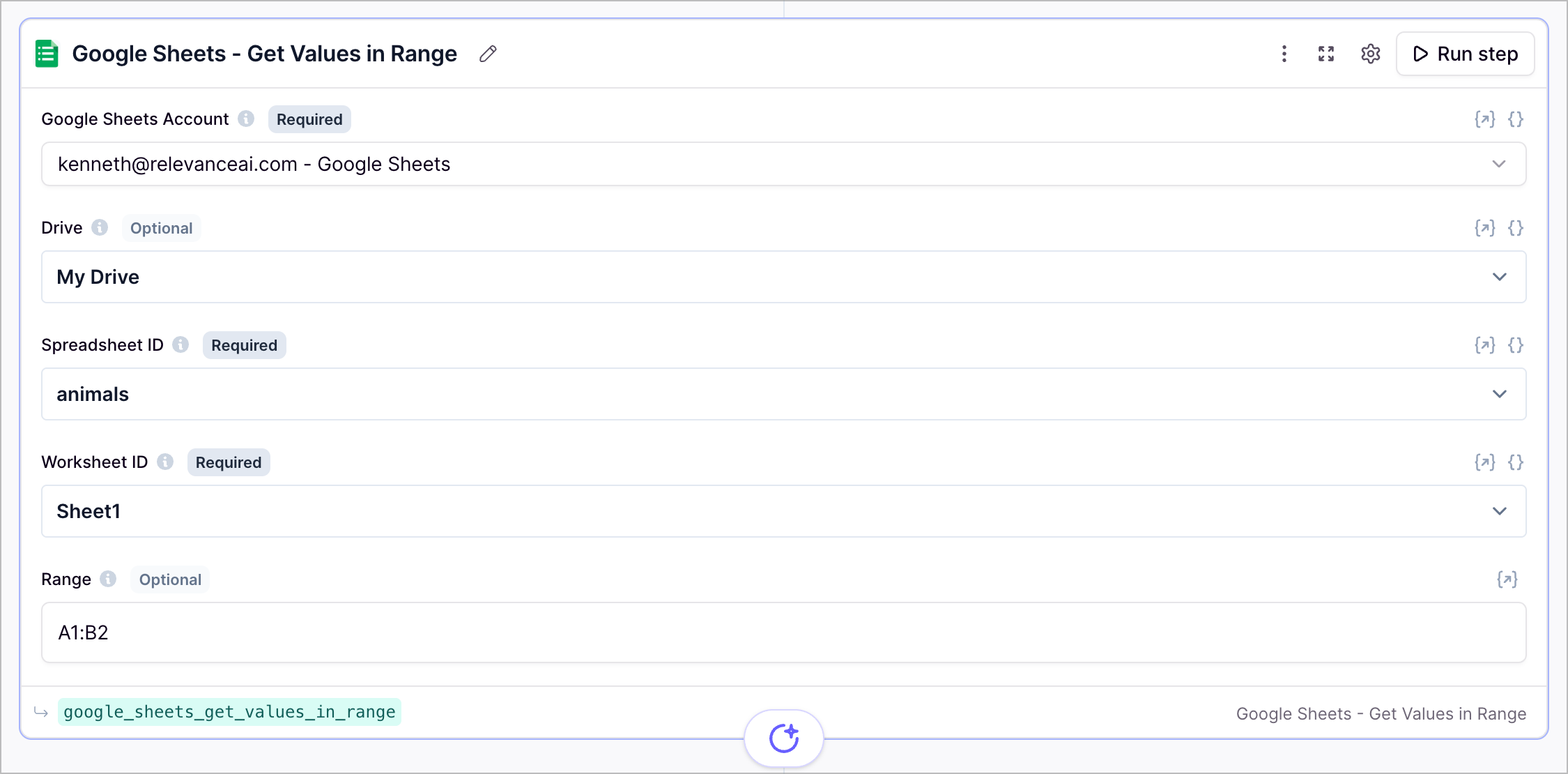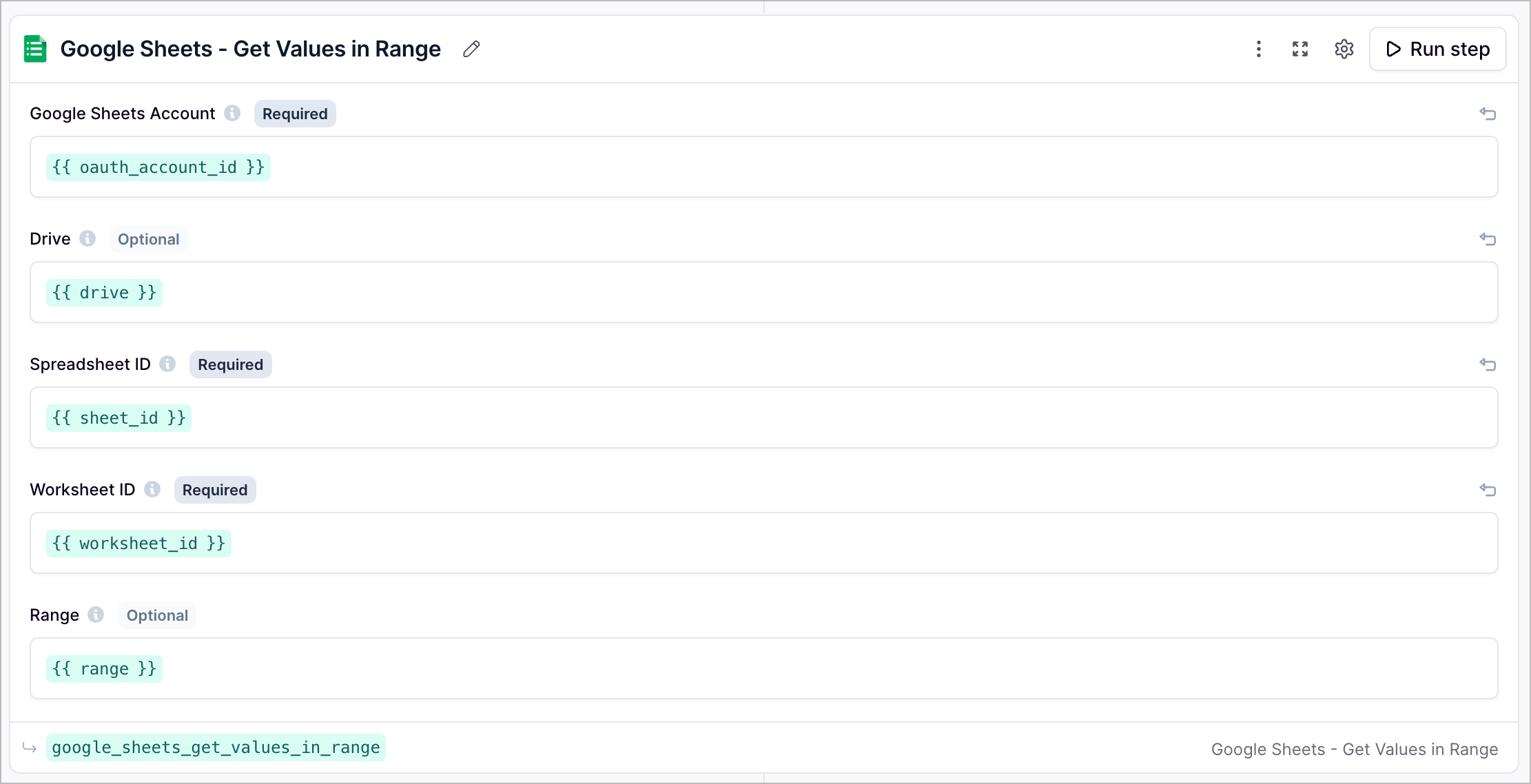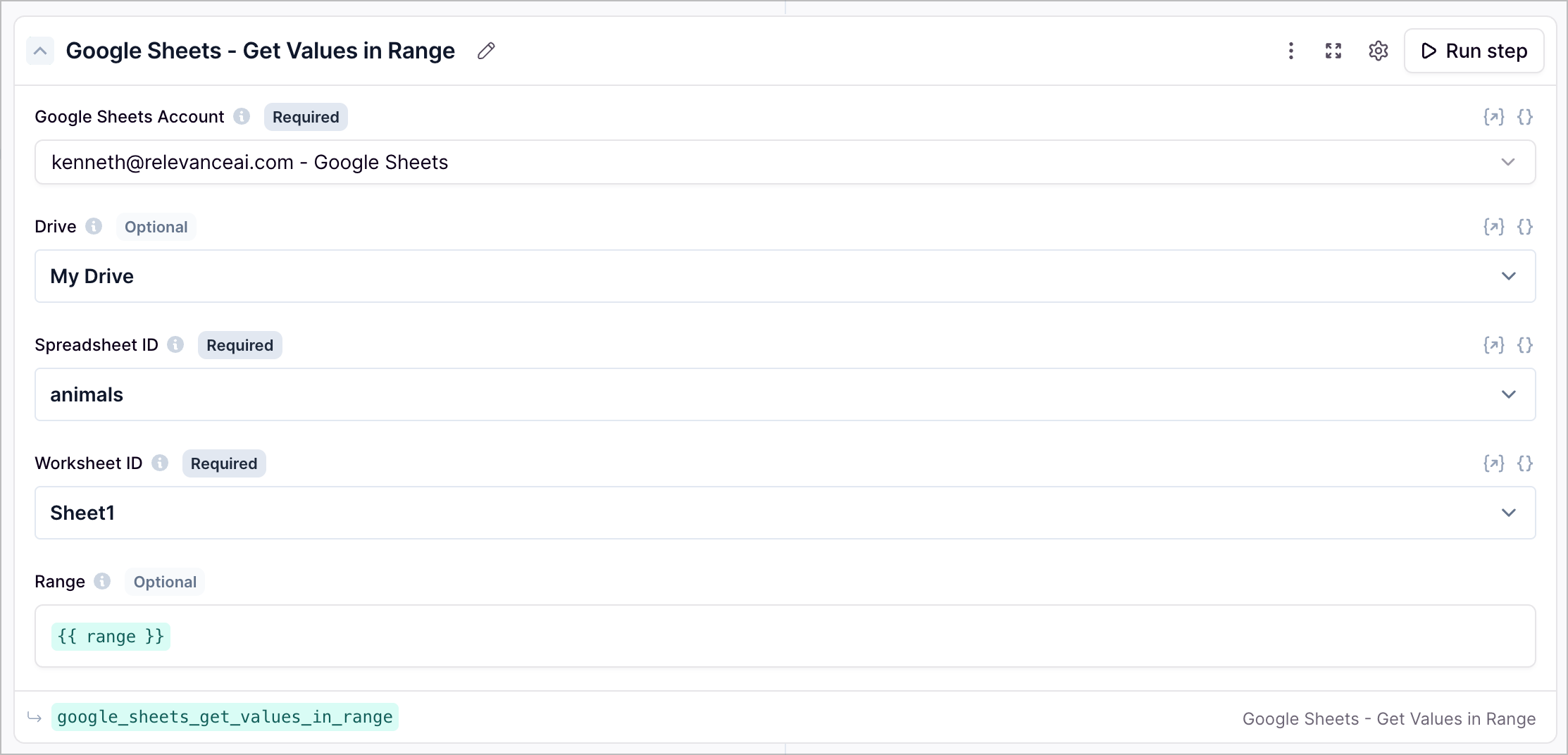Add the ‘Get Values in Range’ Tool step to your Tool
- Creating a new Tool, then searching for the ‘Get Values in Range’ Tool step
- Click ‘Expand’ to see the full Tool step
- Using the dropdown menu:
- Select the Google account you would like to use.
- Select the Drive you would like to use (defaults to “My Drive”).
- Select the Spreadsheet you would like to get the values from.
- Select the worksheet you would like to get the values from.
- Select the range of cells you would like to get the values from (e.g.
A1:B2). - Click ‘Run step’ to test out the Tool
Using in an Agent
There are 3 ways to configure the tool step when using in an agentParameters
The Drive you want to use. By default, the tool uses “My Drive”.
To get the spreadsheet ID, navigate to your Google Sheet and copy the ID from the URL (the long string between
/d/ and /edit).
To get the worksheet ID, open the specific worksheet you want to use and copy the ID from the URL (appears after
#gid=).
Specify the range of cells to retrieve, starting from the top-left cell to the bottom-right cell.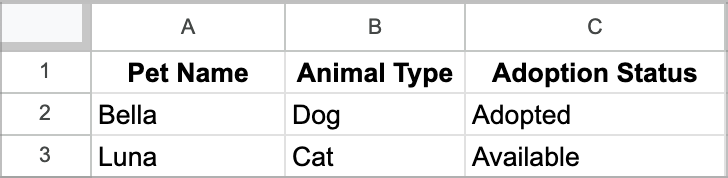
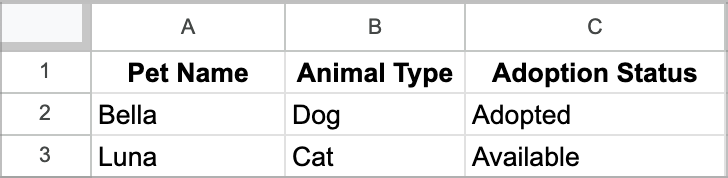
A2:B3 will return a 2x2 block containing Bella, Luna, Dog, and Cat.
Leave the “Range” field empty to retrieve the entire sheet.
Frequently asked questions (FAQs)
What is the difference between using the green input variables and the dropdown menu?
What is the difference between using the green input variables and the dropdown menu?
Can I use a mix of both dropdown menu and green input variables?
Can I use a mix of both dropdown menu and green input variables?