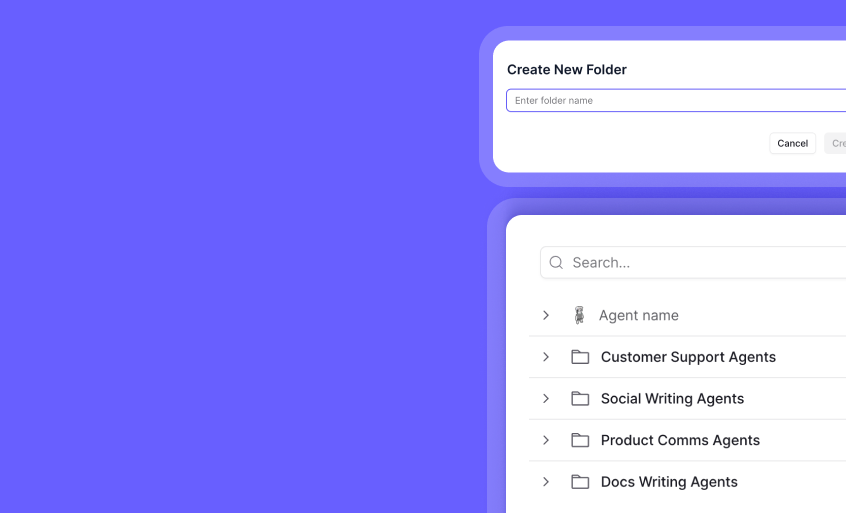Instructions
To make this component work follow these steps:
- Remove the delete-this-class class from the navbar13_component div. This will change the positioning of the navbar to fixed.
- Add the navbar-on-page class to the page-wrapper class. This will ensure that the navbar is centered on the page.
- Add the max-width-full class to the main-wrapper class. This will ensure all sections inside of the main wrapper are full-wdith.

Product
FEATURES
Invent
Create custom AI Agents just by describing them.
Metadata
Capture high-value data from every agent task, automatically.
Scheduling
Control when your AI agents run, and how much they do.
Approvals
Control when you need, automation when you don’t.
Knowledge
Give every agent the context your best people rely on.
Function
Agents
USE CASES
AI BDR Agent
Booking meetings 24/7.
Lifecycle Marketer
Message every customer like they are your only customer.
Account Researcher
Human-quality account research on autopilot.
CRM Enrichment
Enrich your CRM with real-time.
Resources
Simple Menu
Instructions
To make this component work follow these steps:
- Remove the delete-this-class class from the navbar13_component div. This will change the positioning of the navbar to fixed.
- Add the navbar-on-page class to the page-wrapper class. This will ensure that the navbar is centered on the page.
- Add the max-width-full class to the main-wrapper class. This will ensure all sections inside of the main wrapper are full-wdith.
Product
FEATURES
Invent
Create custom AI Agents just by describing them.
Metadata
Capture high-value data from every agent task, automatically.
Scheduling
Control when your AI agents run, and how much they do.
Approvals
Control when you need, automation when you don’t.
Knowledge
Give every agent the context your best people rely on.
Function
Agents
USE CASES
AI BDR Agent
Booking meetings 24/7.
Lifecycle Marketer
Message every customer like they are your only customer.
Account Researcher
Human-quality account research on autopilot.
CRM Enrichment
Enrich your CRM with real-time.
Resources
Simple Menu