Google Sheets is a cloud-based spreadsheet application that enables real-time collaboration and data analysis.
Enhance your spreadsheet capabilities with AI Agents that can extract insights, automate reporting, and drive data-driven decisions.
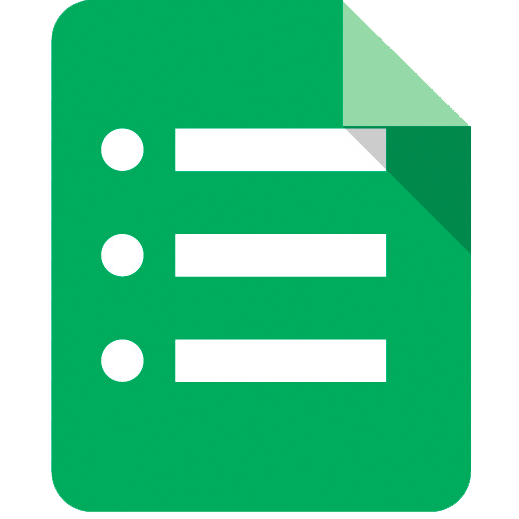

Google Sheets excels at collaborative data management and analysis. Relevance AI transforms this data into intelligent action through AI Agents that can analyze, predict, and automate complex workflows.
Data-Driven Insights
The agent analyzes data trends in real-time, providing actionable insights directly within Google Sheets.
Automated Workflows
Streamlines repetitive tasks by automating data processing and reporting, saving valuable time.
Predictive Analytics
Utilizes historical data to forecast future trends, enhancing decision-making capabilities.
Relevance AI gives you access to Google Sheets tools and functions within your AI-powered workflows.
What you’ll need
You don't need to be a developer to set up this integration. Follow this simple guide to get started:
- A Relevance AI account
- A Google Sheets account with access to the spreadsheet you'd like to use
- Authorization (you'll connect securely using OAuth—no sensitive info stored manually)
Security & Reliability
The integration leverages secure OAuth authentication to safely access your Google Sheets data, with Relevance AI managing API operations seamlessly in the background. Built-in data validation and formatting ensures reliable spreadsheet operations across your workflows.
No training on your data
Your data remains private and is never utilized for model training purposes.
Security first
We never store anything we don’t need to. The inputs or outputs of your tools are never stored.

Best Practices for Non-Technical Users
To get the most out of the Google Sheets + Relevance AI integration without writing code:
- Organize your spreadsheet structure: Use clear headers and maintain consistent data formatting across columns.
- Set proper permissions: Ensure your Google Sheets has the correct sharing settings for API access.
- Use range notation: Specify precise cell ranges (e.g., 'Sheet1!A1:D10') for accurate data retrieval.
- Validate data types: Match your spreadsheet data types with Relevance AI's expected formats.
- Monitor API quotas: Stay within Google Sheets API daily usage limits to prevent disruptions.








