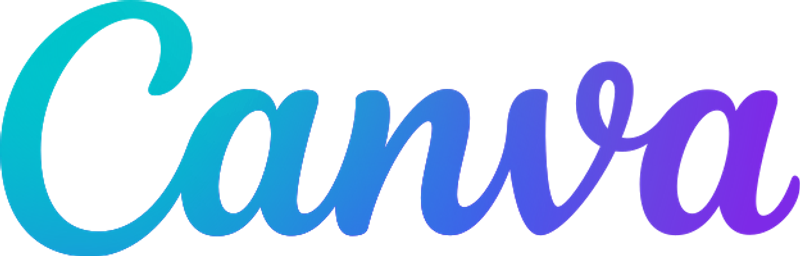The Microsoft Outlook Calendar integration enables programmatic management of calendar events and availability through a REST API. Enhance your scheduling capabilities with Relevance AI's intelligent automation and AI Agents.


Microsoft Outlook Calendar allows for efficient management of events and schedules. With Relevance AI, you can leverage intelligent AI Agents to automate scheduling tasks and optimize your calendar management.
Intelligent Time Orchestration
The agent seamlessly coordinates complex scheduling across multiple calendars and time zones, optimizing everyone's availability.
Real-time Availability Mastery
Instantly processes and responds to calendar changes, ensuring all scheduling decisions are based on current availability.
Cross-platform Calendar Harmony
Seamlessly integrates with multiple calendar systems while maintaining consistent scheduling logic and data integrity.
Relevance AI seamlessly integrates with Microsoft Outlook Calendar to enhance your scheduling workflows.
What you’ll need
You don't need to be a developer to set up this integration. Follow this simple guide to get started:
- A Relevance AI account
- A Microsoft Outlook Calendar account with appropriate access permissions
- Authorization (you'll connect securely using OAuth—no sensitive info stored manually)
Security & Reliability
The Microsoft Outlook Calendar integration allows you to manage calendar events programmatically through a secure REST API interface. This integration enables automated calendar management, seamless scheduling, and integration with existing workflows, ensuring only authorized access to your calendar data.
With Relevance AI, you can create, update, and delete calendar events, list and filter events, check free/busy schedules, and manage attendees and online meetings—all handled in the background. You don’t have to worry about errors, formatting, or limits, as built-in validation and type conversion ensure your workflows run smoothly.
To get started, ensure you have the required Microsoft Account and OAuth 2.0 credentials. Set up OAuth authentication and configure the base URL for the Microsoft Graph API. Follow the quick start guide to create calendar events, list them, and check availability with ease.
For troubleshooting, common issues like authentication errors, time zone issues, and event creation failures are addressed with clear solutions. Implement best practices such as validating date formats, including error handling, and managing rate limits to enhance your integration experience.
For more advanced features and custom requirements, consider using the raw API endpoint. Access additional resources like the Microsoft Graph API Documentation and OAuth 2.0 Implementation Guide to further enhance your integration capabilities.
No training on your data
Your data remains private and is never utilized for model training purposes.
Security first
We never store anything we don’t need to. The inputs or outputs of your tools are never stored.

To get the most out of the Microsoft Outlook Calendar + Relevance AI integration without writing code:
- Start with a clear calendar structure: Use descriptive event titles and consistent time zone settings.
- Utilize pre-built workflows: Relevance AI provides templates for creating, updating, or listing calendar events—perfect for quick setup.
- Connect carefully: Ensure you authorize the correct Microsoft account with the necessary permissions during integration.
- Test before scaling: Create events on a test calendar first to avoid widespread issues.
- Monitor rate limits: Implement exponential backoff for retries and avoid excessive API calls to prevent throttling.