
You can use RelevanceAI with Azure OpenAI. This guide explains basic set up.
Get your Azure OpenAI Credentials
Log into your Azure portal and create a deployment.
Full details can be found in this guide.
To set up Relevance AI to use Azure Open AI you will need:
- Azure OpenAI Key
- Azure OpenAI URL
- Azure OpenAI Deployment ID
Adding your Credentials to Relevance AI
Add to Integrations
- In the left hand navigation bar go to Account > Integrations
- Go to Add Custom Keys and find ‘Azure Open AI’
- Add Key, URL and Model ID to this section

Adding to Tools
When you create an AI tool in Relevance AI and would like to use Azure OpenAI you can just select it form the drop-down in the LLM step. This will use the credentials you entered in the Integrations section above.
- Click LLM Provider and select Azure Open AI
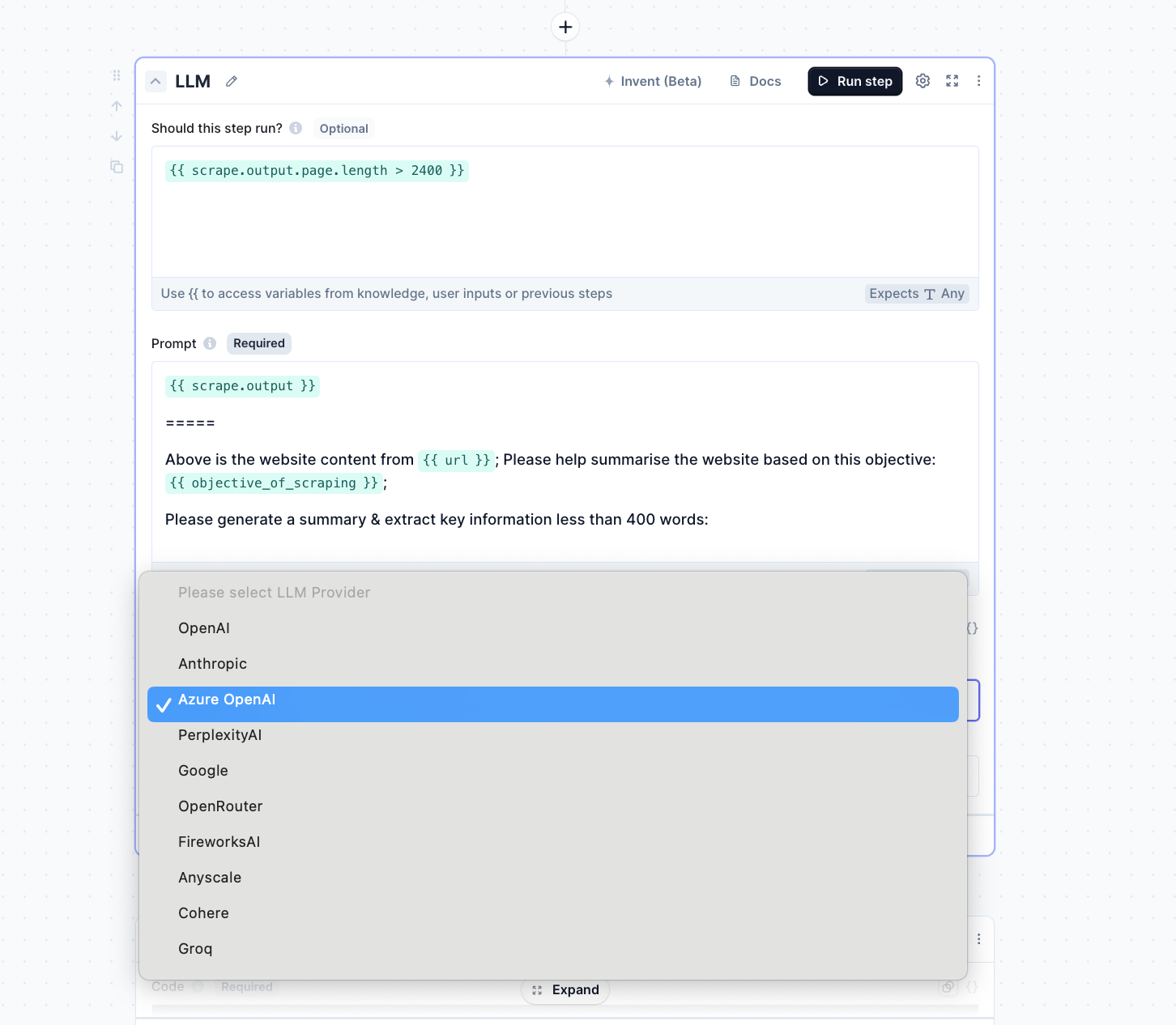
Adding to Agents
When you create an AI agent in Relevance AI and would like to use Azure OpenAI you must select Custom Azure Deployment (OpenAI) in the agent setup screen.
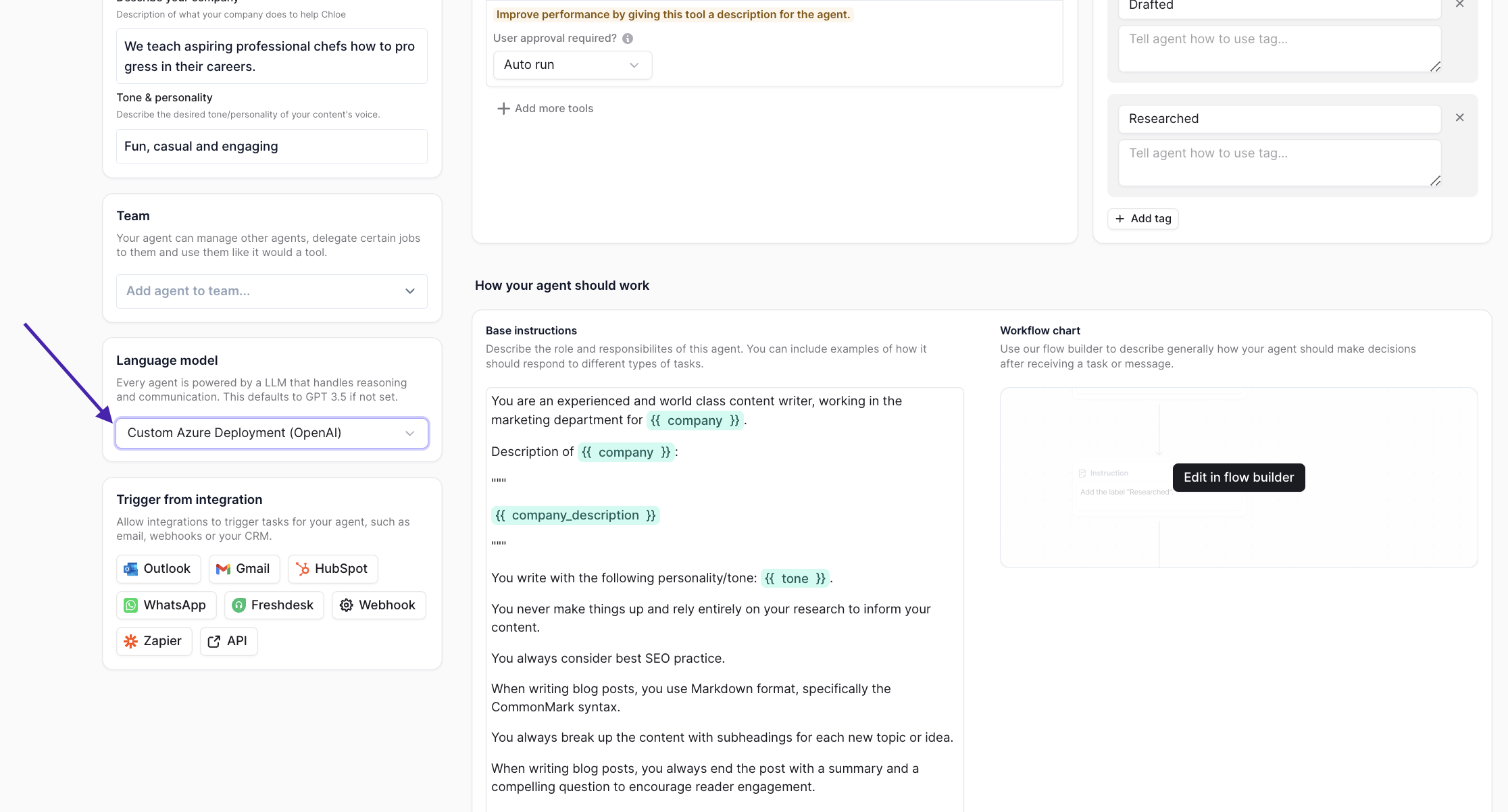
This will use the credentials you provided in the Add to Integrations step above.
Troubleshooting
- If you get a error message please double check your credentials by copy and pasting them in again.
- If you have any issues or questions please contact us here.













