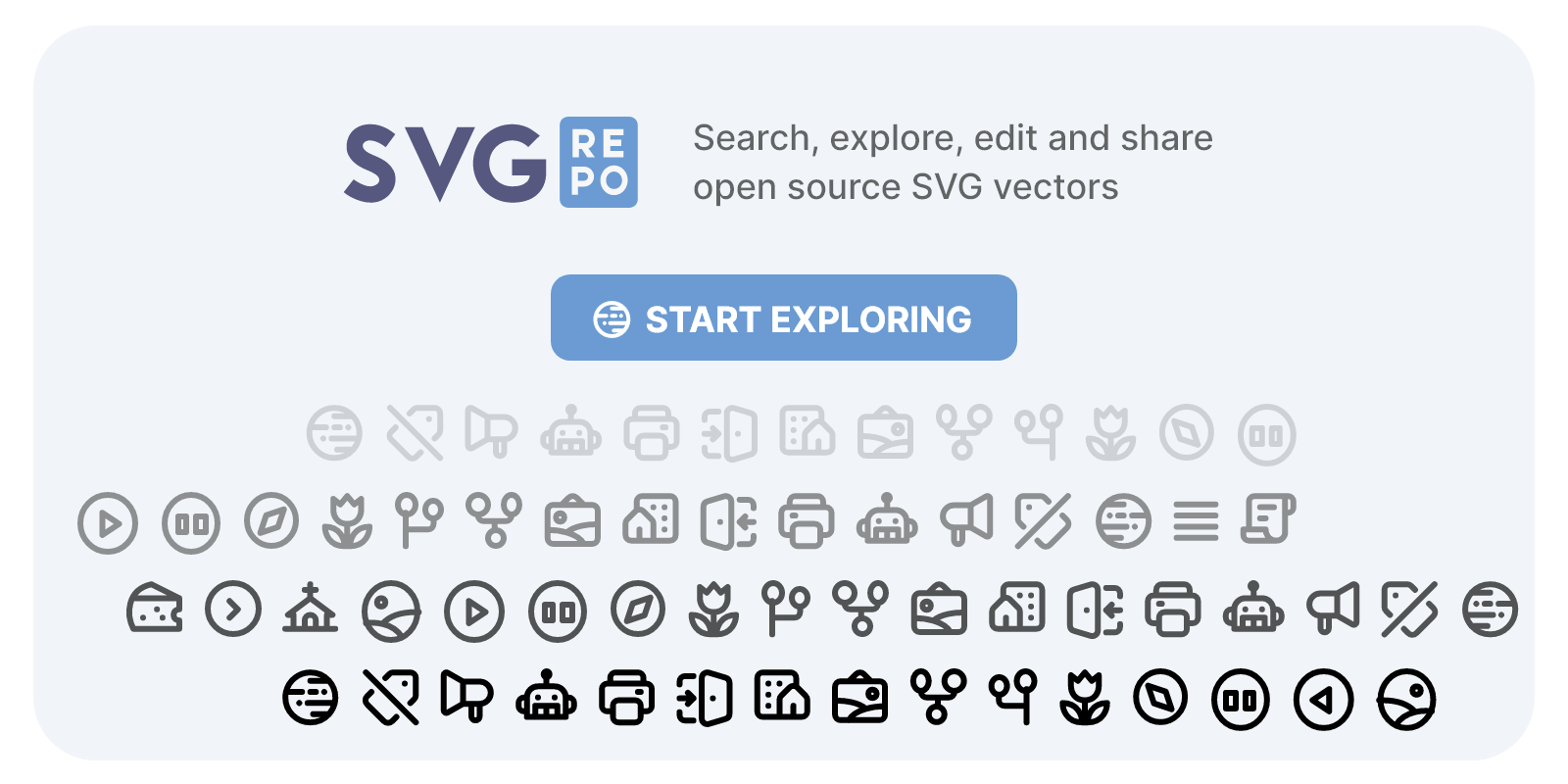Google Cloud: Cloud Vision OCR
Overview
The Google Cloud: Cloud Vision OCR tool extracts text from PDFs by converting them into images and using OCR to identify and pull out the text. By providing a PDF URL and GCP service account credentials, the tool processes each page, converts it to an image, and extracts the text, facilitating the digitization of printed documents and handling large volumes of text data efficiently.
How to Use Google Cloud: Cloud Vision OCR to Extract Text from PDFs
The Google Cloud: Cloud Vision OCR tool is a powerful solution designed to help you extract text from PDF files efficiently. This tool leverages Optical Character Recognition (OCR) technology to convert PDF pages into images and then identify and extract the text from these images. This process is particularly useful for digitizing printed documents or extracting information from PDFs for further processing. Below, we will walk you through how to use this tool effectively.
Step-by-Step Guide to Using Google Cloud: Cloud Vision OCR
To get started with the Google Cloud: Cloud Vision OCR tool, you need to provide two key inputs:
- File to OCR: This is the URL of the PDF file you want to process. Ensure that the file is accessible via the provided URL.
- GCP Service Account Credentials: These are the credentials required to authenticate and authorize the tool to use Google Cloud services. You will need to obtain these credentials from your Google Cloud Platform account.
Once you have these inputs ready, follow these steps to extract text from your PDF:
- Submit the PDF URL: Provide the URL of the PDF file you wish to process. The tool will download the PDF from this URL.
- Authenticate with GCP: Use your GCP service account credentials to authenticate the tool. This step ensures that the tool has the necessary permissions to access Google Cloud services.
- Convert PDF to Images: The tool will convert each page of the PDF into an image. This conversion is essential for the OCR process to work effectively.
- Extract Text Using OCR: The tool will then apply OCR technology to each image, detecting and extracting the text. This step involves analyzing the images to identify characters and words accurately.
- Compile Results: Finally, the tool compiles the extracted text from all the pages and presents it in a structured format. You can then use this text for further processing or analysis.
Maximizing the Tool's Potential
To get the most out of the Google Cloud: Cloud Vision OCR tool, consider the following tips:
- High-Quality PDFs: Ensure that the PDF files you provide are of high quality. Clear and well-scanned documents yield better OCR results.
- Consistent Formatting: Use PDFs with consistent formatting and minimal background noise. This helps the OCR technology to detect and extract text more accurately.
- Regular Updates: Keep your GCP service account credentials up to date and ensure that you have the necessary permissions to use Google Cloud services.
- Post-Processing: After extracting the text, consider using additional tools or scripts to clean and format the text as needed. This can help in making the extracted data more usable for your specific needs.
By following these steps and tips, you can effectively use the Google Cloud: Cloud Vision OCR tool to extract text from PDFs, making it easier to digitize and process large volumes of text data.
How an AI Agent might use this Tool
The Google Cloud: Cloud Vision OCR tool is a powerful asset for AI agents tasked with data extraction and integration. By leveraging this tool, an AI agent can efficiently convert PDF files into text, streamlining the process of digitizing printed documents. This is particularly useful for businesses that handle large volumes of paperwork and need to extract information quickly and accurately.
To use the tool, the AI agent provides a URL to the PDF file and the necessary Google Cloud Platform (GCP) service account credentials. The tool then processes each page of the PDF, converting it into an image. Once the pages are converted, the tool uses Optical Character Recognition (OCR) to detect and extract the text from these images. This extracted text can then be used for various purposes, such as data analysis, record-keeping, or further processing.
This tool is invaluable for automating the extraction of text from PDFs, reducing the need for manual transcription and minimizing errors. It allows AI agents to handle large datasets efficiently, making it easier to integrate extracted data into existing systems or workflows. This capability is essential for businesses looking to enhance their data management and operational efficiency.
Use Cases for Google Cloud: Cloud Vision OCR Tool
Automated Document Processing in Legal Firms
Legal firms can leverage this tool to streamline their document management processes. By inputting PDF files of legal documents, contracts, or case files, the tool can extract text content, making it searchable and easily accessible. This enables lawyers to quickly find relevant information, saving countless hours of manual review. The tool's ability to process multiple pages ensures that even lengthy legal documents can be digitized efficiently, enhancing the firm's productivity and case management capabilities.
Enhancing Accessibility in Educational Institutions
Educational institutions can use this tool to improve accessibility for students with visual impairments. By converting PDF textbooks, research papers, and course materials into machine-readable text, the tool enables screen readers to interpret the content. This ensures that all students have equal access to educational resources. Additionally, the extracted text can be used to create audio versions of documents, further expanding accessibility options.
Efficient Data Entry for Healthcare Providers
Healthcare providers can utilize this tool to automate data entry from medical records, prescriptions, and patient forms. By uploading scanned PDF documents, the tool can extract patient information, medical histories, and treatment details. This data can then be integrated into electronic health record systems, reducing manual data entry errors and improving the accuracy of patient records. The tool's ability to process multiple pages is particularly beneficial for handling comprehensive medical files, ensuring that no critical information is overlooked.
Benefits of Google Cloud: Cloud Vision OCR
- Efficient Text Extraction: This AI tool excels at converting PDF files into images and then extracting text using Optical Character Recognition (OCR). This process is highly efficient, allowing you to handle large volumes of text data without the need for manual transcription.
- Seamless Integration: By providing a URL to the PDF file and the necessary Google Cloud Platform (GCP) service account credentials, the tool seamlessly integrates into your existing workflows. This makes it easier to digitize printed documents and extract information for further processing.
- Accurate and Reliable: Utilizing Google's advanced vision technology, the tool ensures high accuracy in text detection and extraction. This reliability is crucial for applications that require precise data extraction from PDFs, reducing the risk of errors and improving overall data quality.
















.png/fb452f32-315b-4c1f-8d08-458f649eb50b.png)