
Document management is one of the most time-consuming aspects of modern work. Whether you're creating meeting notes, project plans, reports, or templates, the repetitive nature of formatting, organizing, and updating documents can drain productivity. The Google Docs Assistant changes this dynamic by serving as your personal document automation specialist.
This agent doesn't just perform basic tasks like creating documents or adding text. It understands complex formatting requirements, can insert and manage tables with precision, handles image placement, organizes files into folder structures, and even creates sophisticated templates with placeholder variables. What makes it particularly powerful is its ability to understand context and intent, allowing you to describe what you want in plain English rather than having to specify technical implementation details.
The Google Docs Assistant is built on the foundation of intelligent API interaction, meaning it can adapt to new requirements and handle edge cases that would typically require manual intervention. Whether you're a busy executive who needs meeting notes formatted consistently, a project manager organizing documentation across multiple initiatives, or a content creator managing templates and workflows, this agent serves as an extension of your capabilities.
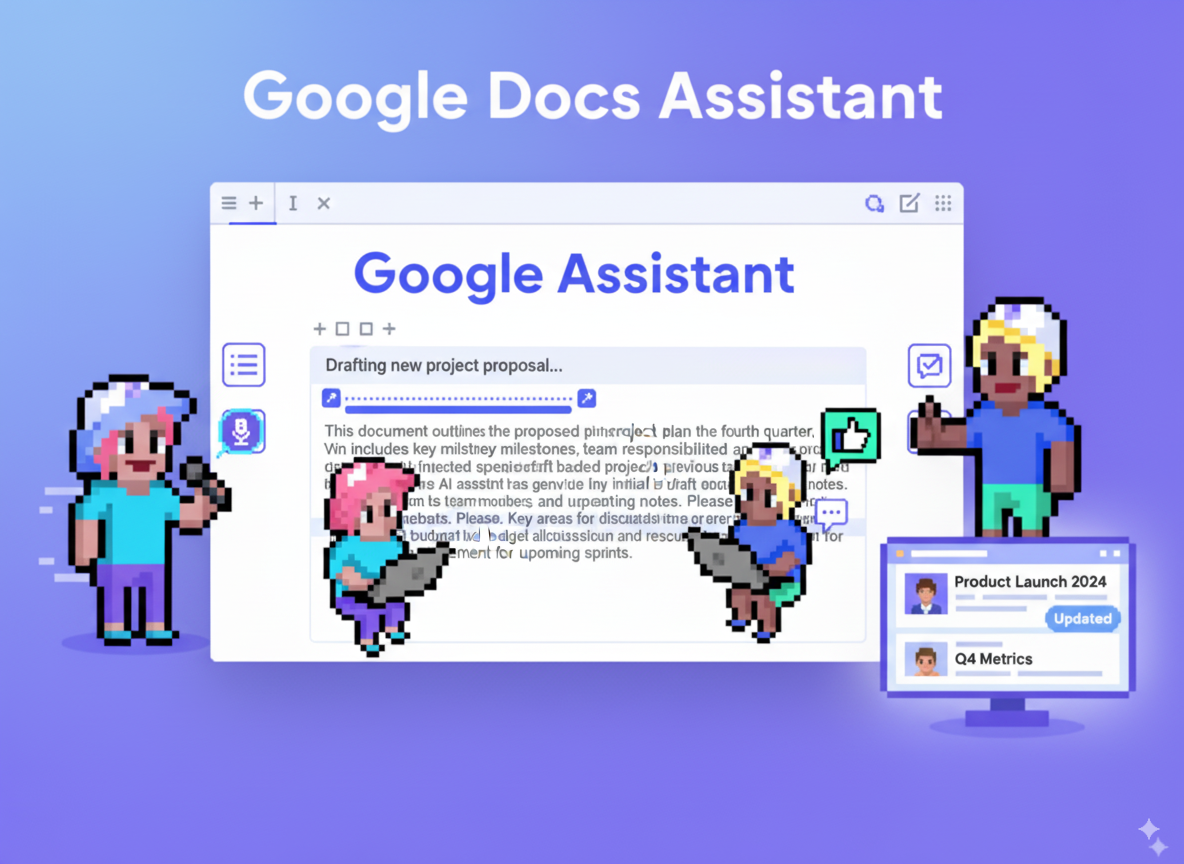
MRP (Model Relevance Protocol) agents represent a specific approach to building AI assistants that our company developed to address the limitations of traditional tool-based agents. Rather than having dozens of pre-built, specific tools for every possible action, MRP agents use a small number of low-level, flexible tools combined with comprehensive documentation and reasoning capabilities.
The Google Docs Assistant exemplifies this approach perfectly. Instead of having separate tools for "create document," "add table," "insert image," "format text," and dozens of other specific actions, it uses just a few powerful API tools that can be dynamically configured to perform any action supported by the Google Docs and Drive APIs. This flexibility means the agent can handle tasks that weren't specifically anticipated during its creation.
What makes MRP agents particularly effective is their ability to reason through complex multi-step processes. When you ask the Google Docs Assistant to "create a project plan with a timeline table and organize it in a specific folder structure," it breaks down this request into the necessary API calls, executes them in the correct order, and handles any errors or edge cases that arise. This self-healing capability means the agent can adapt to unexpected situations and continue working toward your goal.
The documentation embedded within MRP agents serves as their knowledge base, allowing them to understand the full scope of what's possible with the underlying APIs. This means they can often accomplish tasks that even experienced users might not know are possible, simply by reasoning through the available endpoints and their parameters.
The Google Docs Assistant is designed to be your comprehensive solution for all Google Docs and Drive automation needs. At its core, this agent understands the intricate relationships between documents, folders, formatting, and content management that make up effective document workflows.
What sets this agent apart is its research-first approach. Before taking any action, it analyzes the Google Docs API documentation to understand the best way to accomplish your request. This means it stays current with API capabilities and can leverage advanced features that might not be immediately obvious. The agent doesn't just execute commands; it thinks through the optimal approach for each unique situation.
The agent excels at understanding context and intent. When you ask it to "create a professional-looking report," it knows this involves not just creating a document, but also applying appropriate formatting, structure, and potentially organizing the document within your Drive hierarchy. It can handle complex requests that involve multiple steps, such as creating a document, populating it with structured content, formatting it appropriately, and then organizing it within a specific folder structure.
One of the most powerful aspects of this agent is its ability to work with both simple and complex formatting requirements. It can handle basic text insertion and editing, but it can also create sophisticated tables with proper cell formatting, insert images with specific sizing and positioning, apply heading styles for document structure, and even create interactive elements like checkboxes within tables.
The agent is also designed with safety in mind. For potentially destructive actions like deleting content or moving important files, it will always seek confirmation before proceeding. This gives you confidence to use it for important document management tasks without worrying about accidental data loss.
The Google Docs Assistant leverages three primary tools that work together to provide comprehensive document and file management capabilities. These tools represent the low-level primitives that enable the agent's flexibility and power.
The Google Docs API tool serves as the primary interface for all document-related operations. This tool can handle the full spectrum of Google Docs functionality, from basic document creation to complex formatting operations. It can create new documents with specific titles and initial content, perform batch updates to modify existing documents, insert and format text with various styles and formatting options, create and populate tables with precise cell-by-cell control, insert images with specific sizing and positioning parameters, apply heading styles and document structure, and manage document permissions and sharing settings.
What makes this tool particularly powerful is its ability to construct complex batch operations. Rather than making multiple individual API calls, it can bundle related operations together, making the overall process more efficient and reducing the likelihood of inconsistencies.
The Google Drive API Call tool extends the agent's capabilities beyond document content to file and folder management. This tool handles all aspects of file organization and metadata management. It can create folder hierarchies with specific organizational structures, move and copy files between locations, rename files and folders according to your specifications, manage file permissions and sharing settings, search for files and folders based on various criteria, and retrieve file metadata and properties.
This tool is essential for maintaining organized document workflows. When you ask the agent to create a project documentation structure, it uses this tool to create the necessary folders, organize documents appropriately, and ensure everything is accessible according to your requirements.
The Add/Update any content to Google Doc tool provides specialized functionality for handling rich content insertion. This tool is particularly valuable when you need to add formatted content that goes beyond simple text insertion. It can upload HTML content directly to Google Drive as a Google Doc, handle complex formatting requirements that might be difficult to achieve through standard API calls, insert rich content including formatted tables, styled text, and structured layouts, and update existing documents with new formatted content while preserving existing formatting.
This tool bridges the gap between simple text insertion and complex document formatting, enabling the agent to create professional-looking documents with sophisticated layouts and formatting.
The Google Docs Assistant operates without requiring pre-configured variables, making it immediately usable without complex setup procedures. This design choice reflects the MRP approach of keeping agents flexible and adaptable to various use cases without requiring extensive configuration.
All necessary information is provided through your natural language instructions or is dynamically determined by the agent based on context. When you specify document names, content requirements, formatting preferences, or organizational structures, the agent captures and uses this information directly from your request.
The agent does maintain internal state during task execution, tracking document IDs, folder structures, and other operational details as it works through complex multi-step processes. However, this state management is handled automatically and doesn't require any user configuration.
This variable-free approach means you can start using the agent immediately after connecting your Google account, without needing to understand or configure complex parameter systems. The agent adapts to your specific requirements based on your instructions, making it accessible to users regardless of their technical expertise.
Getting started with the Google Docs Assistant involves a straightforward setup process followed by immediate usability for your document automation needs.
Begin by accessing the agent and navigating to the Build tab, then selecting the Tools section. You'll need to connect your Google account for each of the three tools: Google Docs API, Google Drive API Call, and Add/Update any content to Google Doc. This authorization process allows the agent to access your Google Docs and Drive on your behalf, enabling it to perform the full range of document and file management operations.
The connection process is secure and follows Google's standard OAuth procedures. You'll be prompted to sign in to your Google account and grant the necessary permissions. The agent only requests the minimum permissions required to perform its functions, and you maintain full control over your account security.
Once your accounts are connected, save the agent configuration to ensure your settings are preserved. At this point, the agent is ready to use and requires no additional setup or configuration.
To begin using the agent, navigate to the Run tab and start with a simple task to familiarize yourself with its capabilities. Try something straightforward like "Create a new document called 'Test Document' with a simple table containing three columns: Name, Email, and Phone." This will help you understand how the agent interprets instructions and executes tasks.
As you become more comfortable with the agent's capabilities, you can progress to more complex tasks. The agent excels at understanding natural language instructions, so you can describe what you want in the same way you might explain it to a human assistant. Be specific about your requirements, including document names, formatting preferences, organizational structures, and any special requirements.
For tasks involving existing documents, you can reference them by name, and the agent will locate them within your Google Drive. If you're working with specific files frequently, consider organizing them in clearly named folders to make them easier for the agent to find and manage.
When working with complex formatting or layout requirements, don't hesitate to be detailed in your instructions. The agent can handle sophisticated formatting requests, but clear communication about your expectations will lead to better results.
The Google Docs Assistant shines in a variety of real-world scenarios, from simple document creation to complex workflow automation. These examples demonstrate the breadth of tasks the agent can handle and provide inspiration for your own use cases.
For content creation and template development, the agent excels at generating structured documents with consistent formatting. You might ask it to "Create a comprehensive project proposal template with sections for executive summary, project scope, timeline, budget, and team members. Include placeholder variables for easy customization and format it professionally with appropriate headings and spacing." The agent will create a well-structured document with proper heading hierarchy, placeholder variables in the format {{variable_name}}, and professional formatting that can be reused across multiple projects.
Document organization and management tasks showcase the agent's ability to work across both Docs and Drive. A complex request like "Create a complete documentation structure for our new product launch. Create a main folder called 'Product Launch 2024', with subfolders for Marketing, Development, Legal, and Operations. In each subfolder, create relevant document templates with appropriate tables and formatting." demonstrates how the agent can handle multi-step organizational tasks that would typically require significant manual effort.
The agent's table creation and management capabilities are particularly powerful for structured data presentation. You can request sophisticated table layouts like "Create a project tracking document with a table that includes columns for Task Name, Assigned To, Priority Level, Start Date, Due Date, Status, and Notes. Format the header row with bold text and background color, and populate it with five example tasks showing different priority levels and statuses." The agent will create properly formatted tables with appropriate styling and sample data.
For meeting and event management, the agent can automate the creation of structured documentation. A request such as "Create a meeting notes template for our weekly team meetings. Include sections for attendees, agenda items, discussion points, action items, and next meeting date. Format it with a professional layout and include a table for tracking action items with columns for task, owner, and deadline." results in a comprehensive, reusable template that maintains consistency across all team meetings.
The agent also handles complex content insertion and formatting tasks. You might ask it to "Take the existing 'Quarterly Report' document and add a new section called 'Market Analysis' after the introduction. Insert a table comparing our performance metrics with industry benchmarks, including charts and formatted data. Ensure the new section matches the existing document formatting." This demonstrates the agent's ability to work with existing documents while maintaining formatting consistency.
For collaborative document management, the agent can handle sharing and permission tasks alongside content creation. A comprehensive request like "Create a project collaboration workspace by setting up a shared folder structure, creating initial project documents with appropriate templates, and configuring sharing permissions for team members. Include a master project tracker document that links to all other project documents." shows how the agent can manage both content and access control in a single workflow.
The Google Docs Assistant represents a significant advancement in document automation, offering capabilities that extend far beyond simple text insertion or basic document creation. By leveraging the MRP approach, this agent provides the flexibility to handle both routine tasks and complex, multi-step document workflows that would traditionally require significant manual effort.
What makes this agent particularly valuable is its combination of power and accessibility. Technical users can leverage its full API capabilities for sophisticated automation, while non-technical users can accomplish complex tasks through simple, natural language instructions. This democratization of document automation capabilities means that anyone can benefit from advanced document management without needing to understand the underlying technical complexities.
The agent's self-healing capabilities and research-first approach ensure that it remains effective even as Google's APIs evolve and new features become available. Rather than becoming obsolete when new functionality is introduced, the agent adapts and incorporates new capabilities automatically.
For organizations looking to streamline their document workflows, reduce manual formatting work, and maintain consistency across their documentation, the Google Docs Assistant offers a comprehensive solution. It's particularly valuable for teams that create similar types of documents repeatedly, manage complex folder structures, or need to maintain formatting standards across multiple contributors.
The time savings and consistency improvements that result from using this agent can be substantial. Tasks that might take 30 minutes of manual work can often be completed in just a few minutes with a simple instruction to the agent. More importantly, the agent eliminates the variability and potential errors that come with manual document management, ensuring that your documentation maintains professional standards consistently.
Whether you're managing a small team's documentation needs or overseeing complex document workflows for a large organization, the Google Docs Assistant provides the automation capabilities needed to focus on higher-value work while ensuring that your document management remains efficient, consistent, and professional.