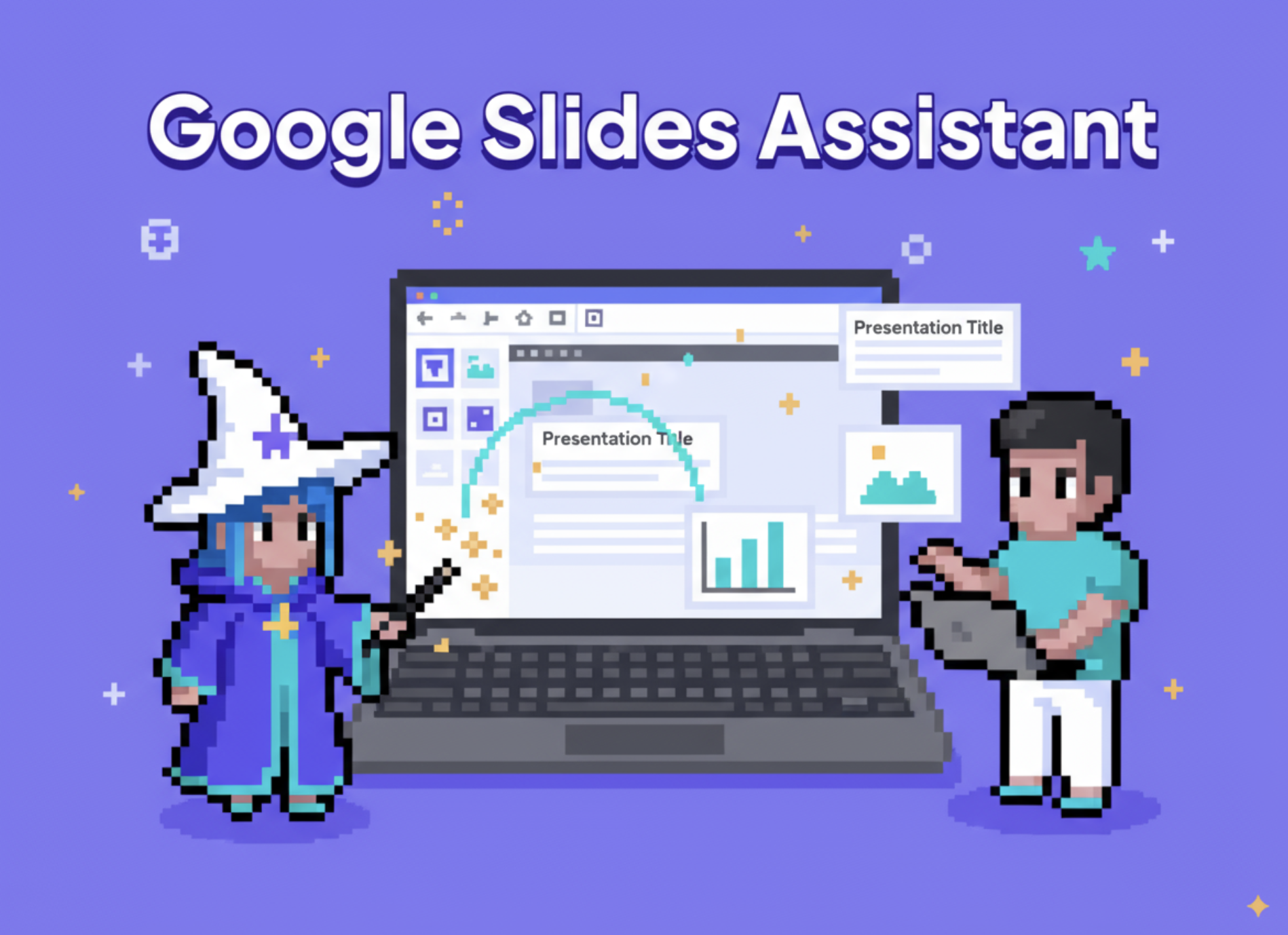Introduction
Creating and managing presentations can be time-consuming, especially when you need to maintain brand consistency across multiple decks or handle repetitive formatting tasks. The Google Slides Assistant transforms this process by acting as your intelligent presentation partner, capable of understanding complex requests and executing them through Google's APIs.
This agent goes beyond simple automation. It can analyze your existing presentations, create new ones from scratch, apply brand guidelines consistently, and even help you reorganize content across multiple slides. By leveraging AI reasoning capabilities, it can make intelligent decisions about layout, formatting, and content organization while following your specific requirements.
The assistant is particularly valuable for teams and individuals who regularly work with presentations but want to focus on content and strategy rather than formatting and technical details. It bridges the gap between what you want to accomplish and the technical steps needed to achieve it.
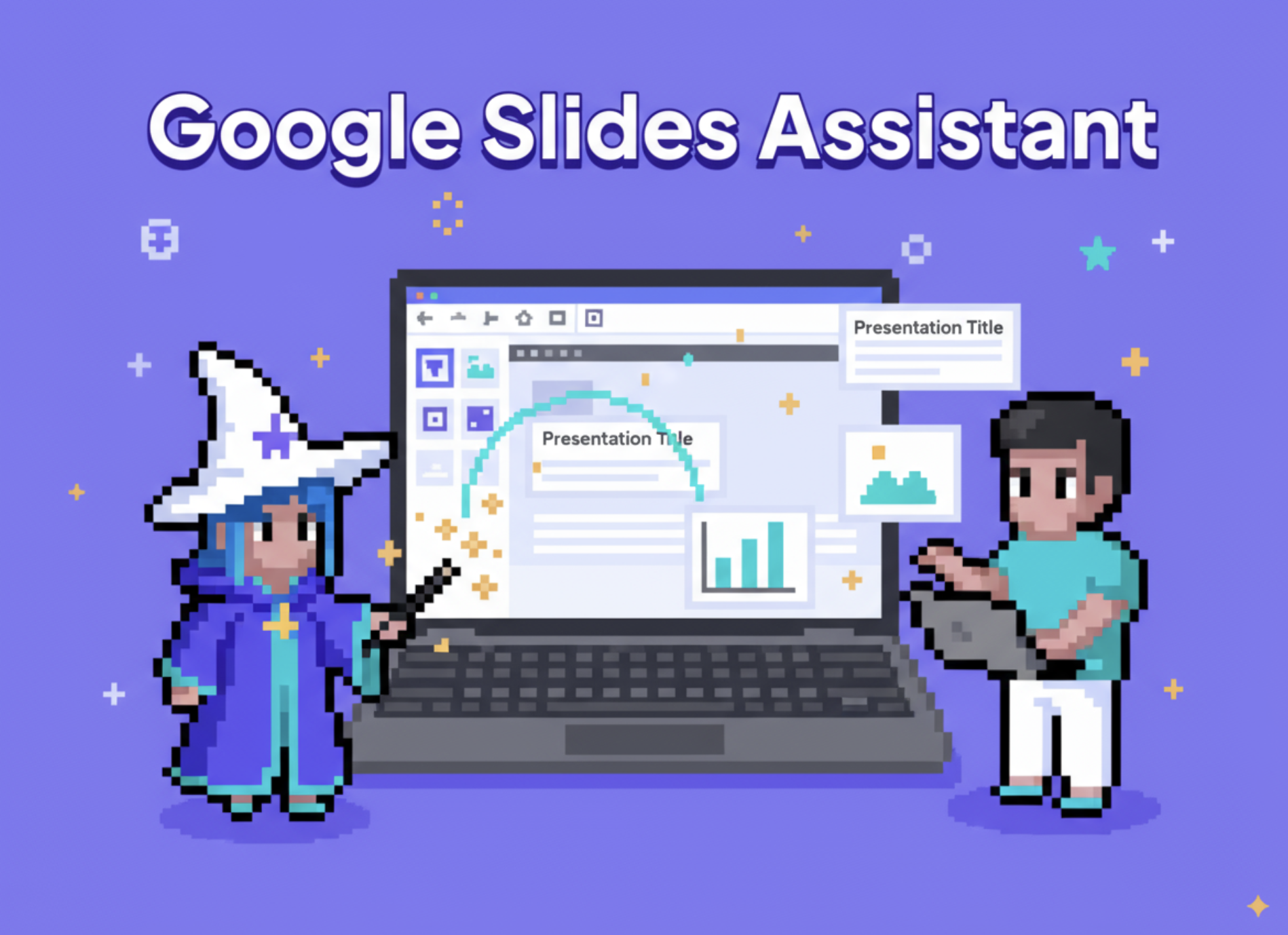
MRP Agents
MRP (Model Relevance Protocol) agents represent a specific approach to building AI assistants that our company developed. Rather than having dozens of pre-built tools for every possible action, MRP agents use a small number of low-level tools combined with comprehensive documentation and reasoning capabilities.
The Google Slides Assistant is an MRP agent, which means it has just a few core tools - primarily API call capabilities for Google Slides and Google Drive. However, it also has extensive documentation about these APIs and the intelligence to figure out which specific API calls to make based on your natural language requests.
This approach offers several advantages. The agent can handle tasks that weren't specifically programmed into it, as long as the underlying APIs support the functionality. It can also adapt to API changes more easily, since it references current documentation rather than relying on hardcoded tool definitions. When something goes wrong, the agent can often self-correct by analyzing error messages and trying alternative approaches.
For users, this means you can make requests in natural language without worrying about the technical implementation. The agent handles the complexity of determining which API endpoints to call, what parameters to use, and how to structure the requests properly.The Google Slides Assistant Agent
The Google Slides Assistant is designed to be your comprehensive solution for Google Slides automation. It combines deep knowledge of the Google Slides and Drive APIs with intelligent reasoning capabilities to handle a wide range of presentation tasks.
At its core, this agent understands presentations as structured documents with specific formatting requirements. It can work with individual slides, entire presentations, or collections of presentations across your Google Drive. The agent maintains awareness of presentation structure, including slide layouts, text formatting, image placement, and brand consistency requirements.
One of the agent's key strengths is its ability to maintain context throughout complex operations. For example, if you ask it to create a presentation about quarterly sales results, it doesn't just create empty slides. It can structure the presentation logically, apply appropriate layouts for different types of content, and ensure consistent formatting throughout.
The agent also includes safety features for destructive operations. Before deleting slides or making major changes to existing presentations, it will ask for explicit confirmation. This prevents accidental data loss while still allowing for efficient bulk operations when needed.
Brand consistency is another major focus. The agent can apply your organization's brand guidelines automatically, ensuring that colors, fonts, and layouts match your standards. This is particularly valuable for teams that need to maintain visual consistency across multiple presentations and presenters.Tools
The Google Slides Assistant uses three primary tools, all focused on API interactions with Google's services. This streamlined approach allows for maximum flexibility while maintaining simplicity.
The main Google Slides API Call tool handles all direct interactions with Google Slides. This includes creating new presentations, adding or modifying slides, updating text content, inserting images, changing formatting, and retrieving presentation data. The tool can handle both simple operations like changing text color and complex operations like restructuring entire presentations.
The Google Drive API Call tools (there are two for redundancy) manage file-level operations. These tools can search for presentations, list files in specific folders, retrieve metadata about presentations, and handle file organization tasks. They're essential for operations that involve finding existing presentations or managing presentation libraries.
Each tool is designed to accept dynamic inputs, meaning the agent can construct API calls on the fly based on your specific requests. Rather than having predetermined actions, the agent analyzes what you want to accomplish and builds the appropriate API requests to achieve those goals.
The tools also include error handling and retry logic. If an API call fails, the agent can analyze the error message, consult its documentation, and try alternative approaches. This makes the system more robust and reduces the likelihood of failures due to temporary issues or minor parameter errors.Variables
The Google Slides Assistant uses several key variables that store important configuration and reference information.
The gmail_account_id variable stores the unique identifier for your connected Google account. This ensures that all operations are properly authenticated and associated with your account. It's automatically populated when you connect your Google account to the agent.
The gmail_api_docs variable contains comprehensive documentation about Gmail API interactions. While this agent primarily focuses on Slides and Drive, having Gmail documentation available allows for potential integration with email-based workflows, such as automatically emailing presentation links or sending notifications about presentation updates.
The documentation variable is perhaps the most important, containing detailed API reference information for both Google Slides and Google Drive. This documentation is what allows the agent to understand how to construct proper API calls, what parameters are required, and how to handle different types of operations. The agent references this documentation when planning its actions and troubleshooting issues.
The presentation_brand_guidelines variable stores your organization's specific requirements for presentation formatting. This might include color schemes, font preferences, logo placement requirements, slide layout standards, and other brand-specific guidelines. The agent uses this information to ensure that all presentations it creates or modifies align with your brand standards.
These variables work together to provide the agent with both the technical knowledge and the contextual understanding needed to perform complex presentation tasks while maintaining your specific requirements and standards.How to Get Started
Getting started with the Google Slides Assistant involves a few straightforward setup steps followed by testing with simple tasks.
First, you'll need to connect your Google account to enable the agent to access your Google Slides and Drive. Navigate to the "Build" tab in the agent interface, then go to the "Tools" section. You'll see the Google Slides and Google Drive API tools listed. Click on each tool and follow the authentication process to connect your Google account. This typically involves signing in to Google and granting the necessary permissions for the agent to access your presentations and files.
After connecting your accounts, save the agent configuration. This ensures that your authentication credentials are properly stored and the agent can access your Google services in future sessions.
Next, consider customizing the brand guidelines variable if you have specific presentation standards. Click on the "Variables" tab and locate the presentation_brand_guidelines field. Here you can specify your organization's color schemes, font preferences, logo requirements, and any other formatting standards you want the agent to follow automatically.
Once setup is complete, start with simple tasks to familiarize yourself with the agent's capabilities. Navigate to the "Run" tab and try basic requests like "List all my presentations" or "Create a new presentation called 'Test Presentation'." These simple tasks will help you understand how the agent responds and confirm that everything is working correctly.
As you become more comfortable, gradually increase the complexity of your requests. Try tasks like "Create a presentation about our Q3 results with 5 slides" or "Change the background color of slide 2 in my 'Marketing Plan' presentation to blue." The agent will handle the technical details while you focus on describing what you want to accomplish.
Remember that the agent will ask for confirmation before performing potentially destructive actions like deleting slides or presentations. Always review these requests carefully before confirming.Example Uses
The Google Slides Assistant excels at a wide variety of presentation tasks, from simple formatting changes to complex presentation creation and analysis.
For content creation, you might request "Create a presentation about prompt engineering techniques with an introduction slide, three technique slides, and a conclusion." The agent will structure this logically, creating appropriate slide layouts for each section and ensuring consistent formatting throughout. It can even suggest content organization based on best practices for presentation flow.
Design and formatting tasks are particularly efficient with this agent. Requests like "Change all slide backgrounds in my 'Company Overview' presentation to our brand blue color" or "Update the font on all title slides to Arial Bold 24pt" can be handled quickly and consistently across entire presentations. The agent ensures that changes are applied uniformly, something that can be tedious and error-prone when done manually.
Image management becomes much simpler with the assistant. You can request "Add our company logo to the top right corner of every slide in the 'Client Presentation' deck" or "Insert this product image into slide 5 and resize it to fit the content area." The agent handles the technical aspects of image insertion, positioning, and sizing while maintaining slide layout integrity.
For presentation analysis and reorganization, the agent can handle complex requests like "Analyze my 'Sales Training' presentation and create a condensed 10-slide version focusing on the key points." It can identify important content, restructure information logically, and create new presentations based on existing material.
Batch operations across multiple presentations are another strength. You might request "Find all presentations in my 'Marketing' folder and update the contact information on the last slide of each one." The agent can locate the relevant files, identify the appropriate slides, and make consistent updates across your entire presentation library.
The agent also handles collaborative scenarios well. Requests like "Create a copy of the 'Template Presentation' and customize it for the Johnson account with their logo and brand colors" allow for efficient customization of standard templates for specific clients or projects.Conclusion
The Google Slides Assistant represents a significant advancement in presentation automation, combining the power of AI reasoning with comprehensive API access to Google's presentation platform. By using the MRP approach, this agent can handle both routine formatting tasks and complex presentation creation challenges through simple natural language instructions.
The agent's ability to maintain brand consistency, handle bulk operations, and adapt to new requirements makes it particularly valuable for teams and individuals who regularly work with presentations. Rather than spending time on technical formatting details, you can focus on content strategy and message development while the agent handles the implementation.
Whether you're creating new presentations from scratch, updating existing decks, managing large presentation libraries, or ensuring brand compliance across multiple presentations, the Google Slides Assistant provides the automation and intelligence needed to streamline your workflow. Its self-correcting capabilities and comprehensive API knowledge mean it can handle edge cases and unexpected scenarios that would typically require manual intervention.
As presentation needs continue to evolve, the agent's flexible architecture ensures it can adapt to new requirements and API changes without requiring complete rebuilds. This makes it a sustainable solution for long-term presentation management needs.
Clone link: https://app.relevanceai.com/agents/bcbe5a/6f60e3e2-1ce3-465d-9af8-c9648b62426e7/clone