
Managing spreadsheets can be one of the most time-consuming aspects of modern work. Whether you're tracking budgets, analyzing data, or maintaining complex financial models, Google Sheets tasks often require repetitive manual work that pulls you away from more strategic activities. The Google Sheets Assistant changes this dynamic entirely by serving as your dedicated automation partner for all spreadsheet-related tasks.
This intelligent agent can handle everything from creating new spreadsheets and updating existing ones to applying complex formulas and performing batch operations across multiple files. Rather than spending hours manually formatting cells, copying formulas, or searching through your Drive for specific sheets, you can simply describe what you need in plain English and let the agent handle the technical execution.
What makes this particularly powerful is that the agent doesn't just perform pre-programmed tasks. It can adapt to your specific requirements, understand context from your requests, and even troubleshoot issues when they arise. Whether you're a small business owner managing financial records, a project manager tracking team progress, or an analyst working with large datasets, this agent transforms how you interact with Google Sheets.
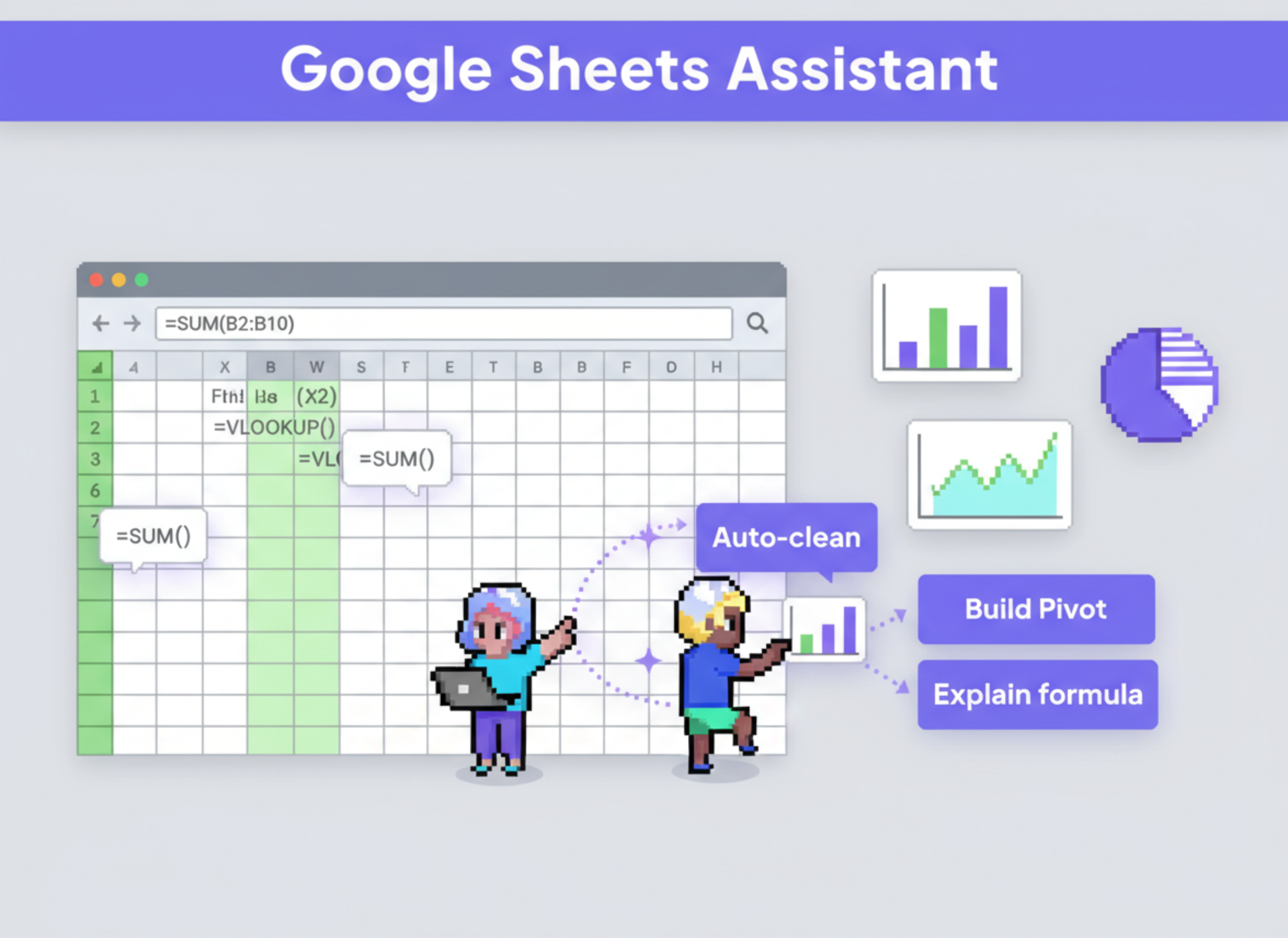
MRP stands for Model Relevance Protocol, a term coined by our team to describe a specific approach to building AI agents. Rather than creating agents with dozens of specialized tools for every possible task, MRP agents use just a few low-level, flexible tools combined with comprehensive documentation and reasoning capabilities.
The Google Sheets Assistant exemplifies this approach perfectly. Instead of having separate tools for creating spreadsheets, updating cells, applying formulas, and managing files, it uses two core API tools that can handle virtually any Google Sheets or Google Drive operation. The agent's intelligence comes from its ability to understand what you want to accomplish and then figure out the specific API calls needed to achieve that goal.
This approach offers several key advantages. First, it's incredibly flexible - the agent can handle tasks that weren't specifically programmed into it, as long as the underlying APIs support the functionality. Second, it's self-healing - if an API call fails, the agent can analyze the error, understand what went wrong, and try a different approach. Finally, it's easier to maintain - when Google updates their APIs, you only need to update the documentation rather than rebuilding multiple specialized tools.
The Google Sheets Assistant uses GPT-4.1 as its reasoning engine, which provides the long context window and thinking capabilities necessary to process comprehensive API documentation and plan complex multi-step operations. This combination of powerful reasoning and flexible tools makes it capable of handling both simple requests like "create a budget tracker" and complex workflows like "update all Q2 sales figures across multiple sheets and apply currency conversions."
The Google Sheets Assistant is designed to be your comprehensive solution for Google Sheets automation. At its core, this agent understands that spreadsheet work often involves multiple interconnected tasks - you might need to find a specific file, update its contents, apply formulas, and then organize it within your Drive structure.
What sets this agent apart is its deep integration with both Google Sheets and Google Drive APIs. While many automation tools focus solely on spreadsheet manipulation, this agent recognizes that effective spreadsheet management requires file organization capabilities as well. It can search through your Drive to find specific sheets, create new files in designated folders, and manage the broader context of your spreadsheet ecosystem.
The agent comes pre-loaded with comprehensive API documentation that enables it to understand the full scope of what's possible with Google Sheets. This isn't just basic CRUD operations - it can handle advanced features like conditional formatting, data validation, pivot tables, and complex formula applications. The documentation is optimized for AI consumption, meaning the agent can quickly parse through hundreds of API endpoints to find exactly what it needs for your specific request.
One of the most powerful aspects of this agent is its ability to handle batch operations. If you need to update multiple sheets, apply the same formula across different files, or perform bulk data transformations, the agent can coordinate these operations efficiently. It understands how to structure batch requests to minimize API calls while ensuring data consistency across your spreadsheets.
The agent also includes robust error handling and recovery mechanisms. Google Sheets operations can fail for various reasons - network issues, permission problems, or API rate limits. When these issues occur, the agent doesn't just report an error and stop. Instead, it analyzes what went wrong, suggests potential solutions, and often attempts alternative approaches automatically.
The Google Sheets Assistant operates with two primary tools that provide comprehensive coverage of Google's spreadsheet and file management capabilities. These tools are designed to work together seamlessly, enabling complex workflows that span both spreadsheet manipulation and file organization.
The Google Sheets API Call tool serves as the primary interface for all spreadsheet operations. This tool can handle everything from basic cell updates to complex batch operations involving multiple sheets and workbooks. When you request something like "create a budget tracker with categories," the agent uses this tool to make the necessary API calls to create a new spreadsheet, set up the appropriate columns and headers, apply formatting, and even add formulas for calculations.
What makes this tool particularly powerful is its ability to handle batch operations efficiently. Instead of making individual API calls for each cell update, the agent can structure batch requests that update hundreds or thousands of cells in a single operation. This not only improves performance but also ensures data consistency across your spreadsheets.
The Google Drive API Call tool complements the Sheets functionality by providing file management capabilities. This tool enables the agent to search for existing spreadsheets, retrieve file metadata, organize files into folders, and manage sharing permissions. When you ask the agent to "find all budget files from last quarter," it uses this tool to search through your Drive, identify relevant files, and provide you with organized results.
The integration between these two tools is where the real power emerges. The agent can use the Drive tool to locate specific files, then use the Sheets tool to manipulate their contents, and finally use the Drive tool again to organize the results. This seamless coordination enables workflows that would typically require multiple manual steps and tool switches.
Both tools are designed with comprehensive error handling and retry logic. If an API call fails due to temporary issues like network problems or rate limiting, the tools can automatically retry with appropriate backoff strategies. If the failure is due to a more fundamental issue like incorrect parameters, the tools provide detailed error information that the agent can use to adjust its approach.
The Google Sheets Assistant relies on a single but crucial variable that serves as its knowledge base for interacting with Google's APIs. This variable contains the complete Google Sheets API documentation in a machine-readable JSON format that the agent can quickly parse and reference during operation.
The Google Sheets API docs variable is more than just a reference manual - it's a comprehensive guide that enables the agent to understand the full scope of what's possible with Google Sheets. This documentation includes detailed information about every available endpoint, the required and optional parameters for each operation, expected response formats, and common error conditions.
What makes this documentation particularly valuable is how it's been optimized for AI consumption. Rather than including verbose explanations and code examples in multiple programming languages, the documentation focuses on the essential information the agent needs: endpoint URLs, HTTP methods, parameter structures, and response schemas. This streamlined format allows the agent to quickly find relevant information without getting bogged down in unnecessary details.
The documentation covers the full breadth of Google Sheets functionality, from basic operations like reading and writing cell values to advanced features like creating pivot tables, applying conditional formatting, and managing data validation rules. It also includes information about batch operations, which are crucial for efficient spreadsheet manipulation at scale.
One of the key advantages of storing this information as a variable rather than hard-coding it into the agent is maintainability. When Google updates their API or adds new functionality, updating this single variable ensures the agent immediately gains access to new capabilities. This approach also makes it easier to customize the agent's knowledge base for specific use cases or to add supplementary documentation for complex workflows.
The variable also includes error handling guidance that helps the agent understand common failure scenarios and appropriate recovery strategies. This information enables the agent to provide more helpful error messages and often resolve issues automatically without requiring user intervention.
Getting started with the Google Sheets Assistant is straightforward, but following the proper setup steps ensures you'll have the best possible experience with the agent. The process involves connecting your Google accounts, understanding the agent's capabilities, and learning how to communicate your requests effectively.
Step 1: Connect Your Google Account
The first and most critical step is connecting your Google account to enable the agent to access your spreadsheets and Drive files. Navigate to the agent's Build tab and locate the Tools section. You'll see both the Google Sheets API Call and Google Drive API Call tools listed. For each tool, click the connection button and follow the OAuth flow to authorize the agent to access your Google account. This process is secure and only grants the specific permissions needed for spreadsheet and file operations. Make sure to save your agent configuration after completing the connections.
Step 2: Test Basic Functionality
Before diving into complex tasks, test the agent with a simple request to ensure everything is working correctly. Try something like "Create a new spreadsheet called 'Test Sheet'" or "List my recent Google Sheets files." This will verify that your account connections are working and give you a feel for how the agent responds to requests.
Step 3: Understand Request Formatting
The agent works best when you provide clear, specific requests. Instead of saying "fix my spreadsheet," try "Update column B in my Budget 2024 sheet to show values in USD instead of EUR." The more context you provide about what you want to accomplish, the better the agent can assist you. If you're working with specific files, providing the file name or sharing the file URL can help the agent locate the right spreadsheet quickly.
Step 4: Start with Simple Tasks
Begin with straightforward operations like creating new spreadsheets, updating cell values, or applying basic formulas. As you become more comfortable with how the agent interprets your requests, you can move on to more complex tasks like batch operations across multiple files or advanced formula applications.
Step 5: Learn from Results
Pay attention to how the agent structures its responses and what information it provides. The agent often explains what it's doing as it works, which can help you understand the underlying operations and refine your future requests. If something doesn't work as expected, the agent will typically provide detailed error information and suggestions for resolution.
Step 6: Explore Advanced Features
Once you're comfortable with basic operations, experiment with more sophisticated requests. Try asking the agent to create complex spreadsheets with multiple sheets, apply conditional formatting, or perform data analysis tasks. The agent's comprehensive API knowledge means it can handle much more than basic data entry.
The Google Sheets Assistant excels at a wide variety of tasks, from simple data entry to complex analytical workflows. These examples demonstrate the breadth of capabilities and show how you can leverage the agent for different types of spreadsheet work.
Financial Management and Budgeting
Create comprehensive budget trackers with multiple categories, automatic calculations, and currency conversions. The agent can set up expense tracking sheets with dropdown menus for categories, formulas for calculating totals and percentages, and even conditional formatting to highlight overspending. For businesses, it can create cash flow projections, profit and loss statements, and financial dashboards that automatically update based on input data.
Data Analysis and Reporting
Transform raw data into meaningful insights by creating pivot tables, applying statistical functions, and generating summary reports. The agent can take datasets and automatically create charts, calculate trends, and identify outliers. It's particularly useful for sales reporting, where it can aggregate data across multiple time periods, calculate growth rates, and create performance dashboards.
Project Management and Tracking
Build project tracking sheets with task lists, timeline calculations, and progress indicators. The agent can create Gantt chart-style layouts, calculate project completion percentages, and set up automated status updates based on task completion. For team management, it can create resource allocation sheets and workload distribution analyses.
Inventory and Asset Management
Develop comprehensive inventory tracking systems with automatic reorder calculations, cost analysis, and supplier information management. The agent can create sheets that track stock levels, calculate inventory values, and generate purchase orders when items fall below minimum thresholds.
Educational and Research Applications
Create grade books with automatic GPA calculations, attendance tracking, and performance analytics. For research projects, the agent can set up data collection sheets, perform statistical analyses, and create summary reports with charts and visualizations.
Batch Operations and Data Migration
Handle large-scale data operations like updating thousands of records across multiple sheets, migrating data between different spreadsheet formats, or performing bulk calculations across entire datasets. The agent's batch processing capabilities make it ideal for one-time data cleanup projects or regular maintenance tasks.
Integration and Automation Workflows
Create spreadsheets that serve as data hubs for other systems, with properly formatted outputs for import into other tools. The agent can structure data exports, create API-friendly formats, and maintain data consistency across multiple platforms.
The Google Sheets Assistant represents a fundamental shift in how we approach spreadsheet work. Rather than spending hours manually manipulating data, formatting cells, and creating complex formulas, you can focus on the strategic aspects of your work while the agent handles the technical execution.
What makes this agent particularly valuable is its combination of flexibility and reliability. The MRP approach means it can adapt to virtually any Google Sheets task you throw at it, while the comprehensive error handling ensures that even complex operations complete successfully. Whether you're managing personal finances, running business operations, or conducting data analysis, this agent can significantly reduce the time and effort required for spreadsheet tasks.
The agent's ability to understand context and handle multi-step workflows makes it more than just an automation tool - it's a collaborative partner that can help you accomplish goals you might not have thought possible with spreadsheets. From creating sophisticated financial models to managing complex data transformations, the Google Sheets Assistant opens up new possibilities for what you can achieve with your data.
As you begin using this agent, you'll likely discover use cases and workflows that weren't immediately obvious. The combination of Google Sheets' powerful functionality and the agent's intelligent automation creates opportunities for innovation in how you organize, analyze, and present your data. Start with simple tasks to build confidence, then gradually explore more complex applications as you become comfortable with the agent's capabilities.