
Managing files and folders in Google Drive can be time-consuming, especially when you're dealing with large volumes of documents, presentations, and spreadsheets. Whether you're organizing project files, sharing documents with team members, or trying to locate that important presentation from last month, these tasks often require multiple clicks and careful navigation through Drive's interface.
The Google Drive Assistant eliminates this friction by acting as your personal assistant for all Google Drive operations. You can ask it to create folders, move files, find documents, share presentations, or even export files in different formats - all through simple conversational commands. This agent understands context, handles errors gracefully, and always prioritizes data safety by asking for confirmation before performing any potentially destructive actions.
What makes this agent particularly powerful is its ability to handle both simple and complex workflows. Whether you need to quickly create a single folder or orchestrate a multi-step file organization process, the Google Drive Assistant can adapt to your needs and execute tasks with precision.
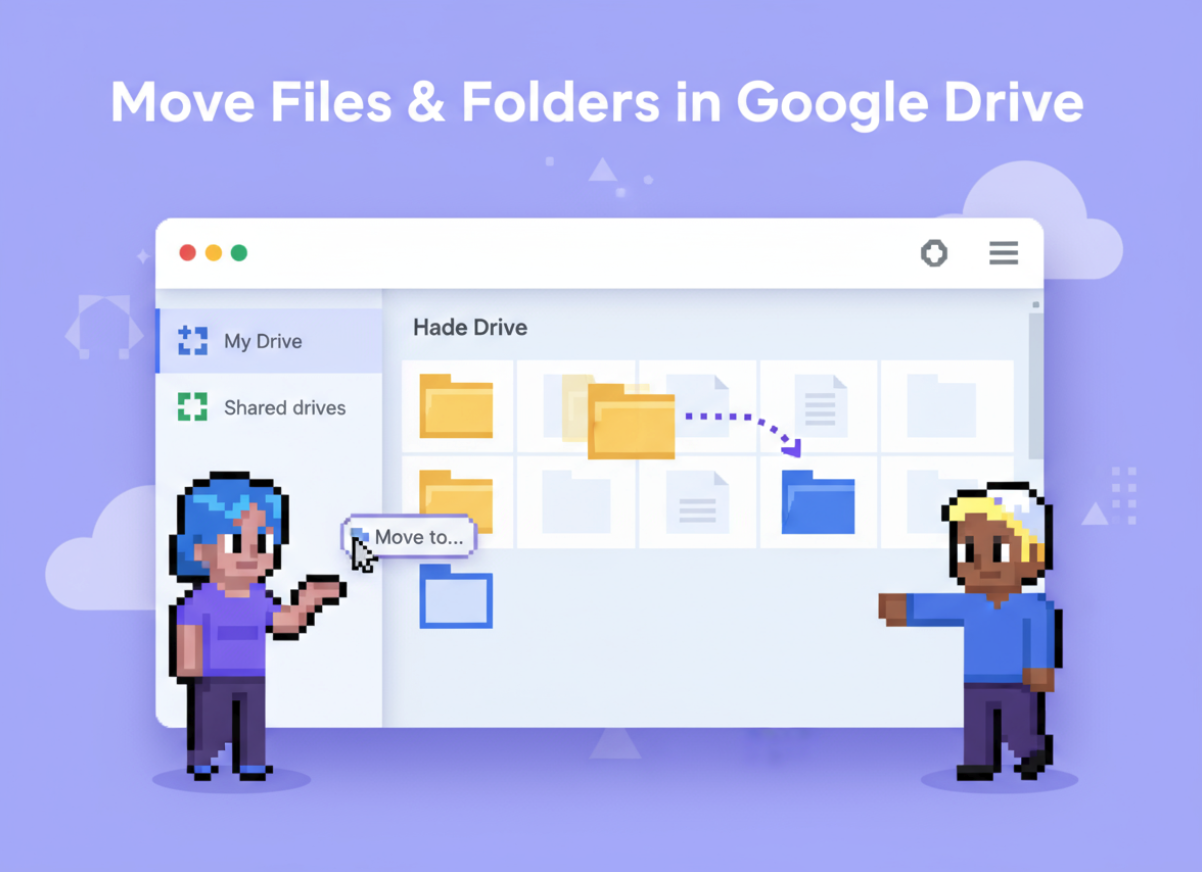
MRP agents represent a specific approach to building AI assistants that can handle complex tasks using simple, low-level tools. Rather than having dozens of specialized tools for every possible action, an MRP agent typically uses just one or two versatile tools combined with comprehensive documentation about how to use them effectively.
The Google Drive Assistant exemplifies this approach perfectly. Instead of having separate tools for creating folders, moving files, sharing documents, and listing contents, it uses a single Google Drive API call tool that can perform any operation supported by Google's Drive API. The agent's intelligence comes from its ability to understand your natural language requests and translate them into the precise API calls needed to accomplish your goals.
This design philosophy offers several advantages. First, it's more flexible than traditional multi-tool approaches because the agent can dynamically figure out what API calls to make based on your specific request. Second, it's easier to maintain - when Google updates their API, you only need to update the documentation rather than rebuilding multiple individual tools. Finally, it provides better error handling and self-correction capabilities because the agent can reason through problems and try alternative approaches when something doesn't work as expected.
The Google Drive Assistant uses GPT-4.1 as its underlying model, which provides the long context window and reasoning capabilities necessary to process comprehensive API documentation and make intelligent decisions about how to fulfill your requests.
The Google Drive Assistant is designed to be your comprehensive solution for Google Drive management. It can handle virtually any task that Google Drive supports, from basic file operations to complex organizational workflows. The agent is built with safety as a top priority, ensuring that it never performs destructive actions without explicit confirmation from you.
What sets this agent apart is its deep understanding of Google Drive's structure and capabilities. It knows how to work with different file types, handle permissions and sharing settings, manage folder hierarchies, and even export files in various formats. The agent can distinguish between files you own and files shared with you, understand the difference between moving files to trash versus permanently deleting them, and navigate complex folder structures to find exactly what you're looking for.
The agent is also designed to provide clear, actionable feedback. When it creates or finds files, it provides Web View links formatted in markdown so you can easily access them. When it encounters errors or ambiguous requests, it explains what went wrong and suggests how to refine your request for better results.
One of the most valuable aspects of this agent is its ability to handle batch operations and complex workflows. You can ask it to organize multiple files, create folder structures, or perform series of related actions, and it will break down your request into the appropriate sequence of API calls to accomplish your goals efficiently.
The Google Drive Assistant uses a single, highly versatile tool that serves as the foundation for all its capabilities. This tool is designed to be flexible enough to handle any Google Drive operation while maintaining the security and reliability you need for managing important documents and files.
The Google Drive API Call tool is the agent's primary interface with your Google Drive account. This tool can make authorized requests to any Google Drive API endpoint, supporting all HTTP methods (GET, POST, PATCH, DELETE) and handling the complex authentication requirements automatically. When you connect your Google Drive account to the agent, this tool gains the ability to perform actions on your behalf while respecting all the permissions and security settings you've configured.
What makes this tool particularly powerful is its output formatting capabilities. Beyond just returning raw API responses, it processes the results to provide you with useful, actionable information. When it retrieves file listings, it formats them with descriptive names and clickable Web View links. When it creates or modifies files, it confirms the action and provides direct access links. If errors occur, it translates technical error messages into plain English explanations with suggestions for resolution.
The tool also includes built-in safety features. It can detect potentially destructive operations and will pause to request explicit confirmation before proceeding. It validates file and folder IDs before performing operations to prevent accidental modifications to the wrong items. These safety measures ensure that you can use the agent confidently, even for sensitive or important files.
The Google Drive Assistant relies on a comprehensive documentation variable that serves as its knowledge base for interacting with Google Drive's API. This documentation is the key to the agent's intelligence and versatility, providing detailed instructions on how to construct API requests, handle different file types, and manage various Google Drive operations safely and effectively.
The documentation variable contains extensive information about Google Drive's API structure, including endpoint URLs, required parameters, request body formats, and response structures. It covers all major operations such as listing files and folders, creating new items, renaming and moving files, managing sharing permissions, handling trashed items, and exporting files in different formats.
Beyond just API reference information, this documentation includes operational guidelines and best practices. It provides instructions on how to construct effective search queries, how to handle pagination for large file listings, how to work with different file types and their specific requirements, and how to manage permissions and sharing settings safely.
The documentation also includes safety protocols and error handling procedures. It specifies when the agent should ask for confirmation before proceeding, how to validate file and folder IDs, and how to handle common error conditions gracefully. These guidelines ensure that the agent operates reliably and safely, even when dealing with complex or potentially risky operations.
One of the most important aspects of this documentation is its focus on user experience. It includes instructions on how to format outputs for maximum usefulness, such as providing Web View links for files, using descriptive link text, and presenting information in clear, organized formats. This ensures that every interaction with the agent provides value and actionable results.
Getting started with the Google Drive Assistant is straightforward, but following these steps carefully will ensure you have the best possible experience with the agent.
First, access the agent in your Relevance AI workspace. You'll find it in your agents dashboard, and you can either use the existing version or clone it to your own workspace for customization. If you're cloning the agent, use this link: https://app.relevanceai.com/agents/bcbe5a/6f60e3e2-1ce3-465d-9af8-c9648f990248/dda7f8b4-b149-472a-aa39-a1f56115a649/clone
Next, you'll need to connect your Google Drive account to enable the agent to perform actions on your behalf. Navigate to the "Build" tab in the agent interface, then select the "Tools" tab. Locate the Google Drive API Call tool in the list of available tools. Click on the tool to open its configuration, and you'll see an option to connect your Google Drive account. Follow the on-screen prompts to authorize the connection - this will open a Google authentication window where you'll need to sign in and grant the necessary permissions.
Once your account is connected, save the agent configuration to ensure your authentication settings are preserved. This step is crucial because without proper authentication, the agent won't be able to access your Google Drive.
Now you're ready to start using the agent. Switch to the "Run" tab and begin with a simple test request to verify everything is working correctly. Try something like "List my recent files" or "Show me the folders in my Drive." This will help you confirm that the connection is working and give you a feel for how the agent responds to requests.
As you become more comfortable with the agent, you can start making more complex requests. Remember that the agent understands natural language, so you don't need to use technical terminology or specific formatting. Just describe what you want to accomplish in plain English, and the agent will figure out the technical details.
If you encounter any issues during setup or use, check that your Google Drive account has the necessary permissions and that you've properly saved the agent configuration after connecting your account. The agent will also provide helpful error messages if something goes wrong, along with suggestions for resolving common issues.
The Google Drive Assistant excels at handling a wide variety of tasks, from simple file operations to complex organizational workflows. Here are detailed examples that demonstrate the agent's capabilities and show you what's possible.
For basic file management, you can ask the agent to "Create a folder called 'Weekly Notes'" and it will immediately create the folder and provide you with a direct link to access it. Similarly, you can request "Rename the 'Weekly Notes' folder to 'Monthly Notes'" and the agent will locate the folder, perform the rename operation, and confirm the change with an updated link.
File organization becomes effortless with requests like "Move the file 'Project Plan.docx' to the folder '2025 Projects'." The agent will search for both the file and the destination folder, perform the move operation, and confirm that the file is now in its new location. For more complex organization tasks, you might say "Move all PDF files from my Desktop folder to a new folder called 'PDF Archive'" and the agent will handle the entire workflow automatically.
The agent is particularly useful for finding and retrieving information. You can ask "List the 5 most recent presentations that were shared with me" and it will search your Drive for Google Slides presentations that others have shared with you, excluding ones you created yourself. For troubleshooting, you might ask "What files were most recently deleted?" and the agent will show you items in your trash, sorted by deletion date.
Collaboration features are seamlessly handled through requests like "Share the file 'Budget.xlsx' with [email protected] as a viewer." The agent will locate the file, update the sharing permissions, and confirm that the person now has access. You can also ask "Show me all files I've shared with external users" to audit your sharing settings.
File conversion and export operations are straightforward with requests such as "Export the presentation 'Q3 Review' as a PDF." The agent will locate the presentation, perform the export operation, and provide you with a download link for the PDF version.
For more advanced workflows, you can combine multiple operations in a single request. For example, "Create a folder called 'Client Projects', move all files with 'client' in the name to this folder, and share the folder with my team" will result in the agent performing all these operations in sequence, handling any dependencies between the steps automatically.
The Google Drive Assistant represents a powerful evolution in how we interact with cloud storage systems. By combining the flexibility of natural language processing with the comprehensive capabilities of Google Drive's API, this MRP agent eliminates the friction typically associated with file management tasks.
What makes this agent particularly valuable is its ability to understand context and intent, translating your everyday language into precise technical operations. Whether you're a busy professional trying to organize project files, a team leader managing shared documents, or someone who simply wants a more efficient way to work with Google Drive, this agent adapts to your needs and workflow.
The safety-first approach ensures that you can trust the agent with important documents and sensitive operations. Its confirmation protocols for destructive actions, combined with clear feedback and error handling, provide the reliability you need for professional use.
As you begin using the Google Drive Assistant, you'll likely discover new ways to streamline your workflows and automate repetitive tasks. The agent's ability to handle both simple requests and complex multi-step operations means it can grow with your needs, becoming an increasingly valuable part of your productivity toolkit.
Start with simple tasks to get comfortable with the agent's capabilities, then gradually explore more complex workflows as you become familiar with its responses and capabilities. With the Google Drive Assistant handling your file management tasks, you'll have more time to focus on the work that truly matters.