Email Calendar Bookings Agent
Agent Overview
The Email Calendar Booking Agent revolutionizes appointment scheduling by automating the entire process from initial email request to final confirmation. This AI-powered solution understands natural language, identifies scheduling requests, checks real-time calendar availability, and automatically proposes meeting times, eliminating the need for manual coordination and significantly reducing scheduling errors. It's a game-changer for businesses looking to optimize their sales, customer service, and internal meeting workflows.
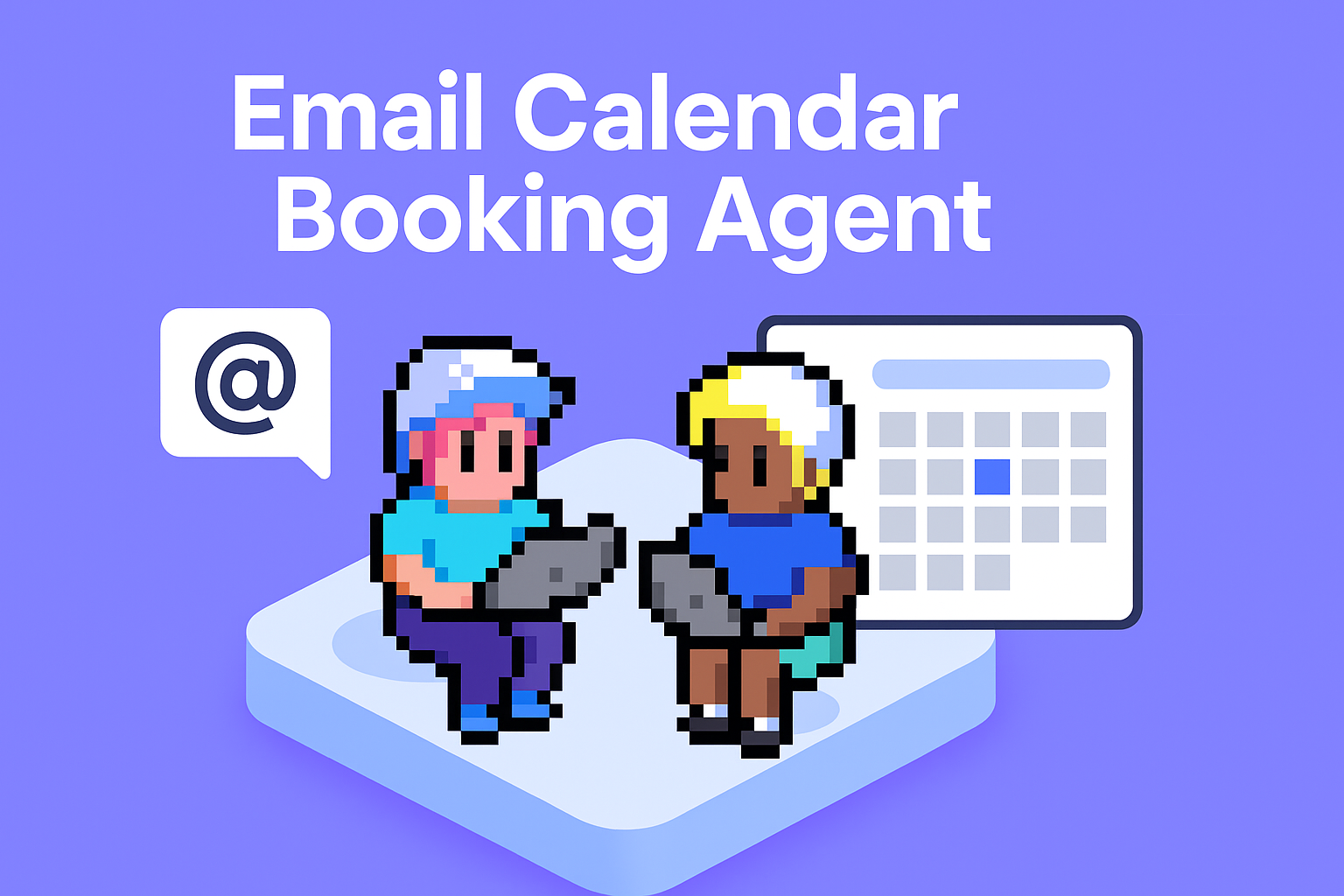
Who this agent is for
This agent is ideal for businesses of all sizes that rely on scheduled meetings, demos, or appointments. It's particularly beneficial for:
- Sales teams: Automate demo scheduling, allowing sales reps to focus on selling.
- Customer success teams: Streamline onboarding and support call scheduling.
- Recruiting teams: Efficiently manage interview scheduling with candidates.
- Consultants and freelancers: Simplify client meeting bookings.
- Executive assistants: Free up time by automating calendar management for executives.
Any organization that spends significant time coordinating schedules via email can benefit from the efficiency and accuracy of this agent.
How this agent makes demo scheduling easier
Eliminate manual email coordination
Instead of back-and-forth emails to find a suitable time, the agent automatically parses the initial request, checks your calendar, and proposes available slots, significantly reducing the time spent on scheduling.
Prevent double-bookings and scheduling conflicts
The agent has real-time access to your calendar, ensuring that proposed meeting times are always available and preventing the embarrassment and inconvenience of double-bookings.
Offer instant scheduling options 24/7
Clients and prospects can request demos and receive scheduling options at any time, regardless of your availability. This improves responsiveness and increases the likelihood of securing the meeting.
Automatically send confirmations and reminders
Once a meeting time is selected, the agent automatically sends confirmation emails to all parties and can also send reminders leading up to the meeting, reducing no-shows.
Benefits of AI Agents for Demo Scheduling
What would have been used before AI Agents?
Before AI agents, scheduling demos was a manual and time-consuming process. Sales reps or assistants would spend hours sifting through emails, checking calendars, and coordinating availability with prospects. This often involved multiple email exchanges, leading to delays and potential frustration for both parties. The process was prone to errors, such as double-bookings or missed appointments, and it took valuable time away from more strategic activities.
What are the benefits of AI Agents?
AI agents transform demo scheduling by automating the entire process, from parsing email requests to sending confirmations. This frees up sales reps and assistants to focus on more important tasks, such as preparing for demos and building relationships with prospects. The agent ensures accurate and efficient scheduling, reducing errors and improving responsiveness. It also provides a better experience for prospects, who can quickly and easily book demos at their convenience. The key benefits include increased efficiency, reduced errors, improved responsiveness, and a better customer experience.
Traditional vs Agentic demo scheduling
Traditionally, scheduling a demo involves a series of manual steps: reading the email request, manually checking your calendar for availability, composing a reply with suggested times, waiting for a response, and updating the calendar accordingly. This process is repetitive and prone to errors.
With an AI-powered booking agent, the process is streamlined. The agent automatically parses the email request, checks your calendar in real-time, proposes available times, sends confirmation emails, and updates your calendar, all without any manual intervention. This saves time, reduces errors, and improves the overall scheduling experience.
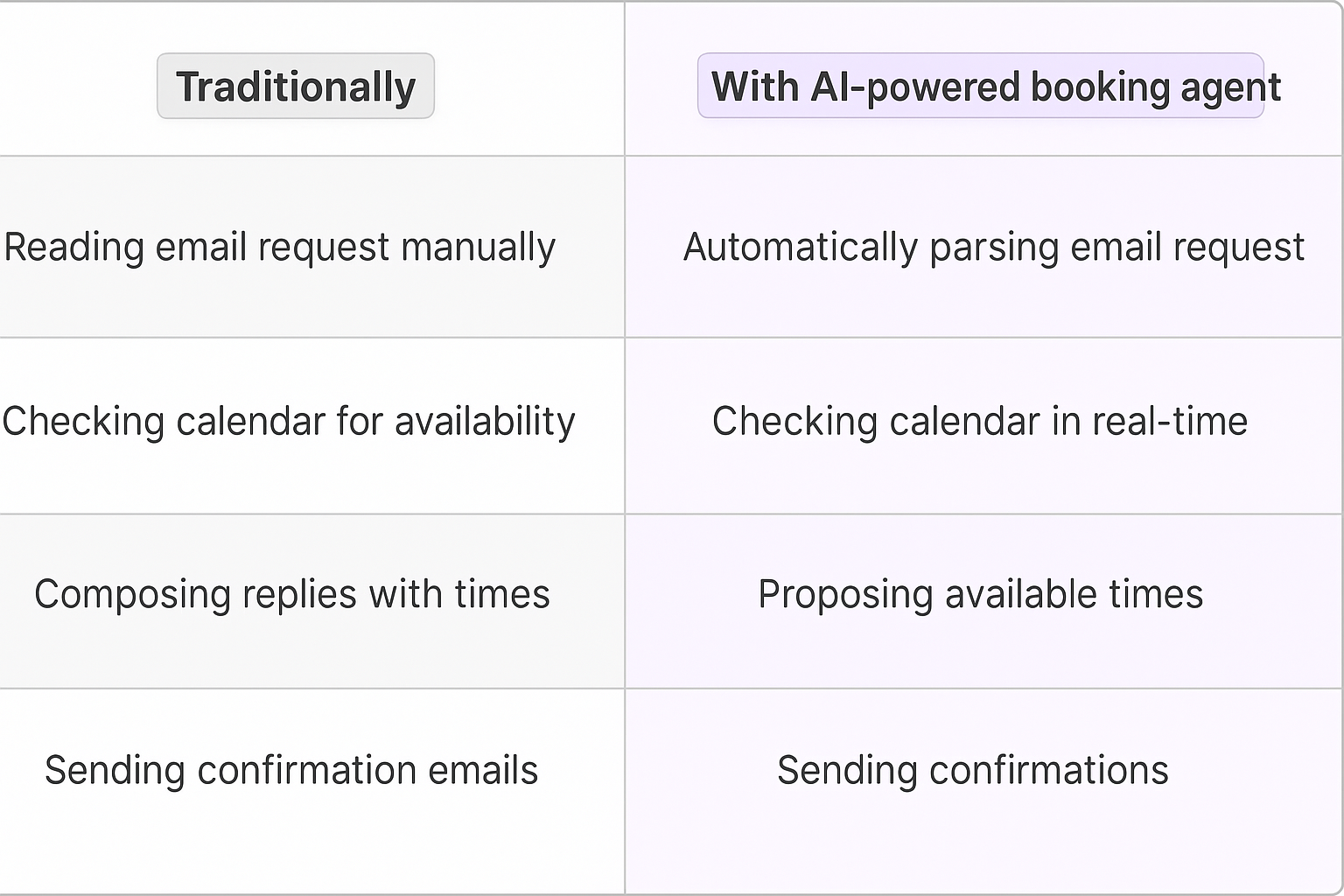
Tasks that can be completed by an Email Calendar Booking Agent
An AI-powered Email Calendar Booking Agent can handle a variety of tasks related to scheduling and calendar management. These tasks are designed to automate the booking process, reduce manual effort, and improve overall efficiency.
Parsing Email Requests
The agent can automatically analyze incoming emails to identify scheduling requests. It understands natural language and can extract key information such as the desired meeting duration, preferred dates, and any specific requirements mentioned in the email.
Checking Calendar Availability
Once a scheduling request is identified, the agent checks the user's calendar in real-time to determine available time slots. It considers existing appointments, meetings, and other commitments to avoid double-booking or scheduling conflicts.
Proposing Meeting Times
Based on the calendar availability and the requirements specified in the email request, the agent proposes a list of suitable meeting times to the requester. These options are presented in a clear and concise format, making it easy for the requester to choose a convenient time.
Sending Confirmation Emails
After a meeting time is selected, the agent automatically sends confirmation emails to all parties involved. These emails include the meeting details, such as the date, time, location, and agenda, as well as any relevant attachments or instructions.
Sending Reminders
The agent can also send reminders to all participants leading up to the meeting. These reminders help to reduce no-shows and ensure that everyone is prepared for the meeting.
Updating Calendar Events
Once a meeting is confirmed, the agent automatically updates the user's calendar with the new event. This ensures that the calendar is always up-to-date and accurate.
Handling Rescheduling Requests
If a meeting needs to be rescheduled, the agent can handle the request by checking the calendar for new availability and proposing alternative times. It can also manage cancellations and notify all parties involved.
Integrating with Other Tools
The agent can integrate with other tools and platforms, such as CRM systems, video conferencing software, and project management tools, to streamline workflows and improve overall productivity.
Learning and Improving
The agent can learn from past interactions and improve its performance over time. It can analyze successful and unsuccessful scheduling attempts to identify patterns and optimize its scheduling strategies.
Things to Keep in Mind When Building an AI Email Calendar Booking Agent
Building an effective AI Email Calendar Booking Agent requires careful planning and execution. Here are some key considerations to ensure your agent is successful:
Data Privacy and Security
Protecting user data is paramount. Ensure the agent complies with all relevant privacy regulations and implements robust security measures to safeguard sensitive information.
Integration with Existing Systems
The agent should seamlessly integrate with your existing email and calendar systems. This requires careful planning and testing to ensure compatibility and avoid disruptions.
Natural Language Processing (NLP) Accuracy
The agent's ability to understand and interpret email requests is crucial. Invest in high-quality NLP models and continuously train the agent to improve its accuracy.
Calendar Compatibility
The agent should be compatible with a wide range of calendar platforms, such as Google Calendar, Outlook Calendar, and iCal. This ensures that it can handle scheduling requests from users with different calendar preferences.
Conflict Resolution
The agent should be able to handle scheduling conflicts gracefully. This includes identifying potential conflicts, proposing alternative times, and notifying all parties involved.
User Experience
The agent should provide a user-friendly and intuitive experience. This includes clear and concise communication, easy-to-understand scheduling options, and helpful reminders.
Error Handling
The agent should be able to handle errors and unexpected situations gracefully. This includes providing informative error messages and offering alternative solutions.
Continuous Monitoring and Improvement
Monitor the agent's performance regularly and identify areas for improvement. This includes tracking scheduling success rates, user feedback, and error rates. Continuously train the agent and update its knowledge base to ensure it remains accurate and effective.
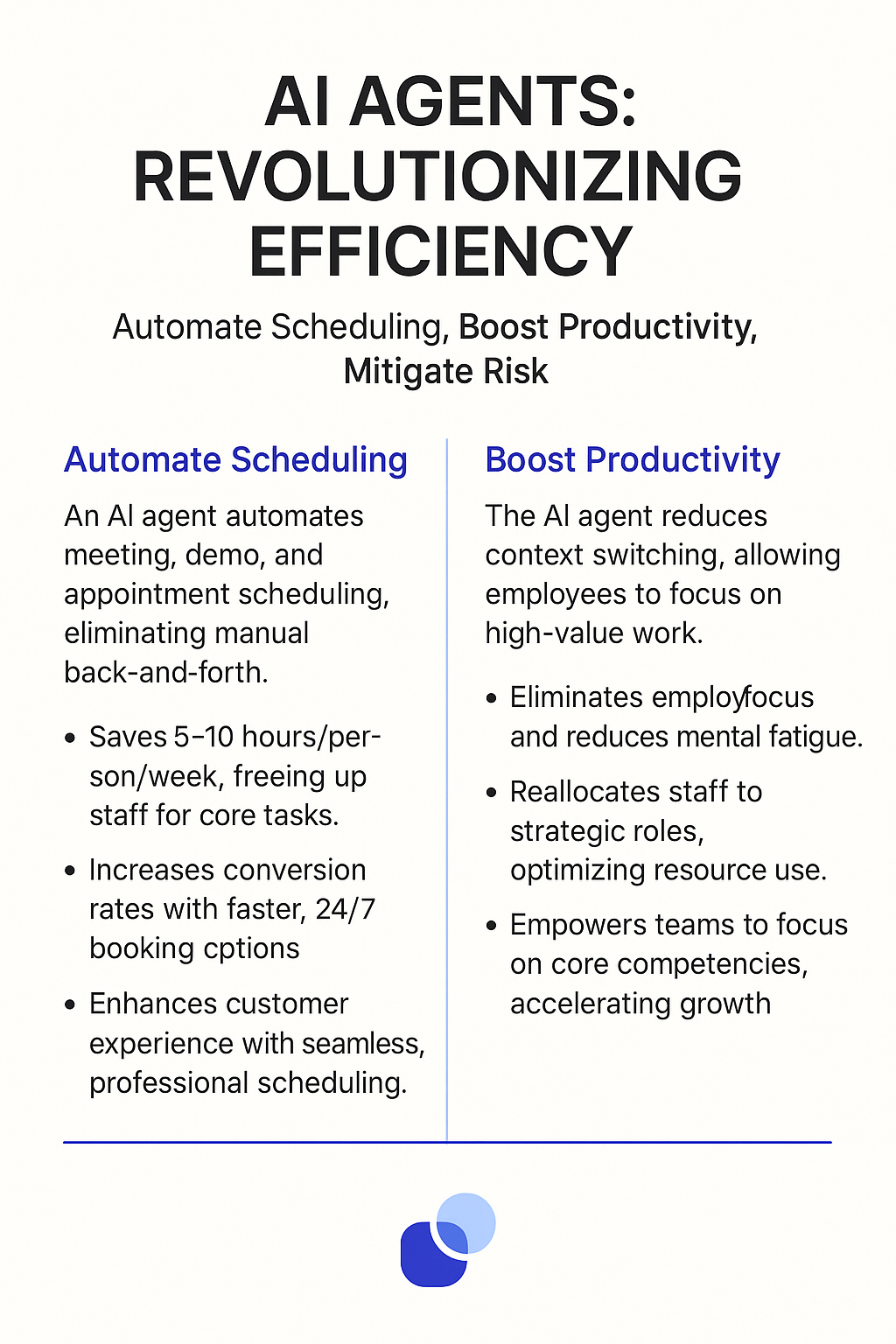
The Future of AI Agents in Demo Scheduling
The future of AI agents in demo scheduling is poised for significant advancements, driven by ongoing developments in artificial intelligence and machine learning. These advancements will lead to more sophisticated, personalized, and efficient scheduling solutions.
Enhanced Natural Language Understanding
AI agents will become even better at understanding natural language, allowing them to accurately interpret complex and nuanced scheduling requests. This will reduce the need for manual intervention and improve the overall scheduling experience.
Predictive Scheduling
AI agents will leverage machine learning to predict optimal meeting times based on historical data, user preferences, and external factors such as traffic patterns and weather conditions. This will help to maximize attendance rates and improve meeting outcomes.
Personalized Scheduling Experiences
AI agents will be able to personalize the scheduling experience for each user, taking into account their individual preferences, communication styles, and past interactions. This will lead to more engaging and satisfying scheduling experiences.
Integration with Smart Assistants
AI agents will seamlessly integrate with smart assistants such as Siri, Alexa, and Google Assistant, allowing users to schedule demos and meetings using voice commands. This will provide a more convenient and hands-free scheduling experience.
Proactive Scheduling
AI agents will become more proactive in identifying scheduling opportunities and suggesting potential meetings based on user activity and business goals. This will help to drive sales and improve customer engagement.
Automated Follow-Up
AI agents will automate follow-up tasks such as sending thank-you notes, requesting feedback, and scheduling next steps. This will help to build stronger relationships with prospects and customers.
Real-Time Optimization
AI agents will continuously monitor and optimize the scheduling process in real-time, adjusting scheduling strategies based on performance data and user feedback. This will ensure that the scheduling process remains efficient and effective over time.
Frequently Asked Questions
How accurate is the agent in understanding email requests?
The agent uses advanced NLP models that are continuously trained to improve accuracy. However, complex or ambiguous requests may require human review.
What calendar systems does the agent support?
The agent typically supports popular calendar systems like Google Calendar, Outlook Calendar, and iCal. Check the specific agent's documentation for a complete list.
How does the agent handle time zone differences?
The agent automatically detects and converts time zones to ensure accurate scheduling for participants in different locations.
Can the agent be customized to match my brand's voice?
Yes, most agents allow you to customize the language and tone of the confirmation and reminder emails to align with your brand's identity.
What happens if the agent encounters a scheduling conflict?
The agent will identify the conflict and propose alternative meeting times to the requester, allowing them to choose a different option.
Use-Cases
This agent can be adapted to handle a wide-range of use-cases. Instead of only responding to demo requests, you could handle support questions. Instead of negotiating demo times, you could ask lead qualification questions. Instead of booking demos, you can book team meetings. The possibilities are endless.
Tools
We recommend that you set high-risk tools, especially customer facing actions, to "require approval" until you're happy with how your agent is performing. Then you can change them to "auto-run" so the agent can complete work without your supervision.
📧
Send Email
This tool sends an email with Outlook. You can follow the same process for sending an email with Gmail instead, just swap out the Outlook tool-step with a Gmail tool-step. You can guide the kinds of emails your agent composes via the core instructions in your agent settings.
Build or use this tool ->
📆
Book Demo Event in Calendar
This tool creates a new event in your calendar, and sends invites to all attendees. Your agent uses this to create your custom event. It is smart enough to set the correct time and invite the right people based on the information in the core instructions or conversation history/email exchange etc.
Build or use this tool ->
🗓️
Get Calendar Availability
This tool connects to your calendar and returns a list of available date/time slots that don't currently have any events booked. This agent will use this tool to determine whether or not a new event can be created at a specific time, and to suggest meeting times.
Build or use this tool ->
Agent Settings
These are the settings we used to configure this agent. Every setting is completely customisable. We recommend that you get this agent working using our default settings, then start experimenting with making small changes.
Create & Configure an agent ->
AGENT NAME
Email Calendar Bookings Agent
AGENT DESCRIPTION
Say goodbye to scheduling headaches. Automate demo bookings and reclaim your time.
INTEGRATIONS (Trigger, connections, escalations)
Outlook Trigger -> Connect your outlook account, and your email will receive all/some emails to that account. You can choose which it receives or not.
LANGUAGE MODEL
GPT-4o (you could also use Claude 3.5 as both are great for writing).
CORE INSTRUCTIONS
Pre-instructions:
Important! Use the correct timezone when checking availability or booking a meeting. The timezone is Australian.
Do not book demo requests for the same day you received them. Double-check to make sure you are not booking demos today.
---
When you receive an email, you will determine whether it is a demo request or not, and ignore any that is not a demo request. You know an email is a demo request if the subject line contains "demo request", or the body of the email mentions anything related to booking a demo.
If the email requests a specific time, check calendar availability to see if a 30m demo can be booked for that time. If it can, send a confirmation email to the person who sent the original demo request. Make sure you have a real email, ask if you're not sure. Never use "[email protected]".
If the demo time is not available, or a specific demo time has not been requested, check calendar availability over the next 2 weeks and suggest a few different times across two different days. The demo meetings will be 30 minutes long. You should present options like this:
- Day, date at time, time or time.
- Day, date at time, time or time.
Do NOT list the same day or date more than once, and offer a maximum of three times per day. Write in a human-friendly readable way. Do not suggest times on Saturdays or Sundays.
Compose an email which offers those demo options. The Subject line for the email will be formatted as follows: "BDR Bosh demo request". Sign emails off with the name "Cal". The demo will have two attendees, the person requesting the demo, and myself (connected account email). Make sure the event has at least two attendees, never just one.
When responding to a demo requester, ALWAYS send an email. Double-check you have followed all of the instructions above closely, leaving nothing out.
Use your agent
Once you've created your agent, equipped it with all the tools it needs, and customised the settings to, it's time to use your agent.
In this case, we have added an Outlook trigger, which means your agent will receive every email that gets sent to the connected Outlook account. Try this out by sending an email to that account, you should see a new task pop-up in the agent task history.
After that, if you have set your tools to approval mode, you will see "approve/reject" task requests where your agent asks for your permission to do things like sending emails and booking events.
The video at the top of this page shows you what the experience is like for the person requesting a demo.
































