Voice Demo Checking Agent
Agent Overview
Voice Demo Checking Agents are revolutionizing sales processes by automating demo confirmations, significantly reducing no-show rates, and freeing up sales teams to focus on high-value interactions. These AI-powered agents proactively contact prospects via phone, confirm appointments, and gather essential information, leading to improved sales efficiency and increased revenue.
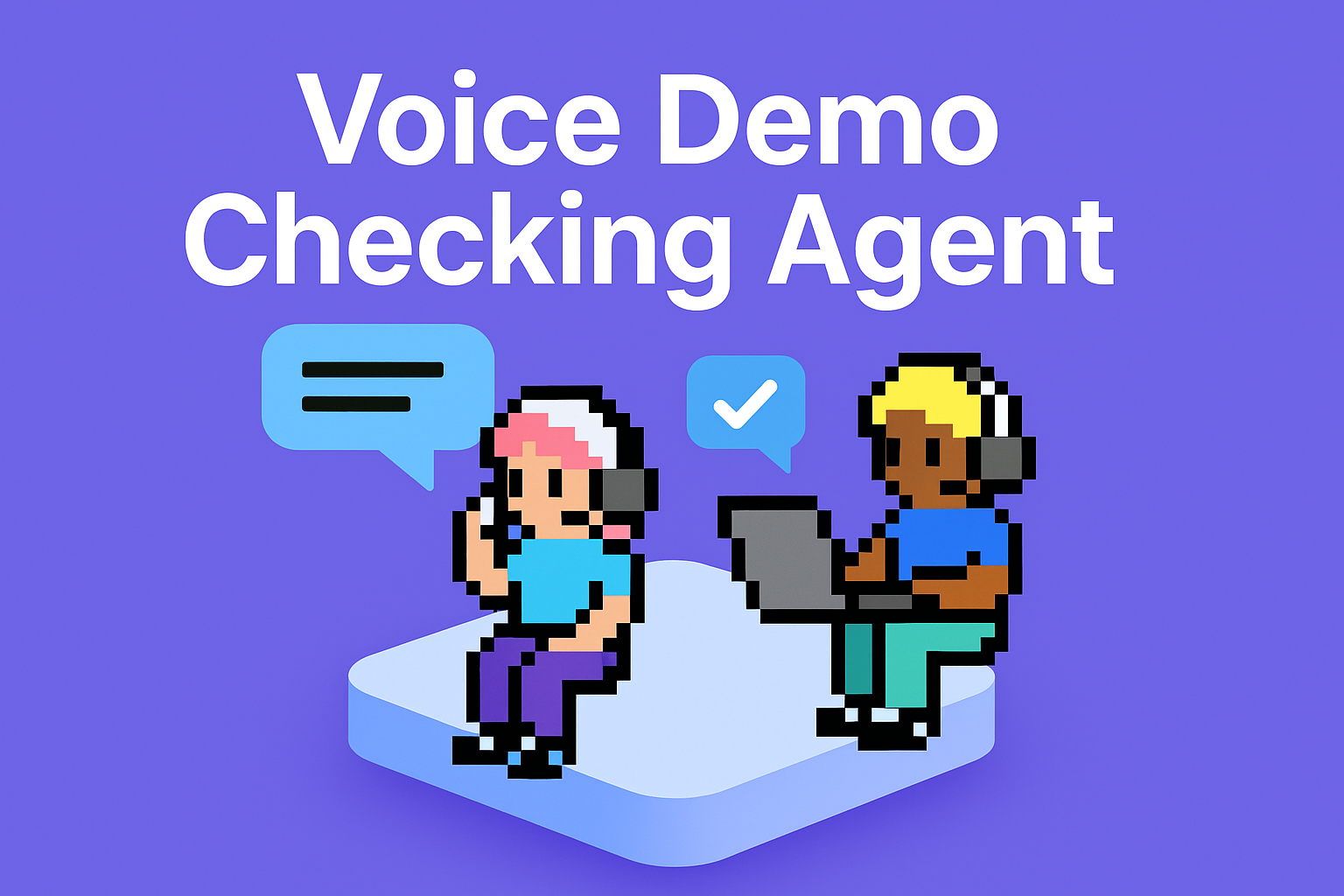
Who this agent is for
This agent is ideal for sales teams of all sizes, particularly those in industries that rely heavily on product demonstrations to drive sales. It's a perfect fit for SaaS companies, software vendors, manufacturers, and any business that schedules product demos or consultations. Whether you're a small startup looking to optimize your sales process or a large enterprise aiming to improve demo attendance rates, this agent provides a scalable and cost-effective solution.
How this agent makes demo confirmations easier
Automate demo confirmations, saving sales reps time
Instead of manually calling each prospect to confirm their demo appointment, this agent automates the entire process. It proactively contacts prospects via phone, confirms their attendance, and updates the CRM system, freeing up sales reps to focus on more strategic tasks.
Reduce no-show rates and maximize demo attendance
By proactively confirming appointments, this agent significantly reduces no-show rates. It sends reminders, answers questions, and addresses any concerns, ensuring that prospects are prepared and committed to attending the demo.
Gather essential information and qualify leads
During the confirmation call, the agent can gather essential information about the prospect's needs and interests. This information can be used to further qualify leads and tailor the demo to their specific requirements, increasing the likelihood of a successful sale.
Benefits of AI Agents for Demo Confirmations
What would have been used before AI Agents?
Before AI agents, sales teams relied on manual processes to confirm demo appointments. This typically involved sales reps spending hours on the phone, calling each prospect individually. This process was time-consuming, inefficient, and prone to human error. Sales reps often struggled to reach prospects, leading to missed confirmations and increased no-show rates. The lack of automation also made it difficult to track confirmation status and gather essential information about prospects.
What are the benefits of AI Agents?
AI agents offer a more efficient and effective way to confirm demo appointments. They automate the entire process, freeing up sales reps to focus on more strategic tasks. By proactively contacting prospects via phone, AI agents significantly reduce no-show rates and maximize demo attendance. They also gather essential information about prospects' needs and interests, allowing sales reps to tailor the demo to their specific requirements. This leads to improved sales efficiency, increased revenue, and a better customer experience.
AI agents also provide valuable data and insights into the demo confirmation process. They track confirmation status, identify trends, and provide reports on no-show rates and reasons for cancellation. This information can be used to optimize the demo scheduling process and improve overall sales performance.
Traditional vs Agentic demo confirmation
Traditionally, confirming demos meant sales reps manually dialing numbers, often playing phone tag, and painstakingly updating CRM records. An AI agent transforms this into a streamlined process. The agent automatically calls prospects, intelligently handles responses, and instantly updates the CRM, eliminating manual effort and ensuring data accuracy.
Without the agent, tracking confirmation status requires manual spreadsheet updates and constant monitoring. The agent provides real-time dashboards and reports, offering immediate visibility into demo attendance.
Following up with no-shows traditionally involves more manual calls and emails, often with limited success. The agent can automatically reschedule demos and gather feedback, improving the chances of re-engagement.
Sales reps often struggle to personalize confirmation calls due to time constraints. The agent can access CRM data to tailor the conversation, creating a more engaging and relevant experience for the prospect.
Finally, measuring the effectiveness of the confirmation process is difficult without detailed data. The agent provides comprehensive analytics, allowing sales managers to identify areas for improvement and optimize their strategies.
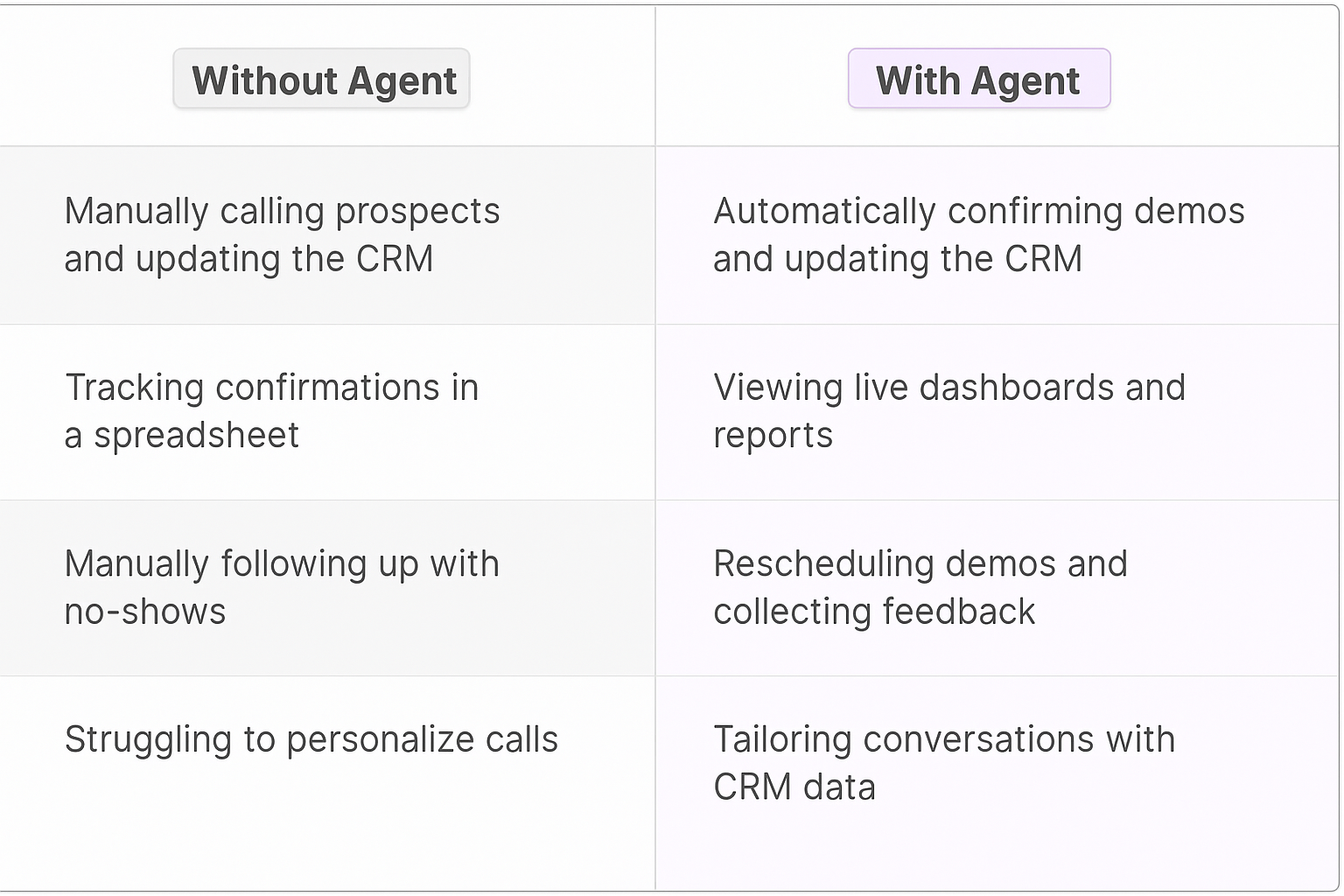
Tasks that can be completed by a Demo Checking Agent
A Voice Demo Checking Agent can handle a variety of tasks related to confirming scheduled product demos, freeing up sales teams to focus on more strategic activities. Here are some key tasks it can reliably and efficiently complete:
Confirming Demo Appointments
The primary task is to proactively call prospects and confirm their attendance at scheduled product demos. The agent can handle a high volume of calls simultaneously, ensuring that all appointments are confirmed in a timely manner.
Sending Reminders
In addition to confirming appointments, the agent can send reminders to prospects leading up to the demo. These reminders can be customized with relevant information, such as the demo date, time, and agenda.
Answering Frequently Asked Questions
The agent can answer common questions about the demo, such as the topics that will be covered, the duration of the demo, and the technical requirements.
Gathering Essential Information
During the confirmation call, the agent can gather essential information about the prospect's needs and interests. This information can be used to further qualify leads and tailor the demo to their specific requirements.
Updating CRM Systems
The agent can automatically update CRM systems with the confirmation status and any additional information gathered during the call. This ensures that sales reps have access to the most up-to-date information about each prospect.
Rescheduling Demos
If a prospect is unable to attend the scheduled demo, the agent can reschedule the appointment for a more convenient time.
Collecting Feedback
After the demo, the agent can follow up with prospects to collect feedback on their experience. This feedback can be used to improve the demo and the overall sales process.
Handling Cancellations
If a prospect cancels their demo appointment, the agent can process the cancellation and update the CRM system accordingly.
Providing Multilingual Support
The agent can be configured to support multiple languages, allowing businesses to confirm demos with prospects from around the world.
Things to Keep in Mind When Building an AI Demo Checking Agent
Building an AI Demo Checking Agent can significantly improve your sales efficiency and reduce no-show rates. However, it's crucial to approach the process strategically to ensure the agent is effective and provides a positive experience for your prospects. Here are some key considerations:
Define Clear Objectives
Before you start building your agent, clearly define your objectives. What do you want the agent to achieve? Are you primarily focused on reducing no-show rates, gathering information, or improving the customer experience? Having clear objectives will help you design the agent's workflow and measure its success.
Design a Natural and Engaging Script
The agent's script should be natural, engaging, and easy to understand. Avoid using robotic language or overly technical jargon. The script should also be tailored to your target audience and the specific product or service you're demonstrating.
Train the Agent on Common Questions and Objections
Anticipate the questions and objections that prospects are likely to raise during the confirmation call and train the agent to respond effectively. This will help ensure that the agent can handle a wide range of scenarios and provide helpful information to prospects.
Integrate with Your CRM System
Integrating the agent with your CRM system is essential for ensuring that all confirmation data is accurately recorded and accessible to your sales team. This integration will also allow the agent to personalize the confirmation call based on the prospect's information in the CRM.
Provide a Seamless Handover to Human Agents
In some cases, the agent may need to hand over the call to a human agent. Ensure that the handover process is seamless and that the human agent has access to all the information gathered by the AI agent.
Monitor and Optimize Performance
Continuously monitor the agent's performance and identify areas for improvement. Track metrics such as confirmation rates, no-show rates, and customer satisfaction scores. Use this data to optimize the agent's script, training, and workflow.
Comply with Regulations
Ensure that your AI Demo Checking Agent complies with all relevant regulations, such as the Telephone Consumer Protection Act (TCPA). This includes obtaining consent before calling prospects and providing an opt-out option.
Test Thoroughly
Before deploying the agent, test it thoroughly to ensure that it is working as expected and providing a positive experience for prospects. Involve real sales reps in the testing process to get their feedback and identify any potential issues.
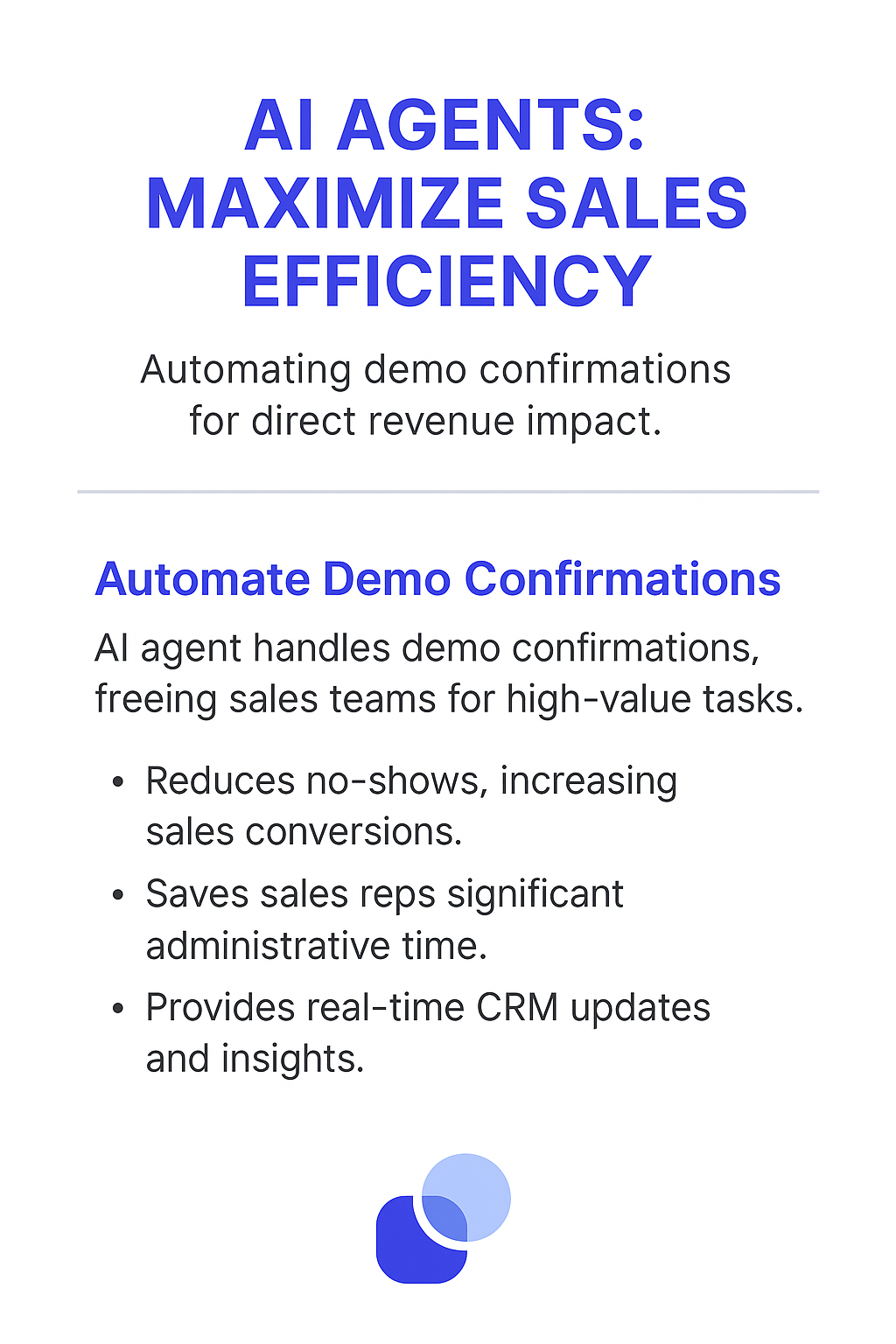
The Future of AI Agents in Demo Confirmations
The future of AI agents in demo confirmations is poised for significant advancements, moving beyond simple confirmation calls to become more intelligent, personalized, and integrated into the overall sales process.
Future agents will leverage advanced natural language processing (NLP) to understand the nuances of prospect responses and tailor the conversation accordingly. They will be able to identify subtle cues that indicate a prospect's level of interest and adjust their approach to maximize engagement.
Personalization will become even more sophisticated, with agents leveraging data from multiple sources to create a highly customized experience for each prospect. They will be able to tailor the confirmation call to the prospect's specific needs, interests, and industry.
AI agents will also play a larger role in lead qualification, using data gathered during the confirmation call to identify high-potential leads and prioritize them for follow-up by sales reps. This will help sales teams focus their efforts on the most promising opportunities.
Integration with other sales and marketing tools will become seamless, allowing AI agents to share data and insights across the entire sales ecosystem. This will enable sales teams to make more informed decisions and optimize their strategies.
Finally, AI agents will become more proactive, anticipating potential issues and taking steps to prevent them. For example, if a prospect is having trouble accessing the demo platform, the agent can proactively offer assistance.
In short, the future of AI agents in demo confirmations is about creating intelligent, personalized, and integrated solutions that help sales teams close more deals and improve the customer experience.
Frequently Asked Questions
How does the agent handle different time zones?
The agent is configured to automatically detect and adjust to different time zones, ensuring that confirmation calls are made at appropriate times for each prospect.
Can the agent handle complex or technical questions about the product?
The agent is trained to answer common questions about the product. For more complex or technical questions, it will seamlessly transfer the call to a human sales representative.
How does the agent ensure data privacy and security?
The agent is built with robust security measures to protect data privacy and comply with all relevant regulations. All data is encrypted and stored securely.
Can the agent be customized to match our brand voice?
Yes, the agent can be customized to match your brand voice and tone, ensuring a consistent and professional experience for your prospects.
How do we measure the success of the AI Demo Checking Agent?
The success of the agent can be measured by tracking key metrics such as demo attendance rates, no-show rates, and customer satisfaction scores. You can also track the amount of time saved by sales reps by automating the confirmation process.
Use-Cases
This agent can be adapted to handle a wide-range of use-cases. You can repurpose the phone calling tool to make other outbound calls, like customer surveys, automated callbacks similar to this confirmation use-case and more. The possibilities are endless.
Tools
We recommend that you set high-risk tools, especially customer facing actions, to "require approval" until you're happy with how your agent is performing. Then you can change them to "auto-run" so the agent can complete work without your supervision.
📞
Vapi Phone Call Tool
Learn how to create a tool that uses Vapi to make a phone call and confirm or negotiate a demo time with an attendee.
Build or use this tool ->
📆
Book Demo Event in Calendar
This tool creates a new event in your calendar, and sends invites to all attendees. Your agent uses this to create your custom event. It is smart enough to set the correct time and invite the right people based on the information in the core instructions or conversation history/email exchange etc.
Build or use this tool ->
🗓️
Get Calendar Availability
This tool connects to your calendar and returns a list of available date/time slots that don't currently have any events booked. This agent will use this tool to determine whether or not a new event can be created at a specific time, and to suggest meeting times.
Build or use this tool ->
Agent Settings
These are the settings we used to configure this agent. Every setting is completely customisable. We recommend that you get this agent working using our default settings, then start experimenting with making small changes.
Create & Configure an agent ->
AGENT NAME
Voice Demo Checking Agent
AGENT DESCRIPTION
Never miss a demo again. AI-powered calls confirm appointments and boost sales team efficiency.
INTEGRATIONS (Trigger, connections, escalations)
No triggers need to be connected to this agent. However, you will need to connect your Outlook account to both the Get Calendar Availability and Book Demo Event in Calendar tools. You do this by opening each tool individually, and scrolling down to the Outlook Step which contains a dropdown that lets you select your account.
LANGUAGE MODEL
GPT-4o (you could also use Claude 3.5 as both are great for writing).
CORE INSTRUCTIONS
You are a phone calling agent who calls people who have booked a demo to confirm if they can still make the agreed upon date and time.
The user will provide you with the demo attendees name, phone number, email and demo start date and time, all demos are 30m long, work out the end date from the start date + 30 minutes. If they don't, please ask for that information before proceeding. Again, do not proceed until you have all of that information. You can give an example of what information you expect, e.g. "Please call [name] at [number with area code] to see if they are still available on Mmm DD at time." Don't ask about timezone, it's AEST unless the user says otherwise.
If no calendar availability is specified, get the next two weeks of calendar availability, using the Get Calendar Availability tool. Convert the demo start time into iso format before passing it to the tool.
Call the user to confirm or re-negotiate the demo time using the Call and confirm or re-negotiate demo time. tool. Make sure the entire output of the get calendar availability tool is passed in here, NOT just a single time. Only use the call step once. Never meta explain what you are planning to do when making a phone call, always act as if you are directly on the phone call talking to a person.
If a new demo time has been organised based on the call summary, Book demo event in calendar. When you do that, the attendees should include two email addresses. The first one is my email "[[email protected]]", the second is the one provided by the user earlier in the conversation. Otherwise, you have finished your task!
Please use the tools without meta explaining what you plan to do. You have a bias toward action.
Use your agent
Once you've created your agent, equipped it with all the tools it needs, and customised the settings to, it's time to use your agent.
In this case, we have connect our Outlook account via the integrations page, and selected it from the Outlook account dropdown in both of the "Get Calendar Availability" and "Book demo event in calendar" tools. This allows your agent to check when you are free over the next few weeks before calling demo attendees, so that it can live negotiate a new time with them if needed while on the phone call. It also allows your agent to book a new demo if the date and time was changed during the phone call, as soon as the call has ended.
We recommend setting the Book demo event in calendar, and the phone call tool to approval mode, so your agent has to ask for your permission before doing either of these things. This is the default setting, once you've tested the agent and are happy with the call results, you can let the agent run these without permission if you want.
The video at the top of this page shows you what the experience is like for the person initiating a demo call with someone who has previously booked a demo. This agent is intended as a starting point, and requires customisation to tailor it to your use-case.
































